- Go to the Multi CDN menu under Settings to create your streaming CDN group for any of your Livebox RTMP (streaming) channels.
How to Setup Receiver Device Using Livebox?
With the Livebox Receiver device, you can carry out smooth streaming of HD videos like a cable output without being uninterrupted even when the network failover happens. The other advantage of this Livebox Receiver device is you can remotely control the device from anywhere.
To set up your Receiver device configurations, you have to create a streaming CDN group in the first place.
So, now on the Livebox streaming server,
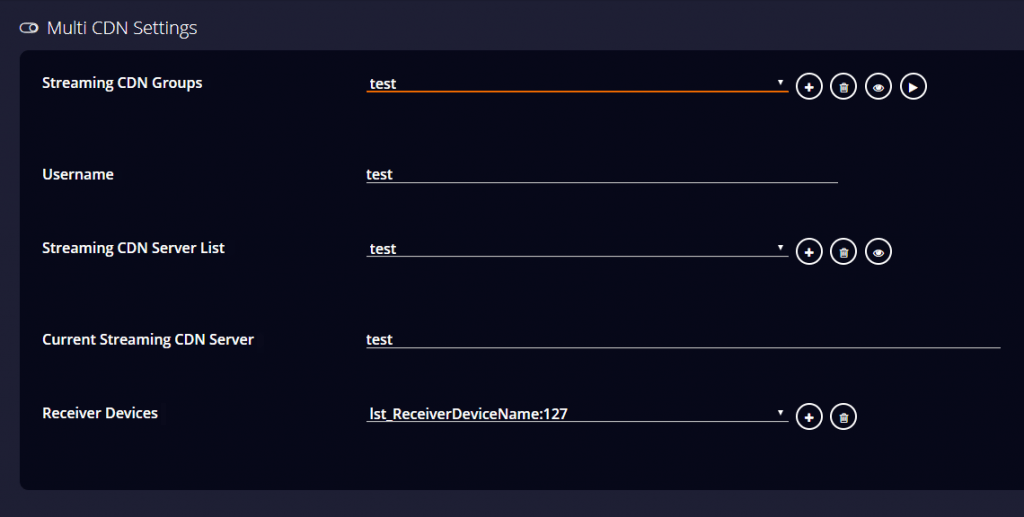
Note: Remember to TURN ON the Streaming server status while creating the streaming CDN group.
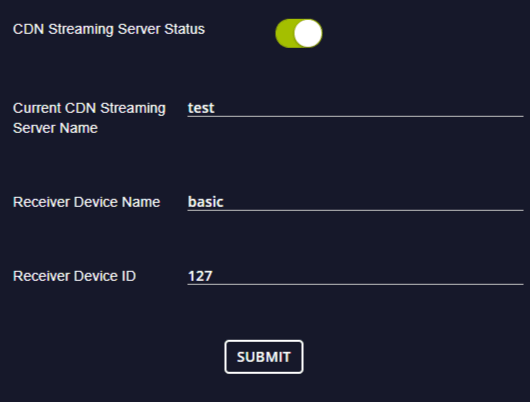
Now turn to your Receiver device. When configuring the Receiver device with the Livebox streaming server, you can monitor your Receiver device activities even from distant places.
So, now let’s see how to configure the Receiver device with Livebox.
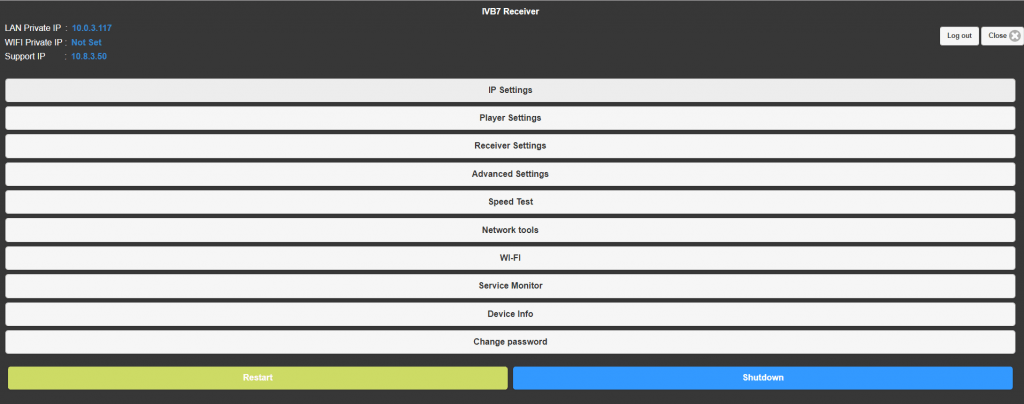
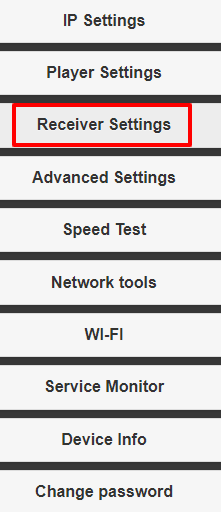
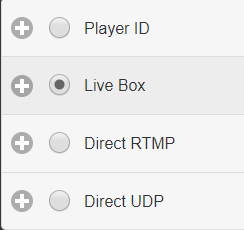
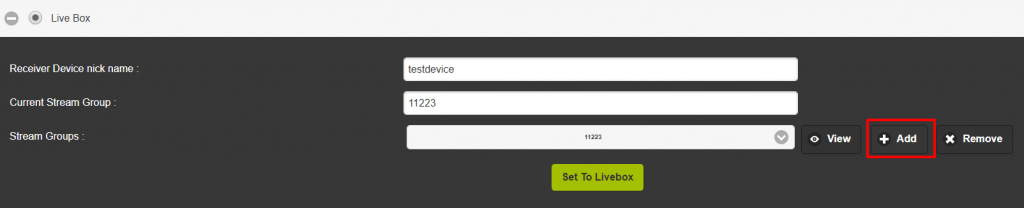
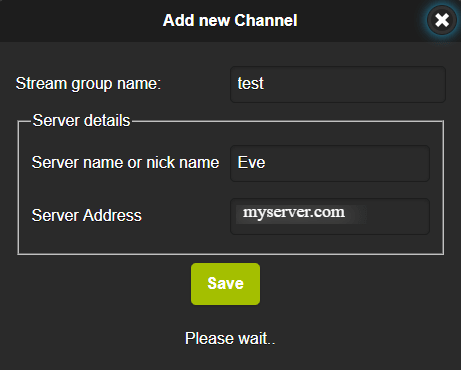
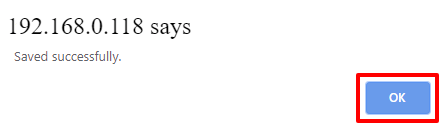

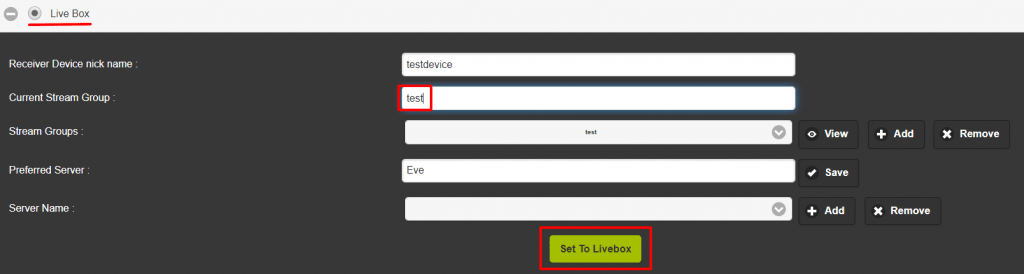
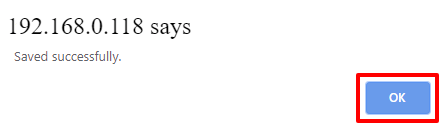
You have successfully configured your Receiver device with the Livebox server. You can now start monitoring your Receiver device activities even from distant places under the Device Monitor menu in Livebox.