- Go to “Streaming Server” under “Settings” from the navigation menu.
How to Conduct SRT Streaming?
During unpredictable network situations, opting for SRT streaming resolves network challenges like jitter, packet loss, and bandwidth fluctuations.
SRT (Secure Reliable Transport) optimizes poor streaming performance and offers High-quality low latency streaming over any network.
To start the SRT streaming,
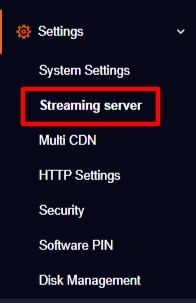
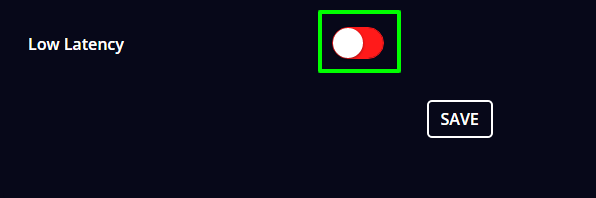
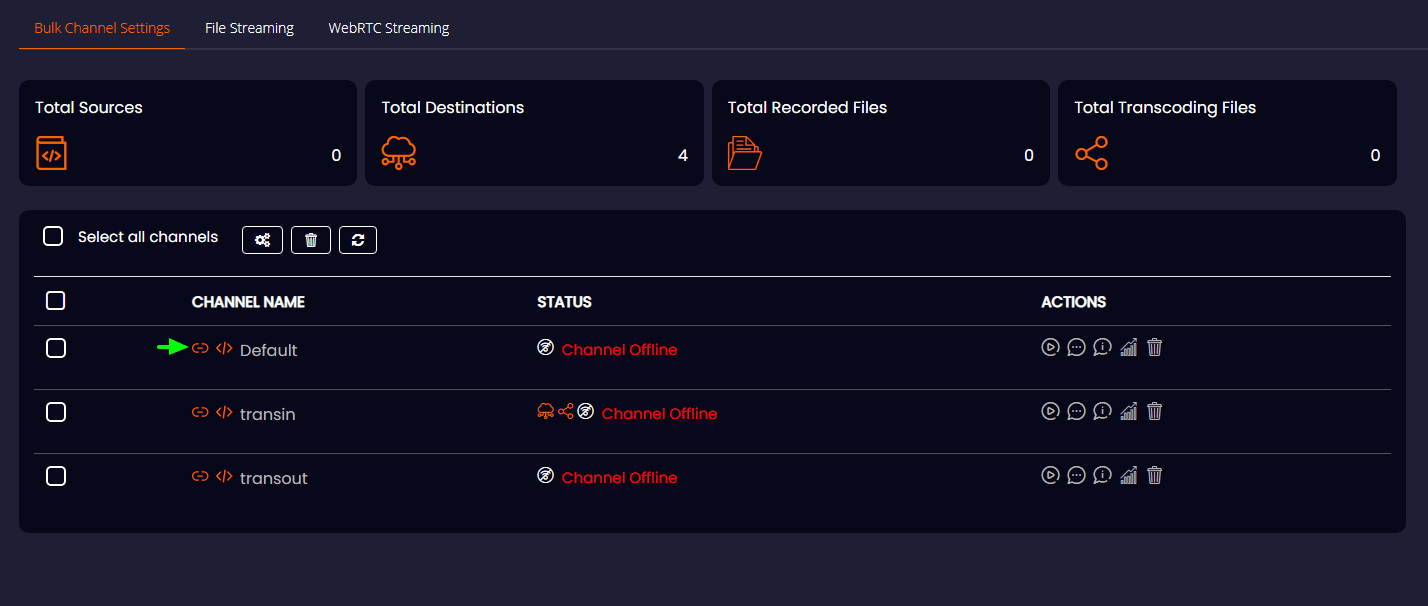
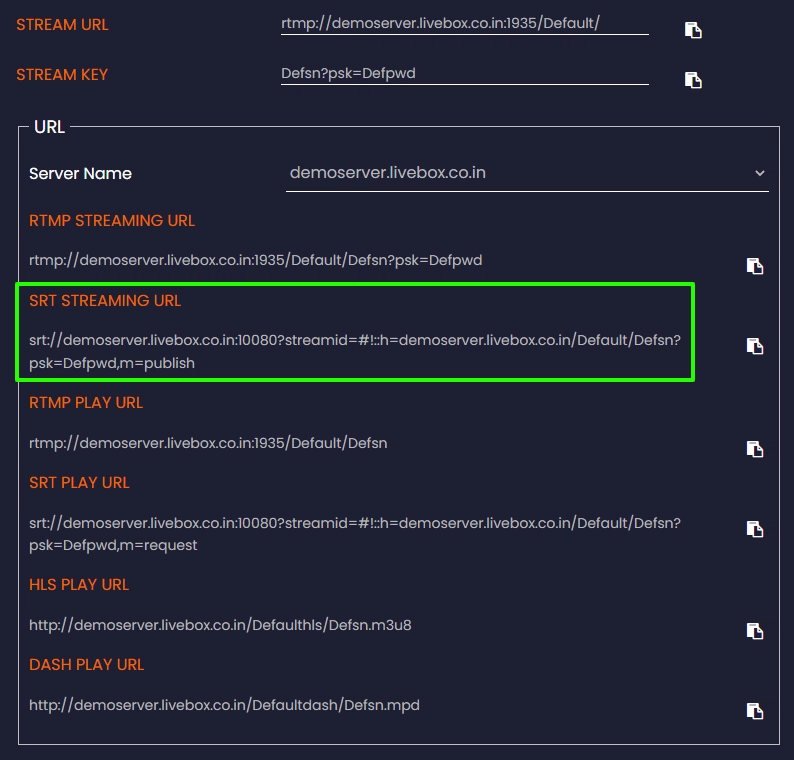
Now go to the OBS Studio (encoder) and add your streaming video source.
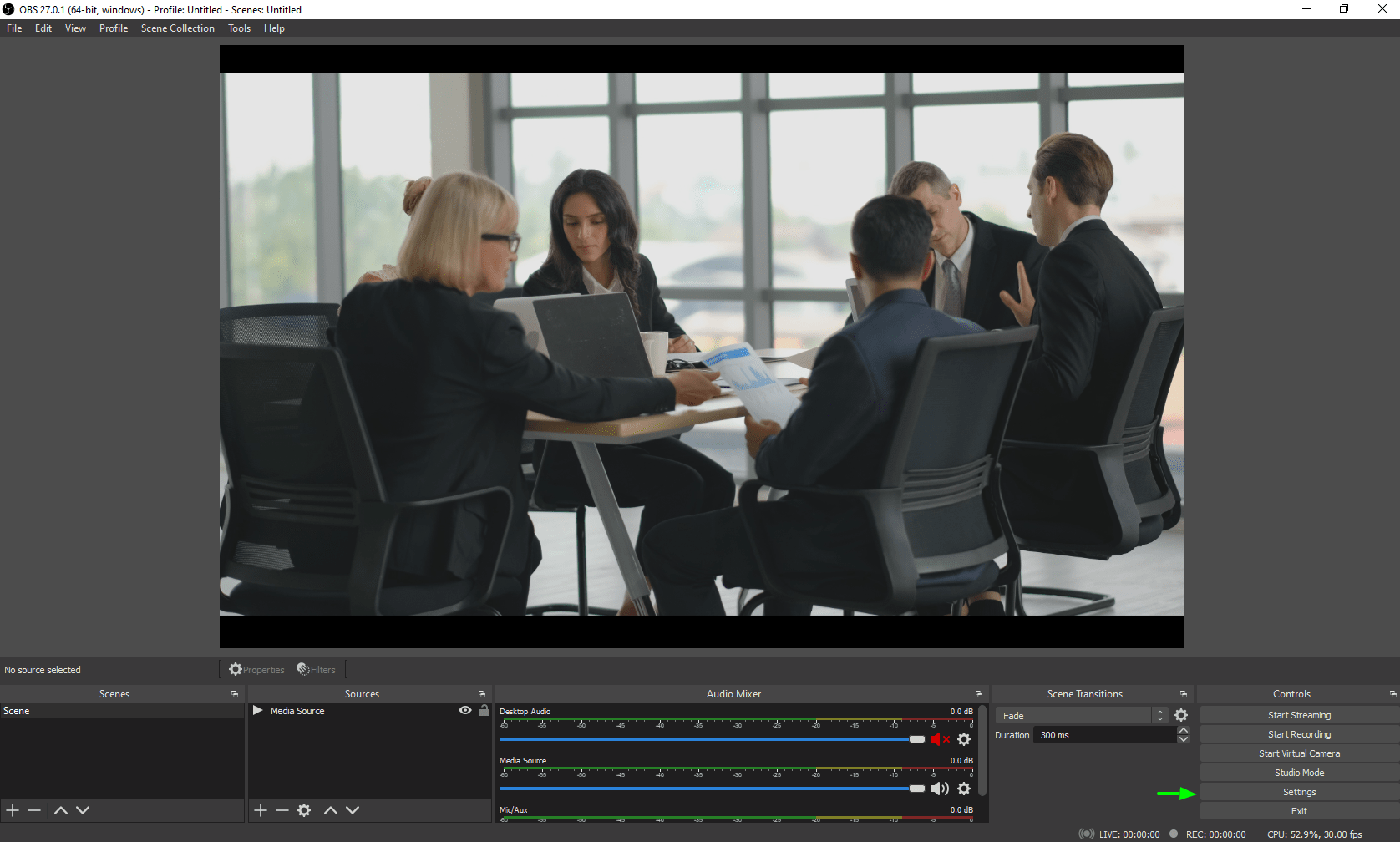
Note: Unlike the usual way (entering the RTMP URL while streaming to the Livebox channel), for the SRT streaming, enter the full SRT URL on the “Server” dash and leave the “Stream Key” dash empty.
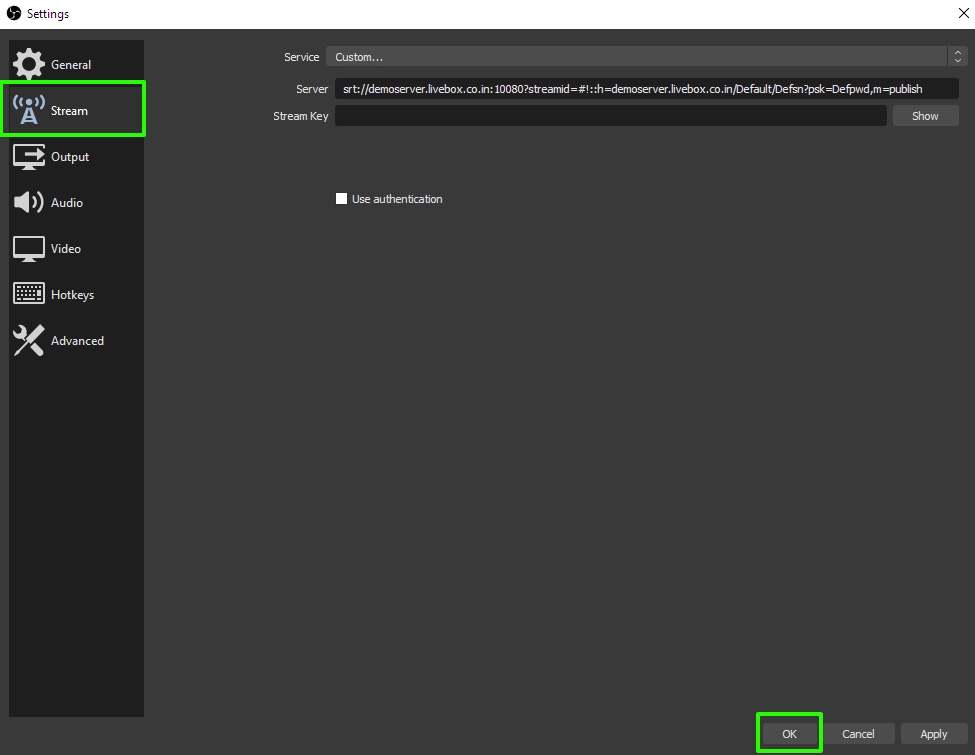
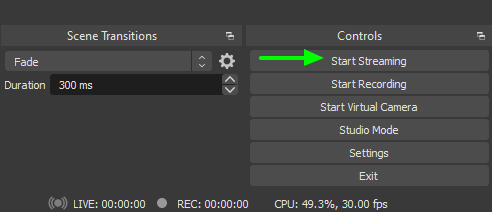
The streaming gets started on your server channel.
To check the streaming,
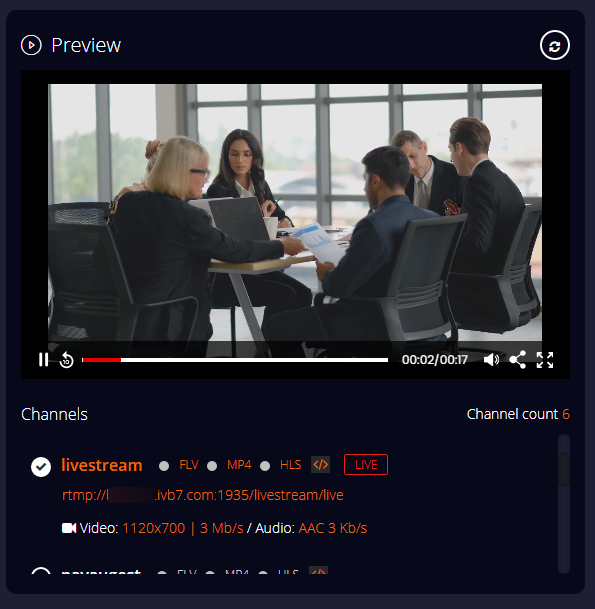
You’re all set to push live to your streaming destinations!
Being unmindful of your network issues, stream to multiple streaming destinations simultaneously.