- Go to Recording from the navigation menu.
- On the Recording page, go to Uploaded Files.
How to Transcode Uploaded/Recorded Video Files?
The live recorded streaming video files can be easily transcoded at preferred bitrates by following the below simple steps.
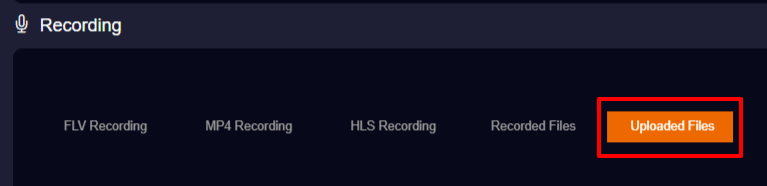
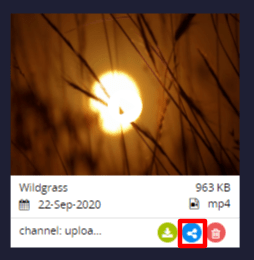
Note: You also have options to create your own Presets but if you are not sure about the Preset values, you can go with the default Preset sets.
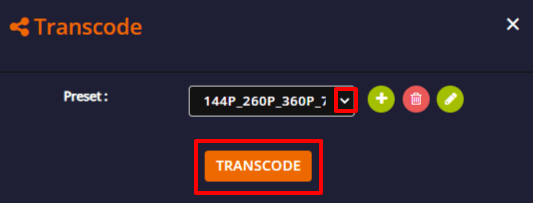


Note: This process of transcoding videos at multiple bitrates consumes much of your CPU load.
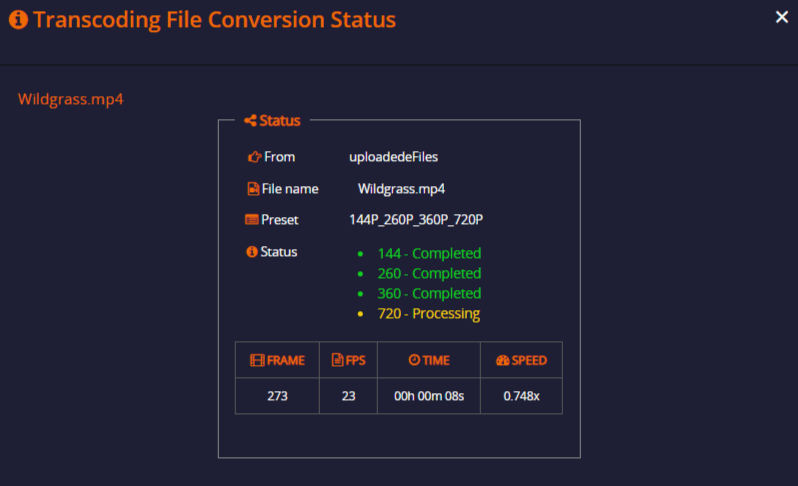
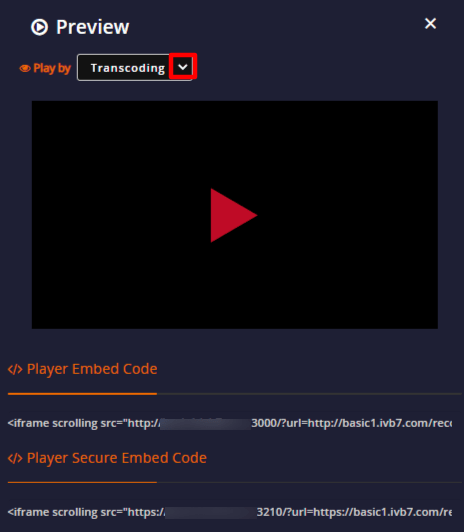
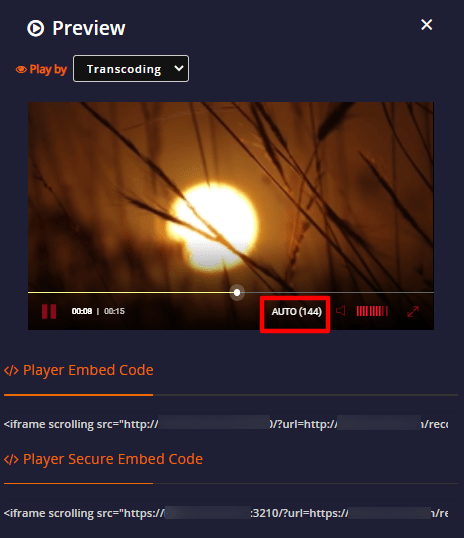
You have successfully transcoded video files at multiple bitrates.