- Under Manage Channels, go to “Push Destinations.”
How to Add Push Destinations?
Set up multiple destinations and live stream simultaneously!
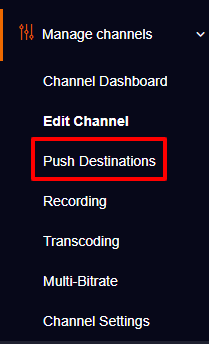
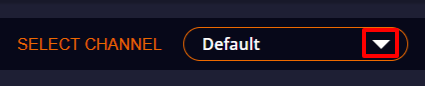
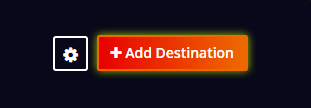
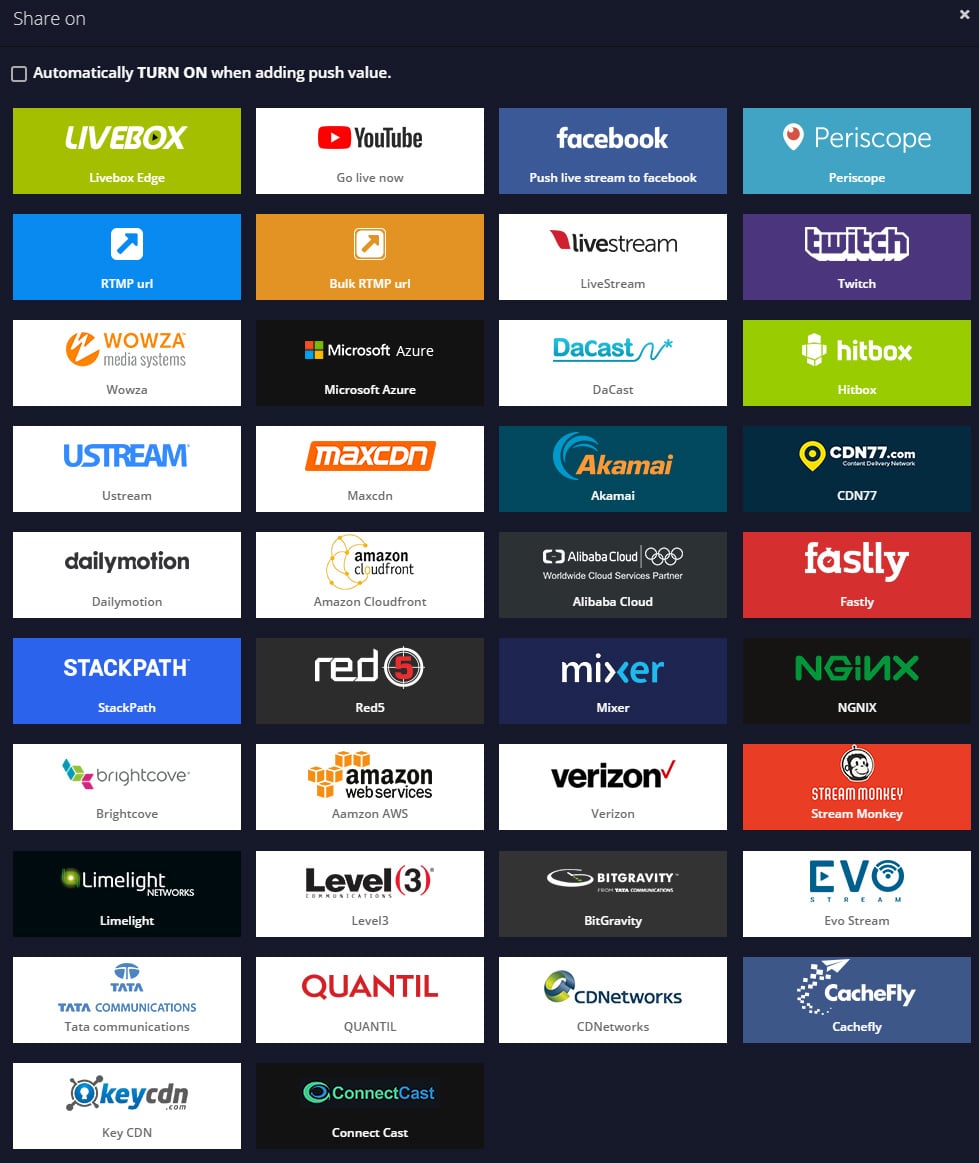
Note: On selecting “Automatically TURN ON when adding push value,” the live stream will automatically begin to happen on your streaming destination once you stream to the selected channel. Otherwise, you have to manually turn on the push value of the streaming destination to go live.
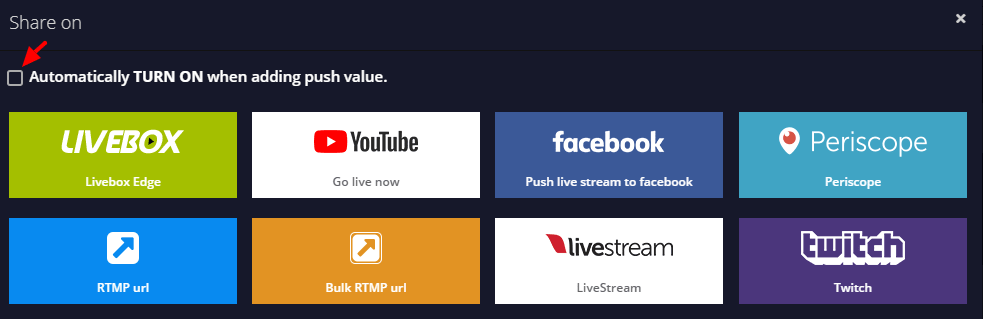
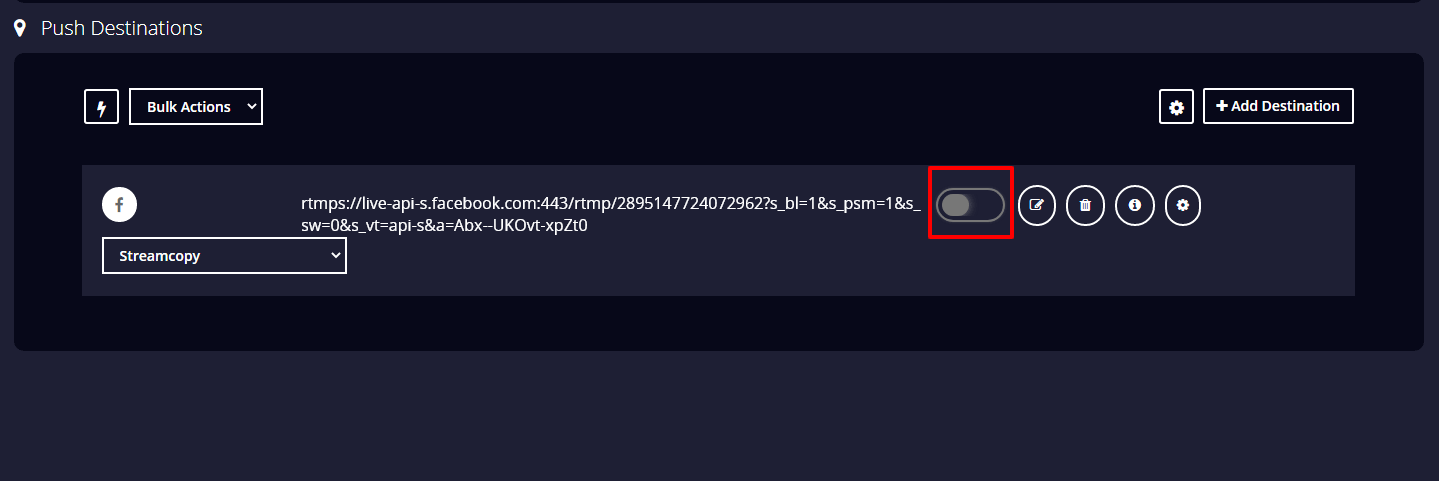
From now on, whenever you live stream to the selected channel, the streaming source gets pushed to the added destinations.