Note: The image should be approximately in 200*100 pixels dimension and in .png, .jpeg, .gif format.
How to Add a Logo to the Livebox Player?
Livebox is now developed with a feature to add a logo to the video player. Adding a logo to your player is quite different from adding a logo to your channel. Here’s what you need to know about adding a logo to your player,
Livebox provides two ways of adding a logo to your channel. One method is to embed the logo directly into the video content being streamed through the live channel. Another method is to display an overlay using the HTML5 player that plays the video. When a logo is added to a channel, the video source along with the channel logo is viewable in all media platforms. That is, the added logo is fixed and it is viewed in your preview, player and all other media platforms.In the case, when the logo is added to the player, the video source along with the channel logo is viewable in your browser/website. That is, the added logo is fixed only to your player and it can be viewed only on the published browser/website and not on any other external browsers or players like VLC, pot player, etc. Unlike the other one, when the live stream is taken in M3U8, MP3 or MP4 video formats to another player, then the previously added logo will not appear. So, if someone buys your live streams they can reproduce the source with their own logo. And also adding a logo to your player is beneficial in a way that it utilizes none of your CPU power.
Note: The image should be approximately in 200*100 pixels dimension and in .png, .jpeg, .gif format.
So to add a logo to your player,
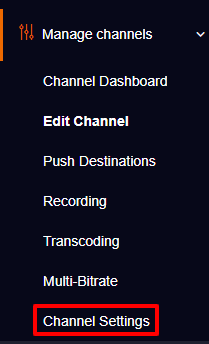

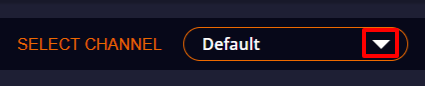
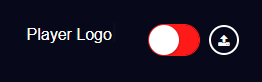
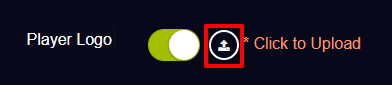
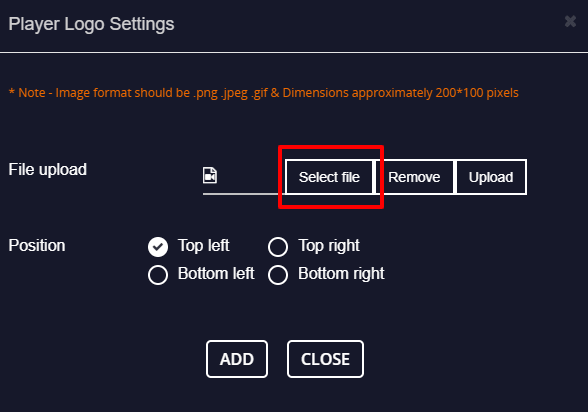
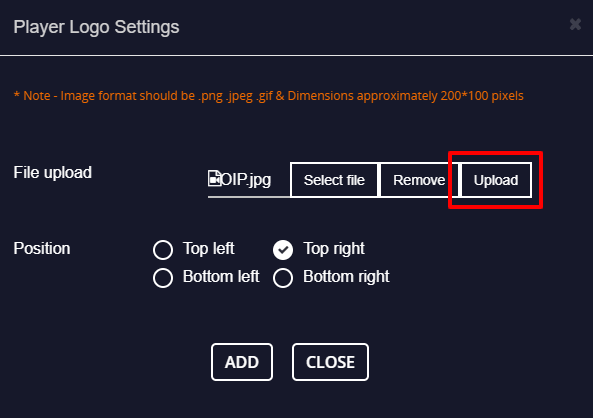
Once the image is added,

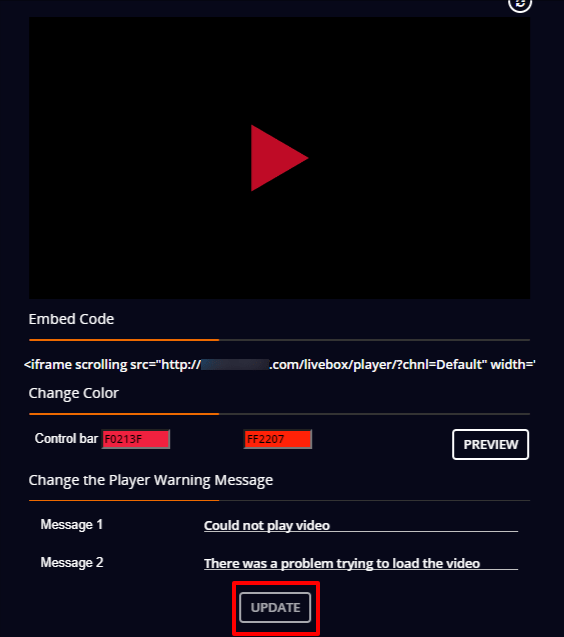
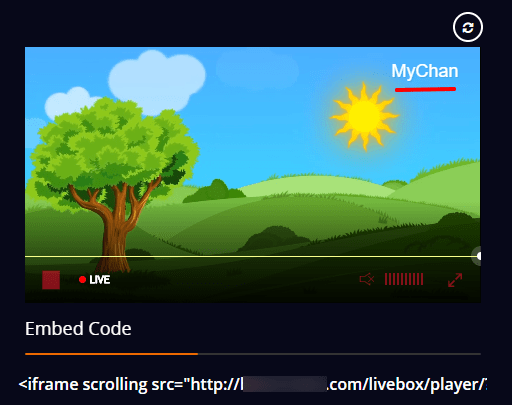
You have successfully added a logo to your player.