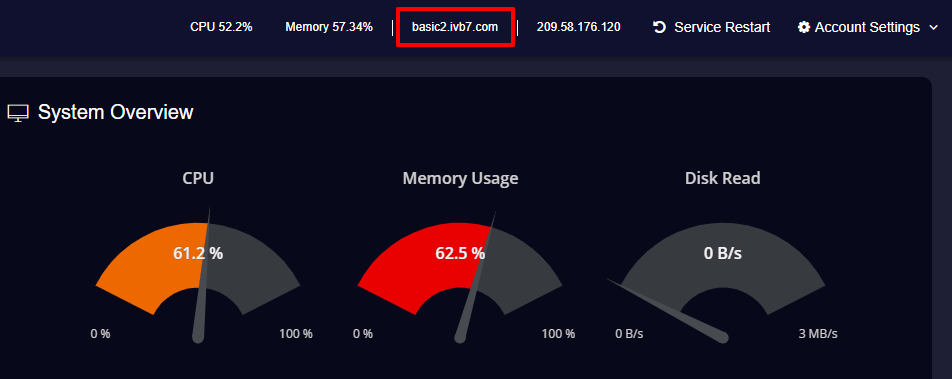Note: Make sure that you have already purchased a domain from the domain name registrar such as Domain.com, GoDaddy.com, Register.com, etc.
How to Add a New Domain Name?
To add a new domain name to your server,
Note: Make sure that you have already purchased a domain from the domain name registrar such as Domain.com, GoDaddy.com, Register.com, etc.
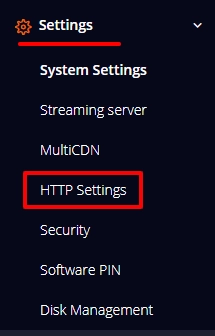
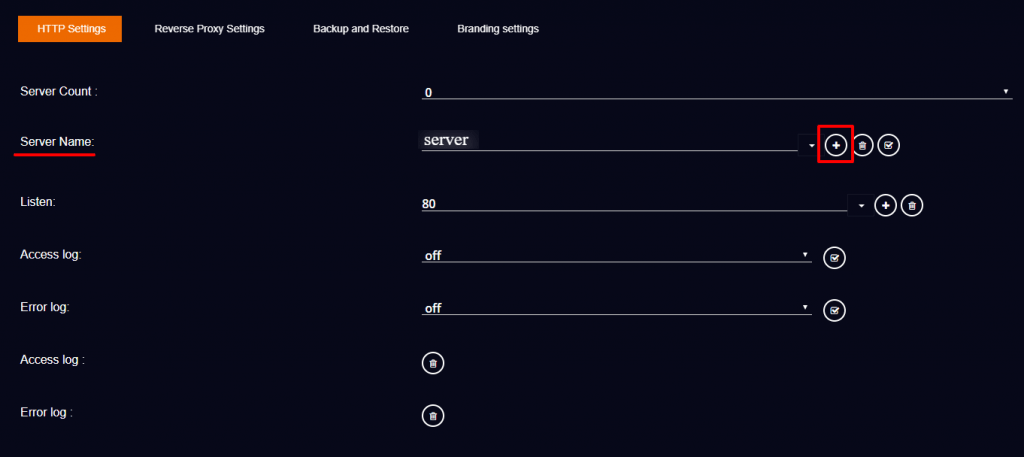
(Make sure to point the domain to the Livebox server IP)
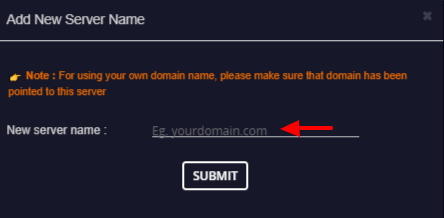
Note: The new domain can be set as a default server only if the domain has a valid SSL certificate. If there is no SSL certificate for your domain, you have the option to encrypt both free and paid SSL certificates within the Livebox streaming server. (Links to Free/Paid SSL Encryption documentations are given below)