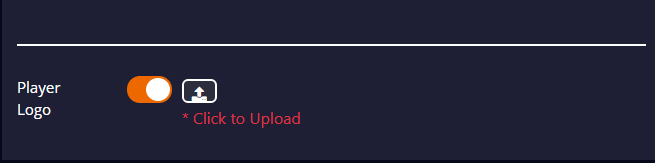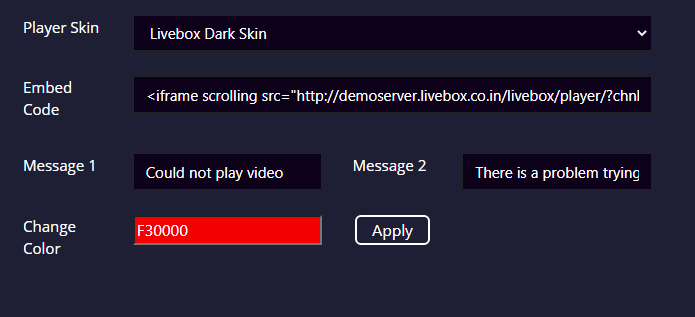- Go to ‘”Channel Settings”‘ from the navigation menu.
- Then go to the “Player Settings.”
- Select the player as Livebox Video Player.
- You can select “Type” as HLS/Dash/MP4.
Pick your own player type according to your preference!
Both Clappr and Livebox Video Player have unique features that intensify the server players' performance. The settings package that involves with Livebox video player is listed below:
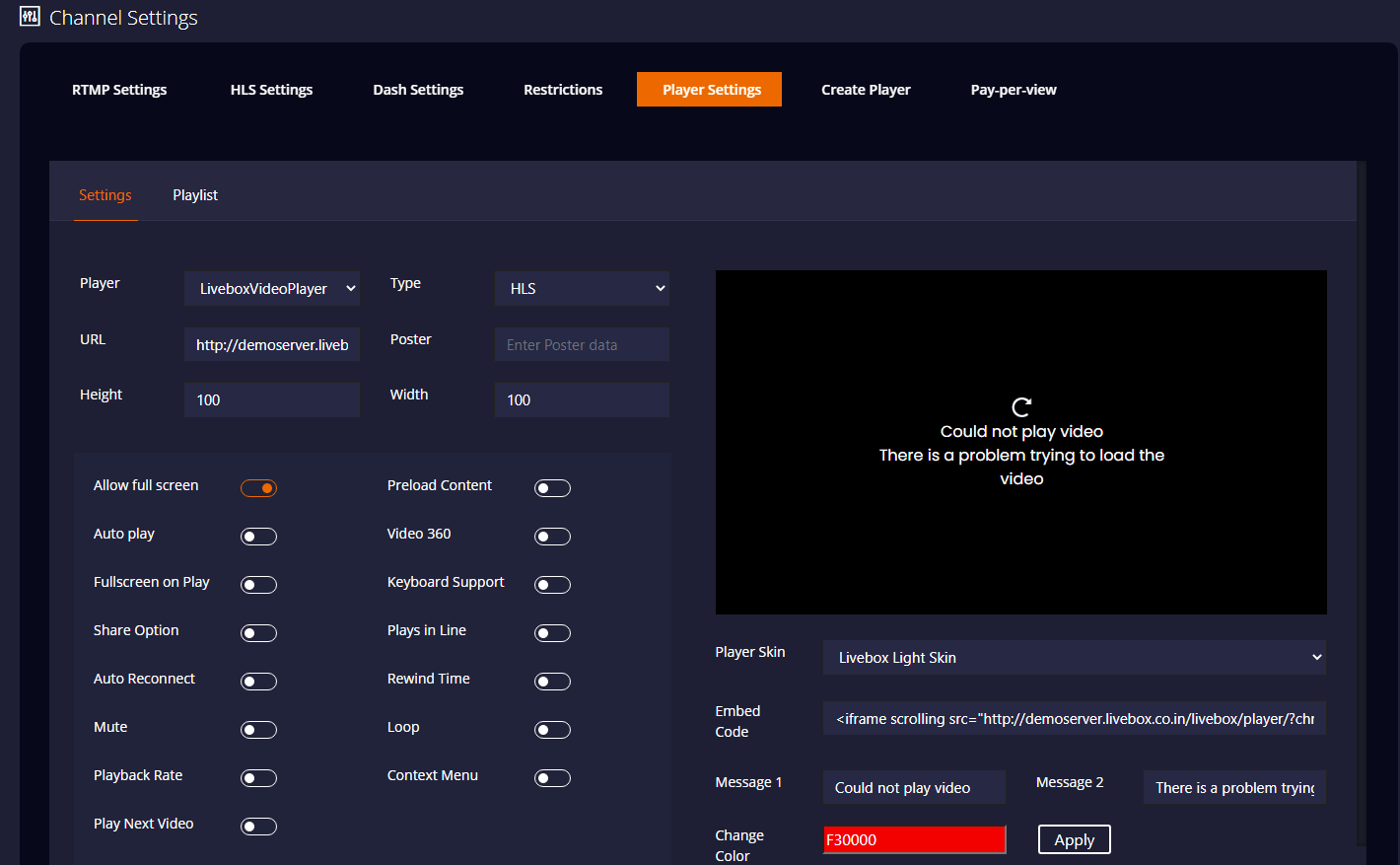
On selecting Livebox Video Player, you get a few additional settings that can intensify your server player’s performance.
An all-set UV Player!

General Settings