How to Create a Player Playlist?
Livebox Player settings extended a feature to create a playlist with varied options to extract the streaming source.
So to create a player playlist,
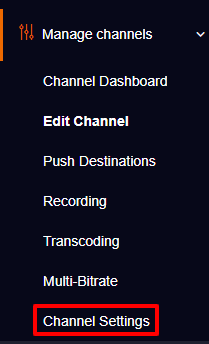
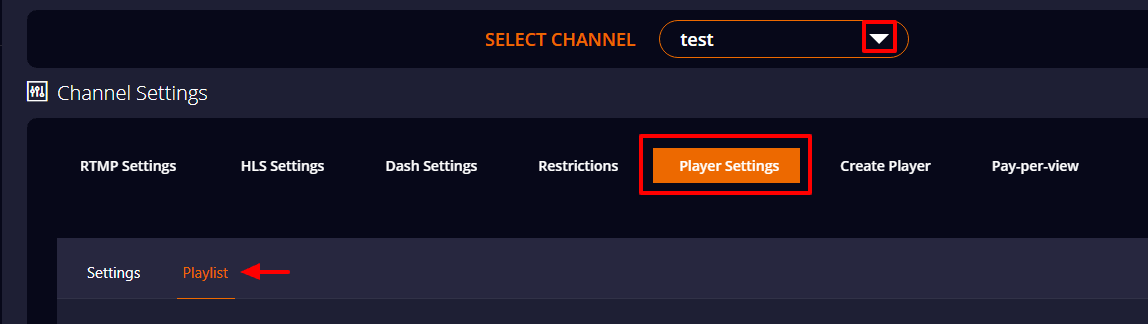
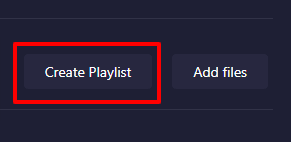
Note: Don’t leave space while entering your playlist name.
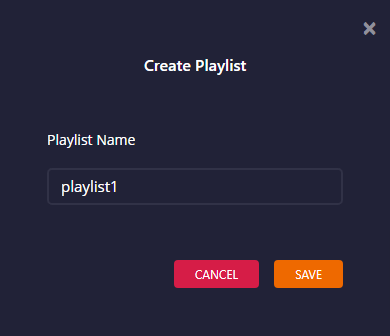
Now you have to add files to your playlist.
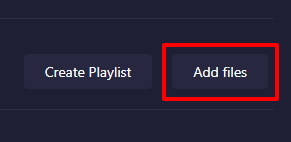
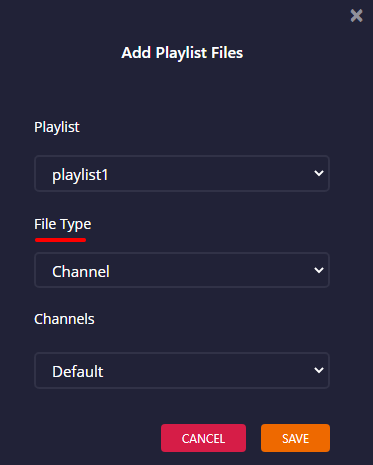
There are 4 ways you can add files to your playlist.
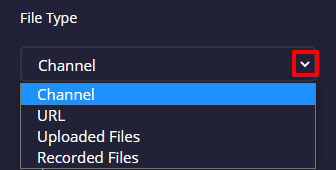
To add your channel streaming videos to the playlist,
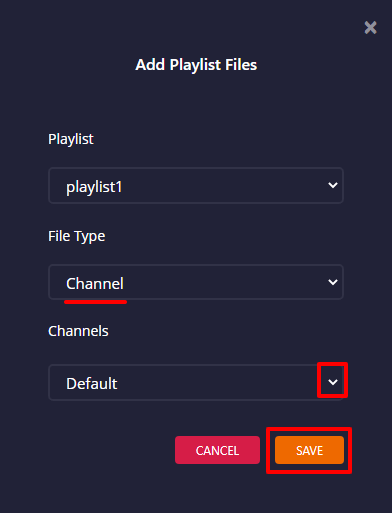
To add URL,
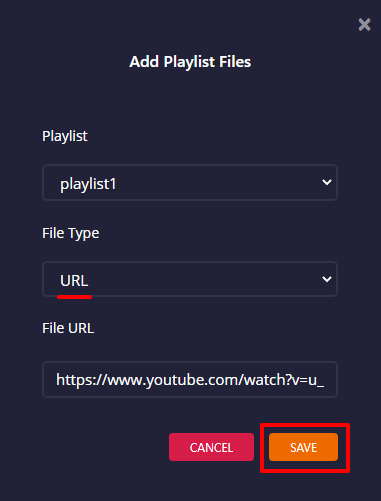
To add Uploaded Files,
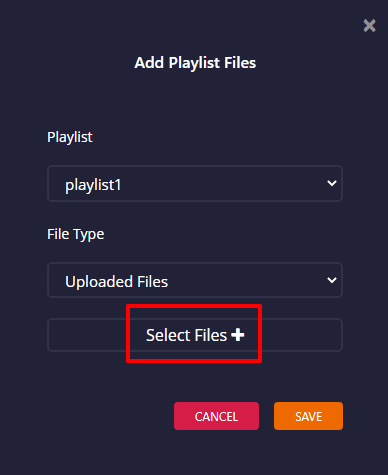
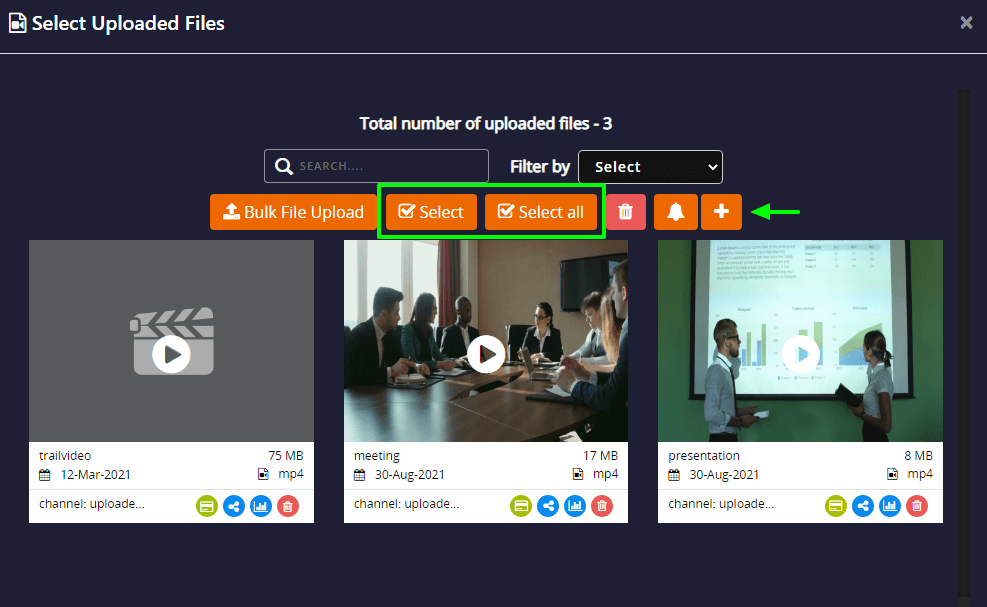
After adding the files close the tab.
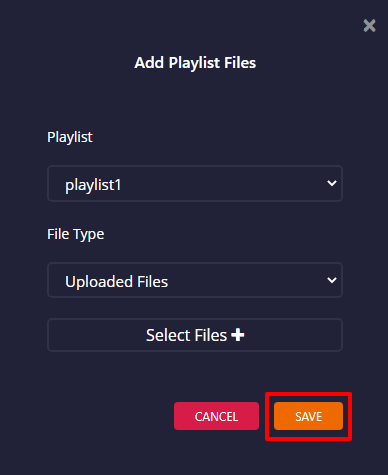
To add Recorded Files,
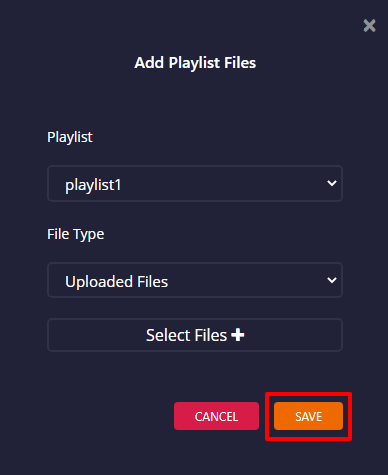
So after adding your files, you can turn on your playlist.
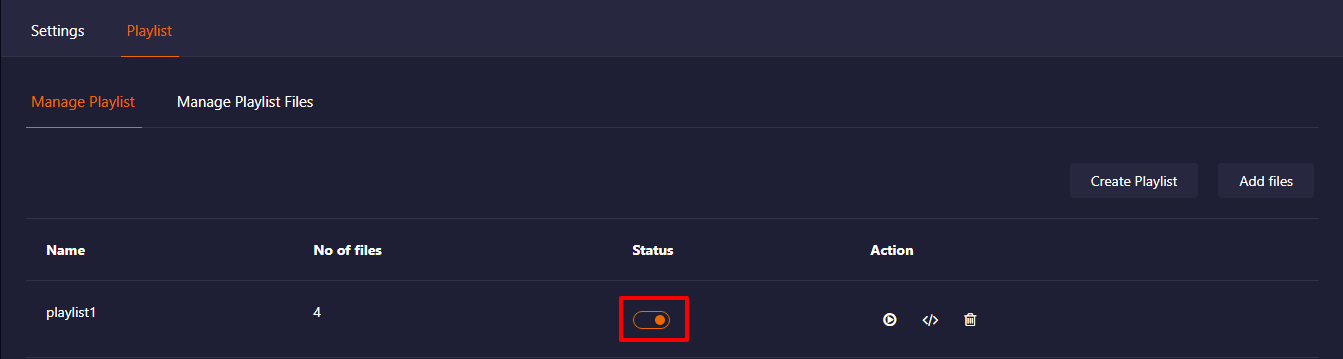
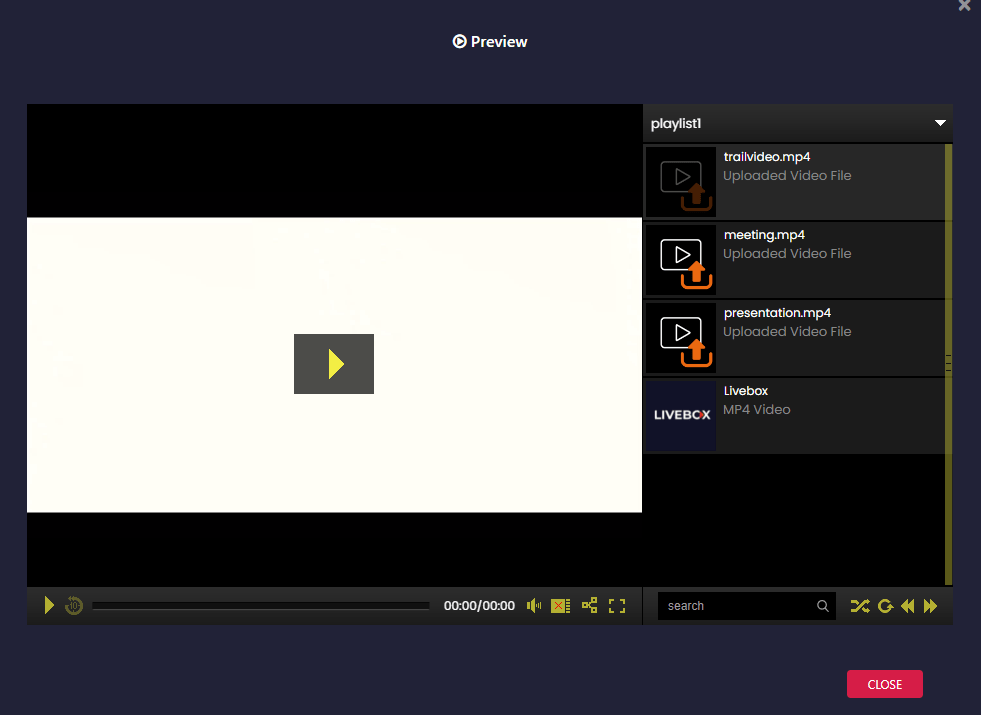
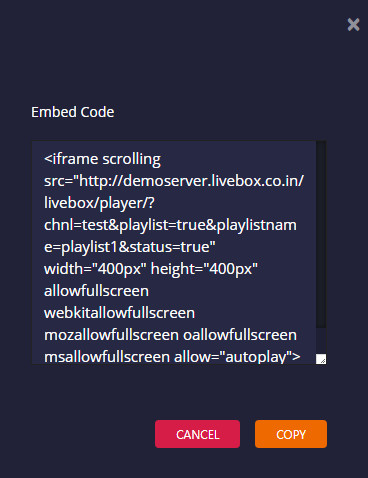
You can paste the embed code on your streaming platforms settings to reach your viewers.