1. Player Skin
To change the player’s skin,
How to Change Player Skin and Message?
Change your player skin according to your brand theme with a good deal of options provided by Livebox player settings.
1. Player Skin
To change the player’s skin,
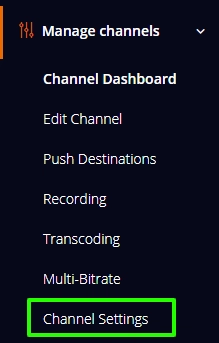
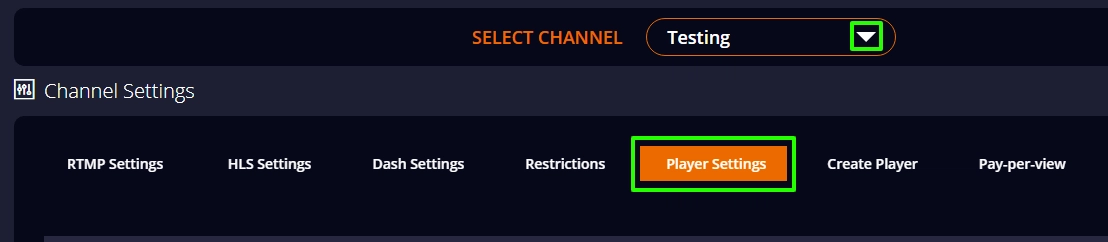
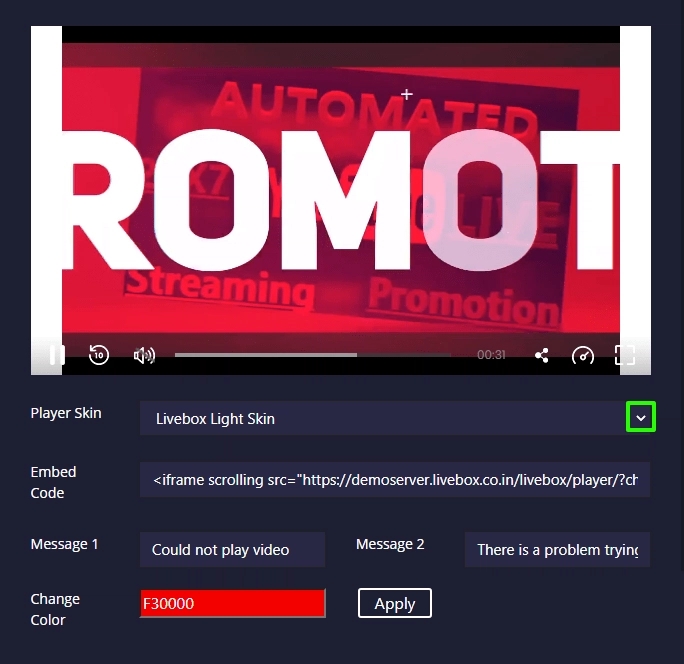
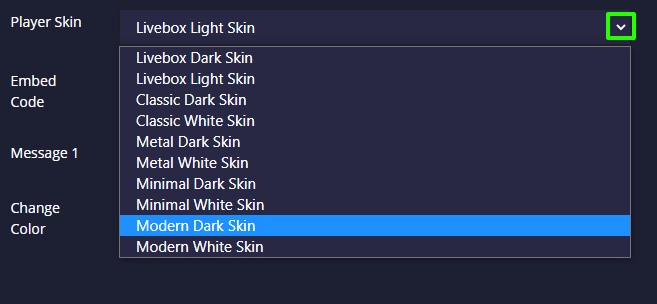
Modern Dark Skin

Metal Dark Skin

Modern White Skin

Explore the other options.
2. Player Message
To change player’s message,
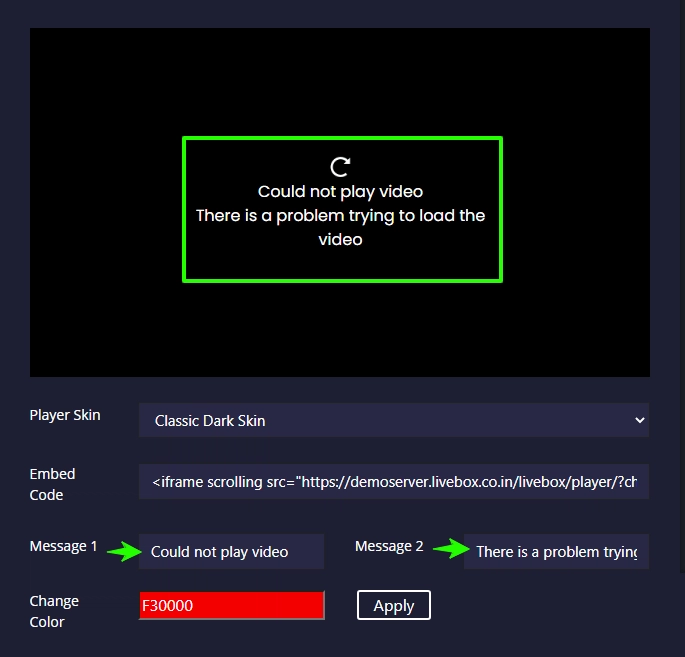
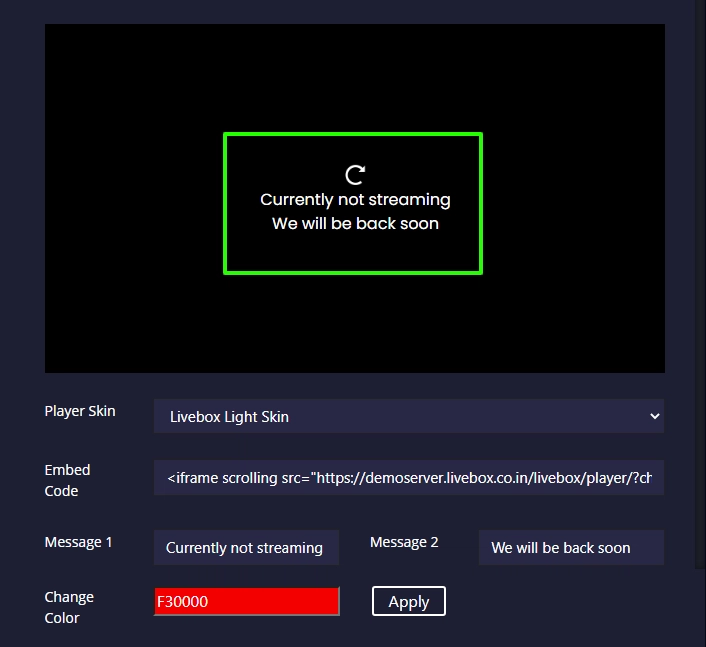
the changes get applied immediately.