How to Enable Pay-per-view Service for your Streaming Channel?
Pay-per-view (PPV) option on Livebox allows monetizing your live streams whereas, it also renders your viewers to avail of a purchase option to stay tuned with all your streaming events.
Complete setting up PPV service for your viewers by following the below steps.
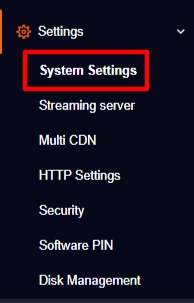
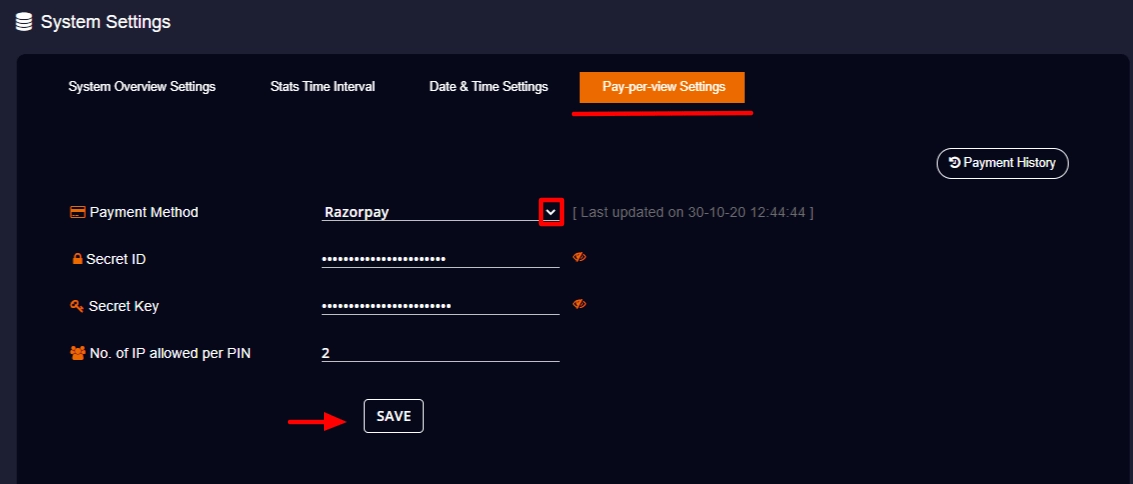
After completing this process,
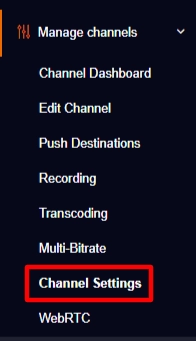
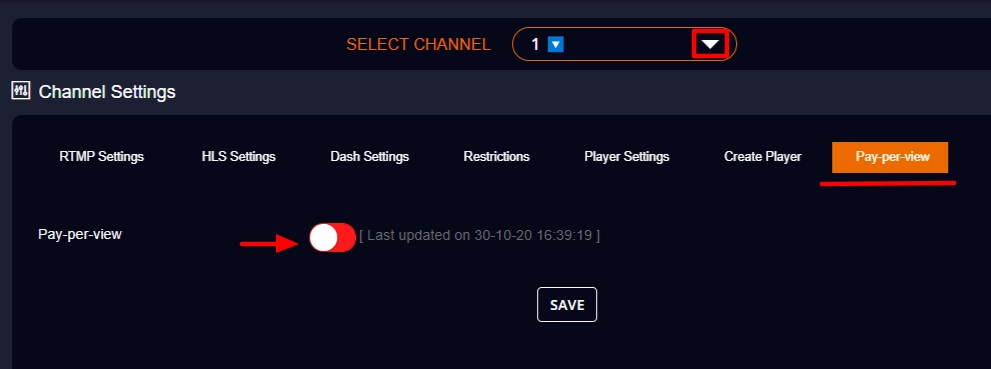
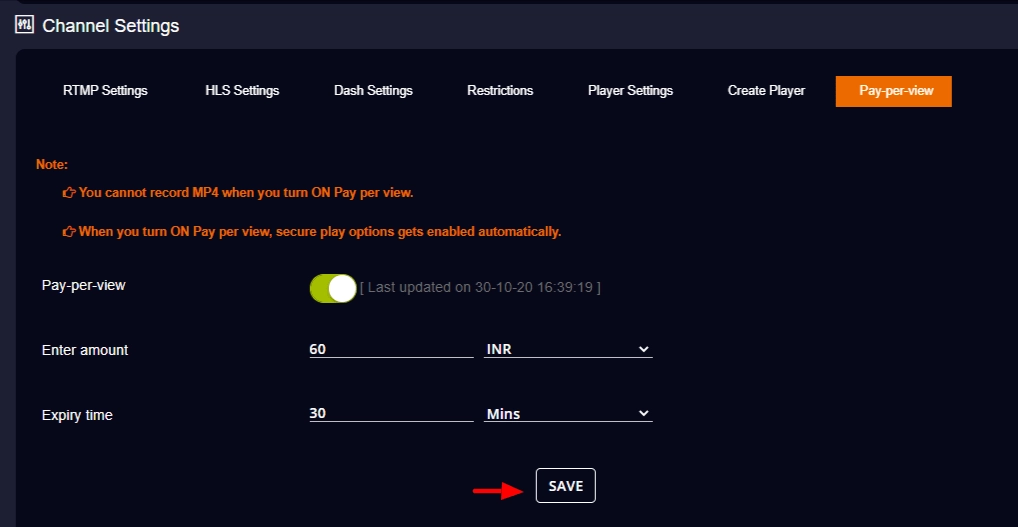
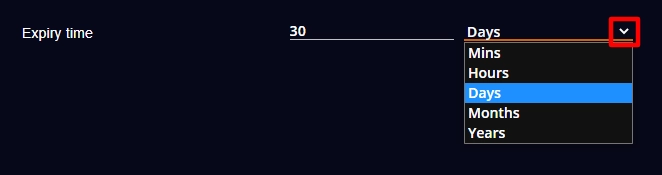
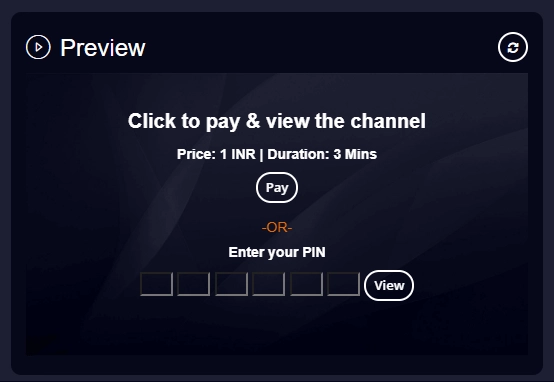
So from now on, while embedding the player on streaming destinations, viewers can pay to enjoy all your live streams.