- Go to Manage Channels from the navigation menu. Under manage channels select Multi-Bitrate.
How to Conduct Multi-Bitrate Streaming Using Livebox?
There are primarily two different ways to do adaptive bitrate streaming. One method is called Transcoding and the other method is using Multi bitrate streaming aka MBR. Transcoding is recommended in most cases since it is hassle-free and the conversion to multiple bitrates happens at the server end on the fly as you stream. Also, it can be turned on with a click of a button for any channel. If your Livebox does not have transcoding enabled, contact the Livebox team to upgrade to a box with transcoding, Also, Check out our other articles about the transcoding to learn more about transcoding.
As for Multi bitrate streaming, it has to be manually streamed in multiple qualities from the encoder, be it a hardware or software encoder. Some encoders support streaming in multiple qualities and some encoders don't. For some software encoders, you may need to open multiple instances of the encoder on your PC. As for hardware encoders, MBR can be used only if the hardware encoder supports MBR.
In this article, we're going to see how to achieve MBR using the encoder provided for download along with your Livebox server.
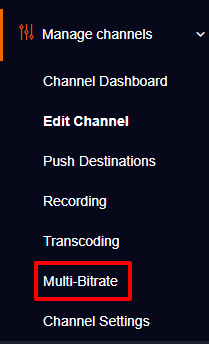

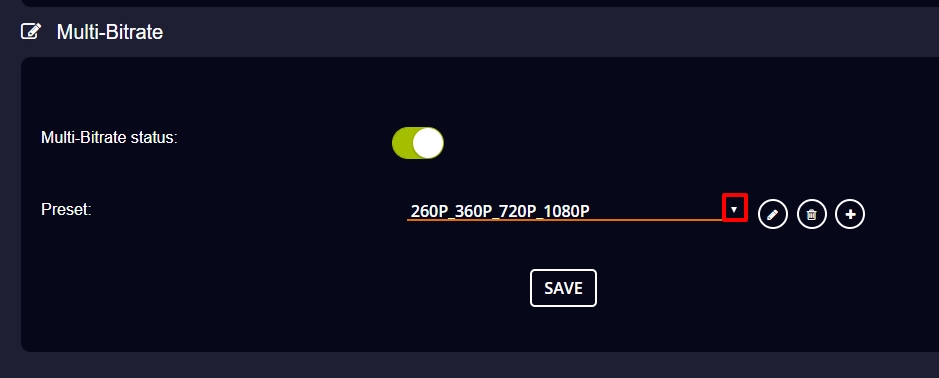
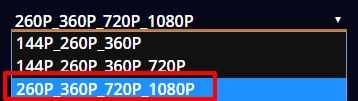
Note: You also have options to edit or set your required preset.
*The first given URL is the RTMP URL of your channel. The remaining URLs are RTMP URLs with resolutions.
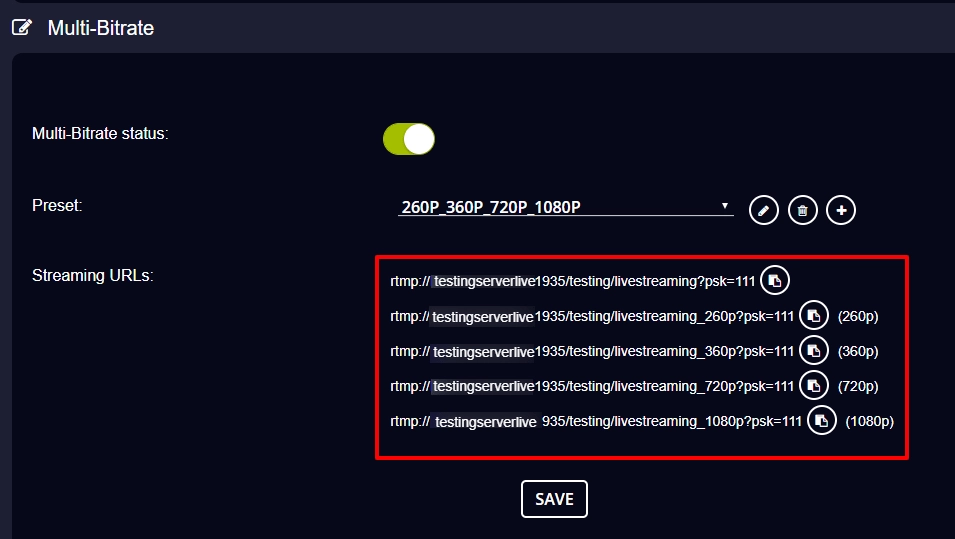
Note: The RTMP URL should be used to initiate the live streaming on your server channel. And the other RTMP URLs of resolutions can be used to deliver the same streaming content in different resolutions.
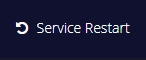
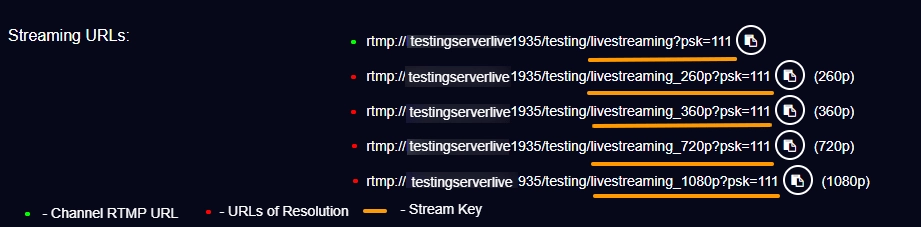
(The highlighted part of the streaming URL is the Stream key)
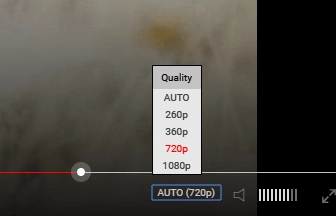
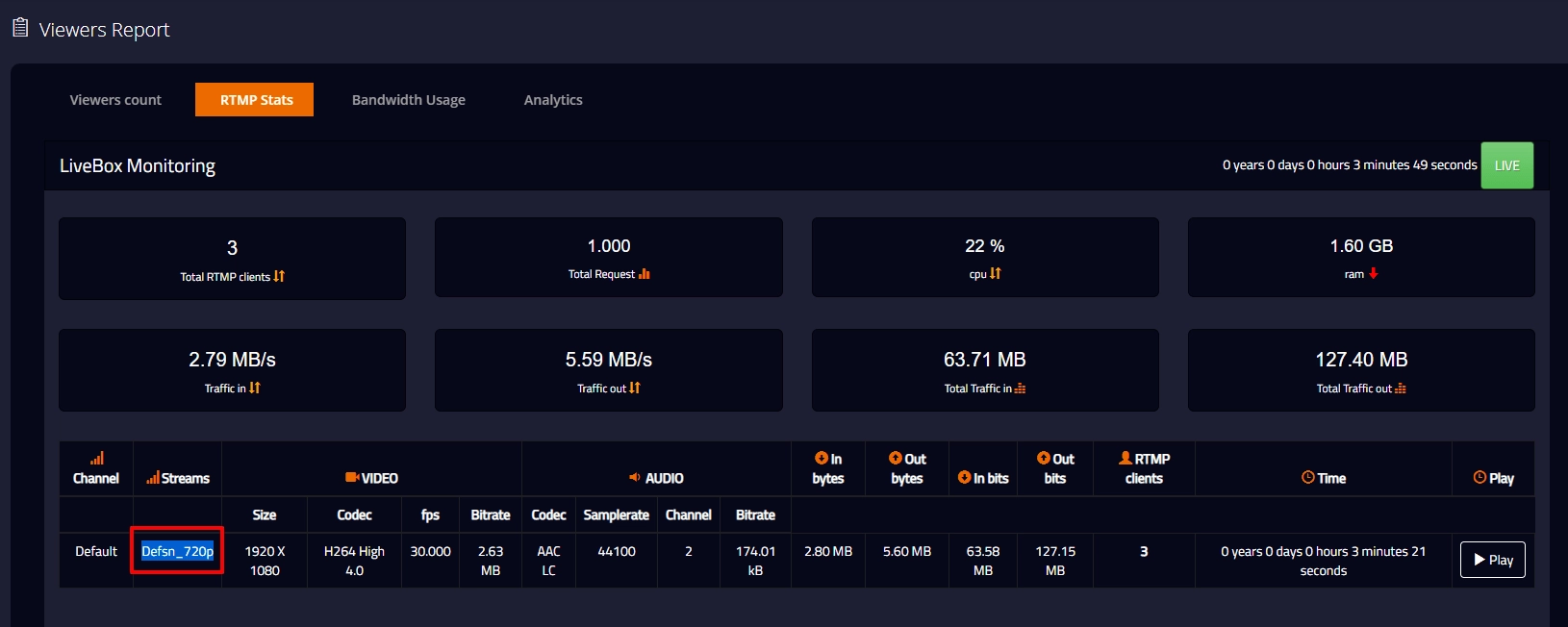
You have successfully did Multi-bitrate streaming.