How to Automatically Transcode MP4 & FLV Sources?
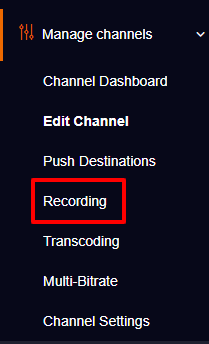

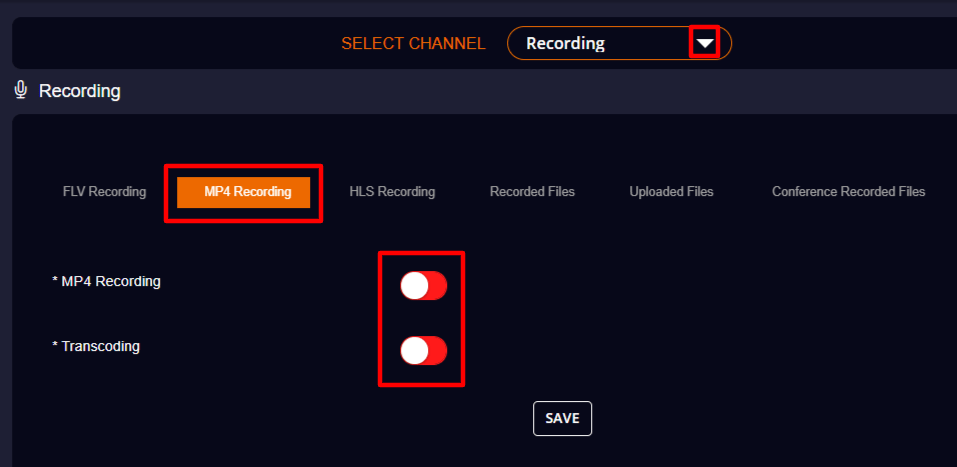
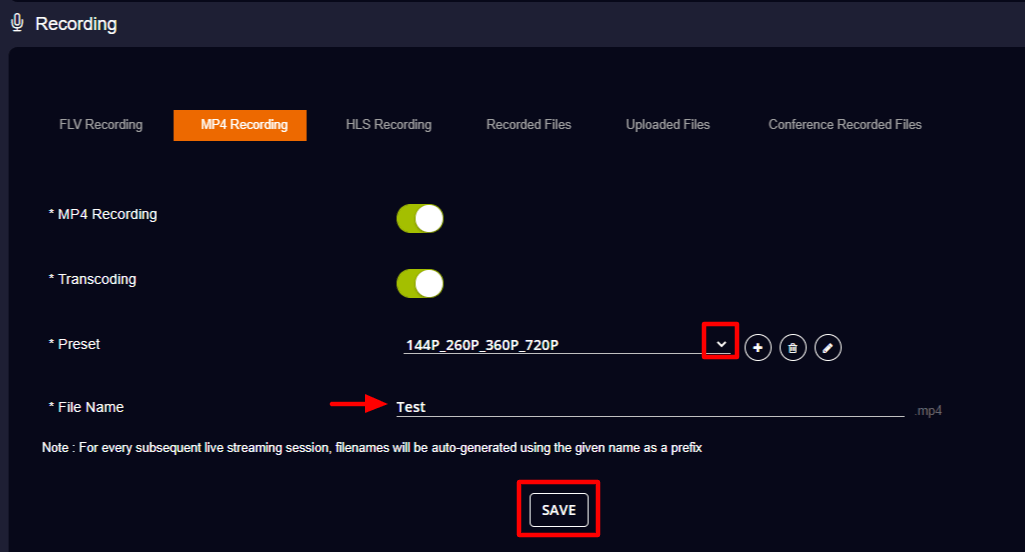
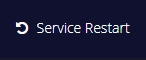
Now you can begin live streaming to the channel you have enabled MP4 recording as well as the transcoding process.

Once you stop the live streaming, you can go to the “Recorded Files” section to check for the transcoded MP4 source.
Note: Make sure to turn off the transcoding process once after recording the source as it consumes your server’s CPU load.
FLV recording also follows a same procedure as MP4 recording. So to transcode a FLV source,
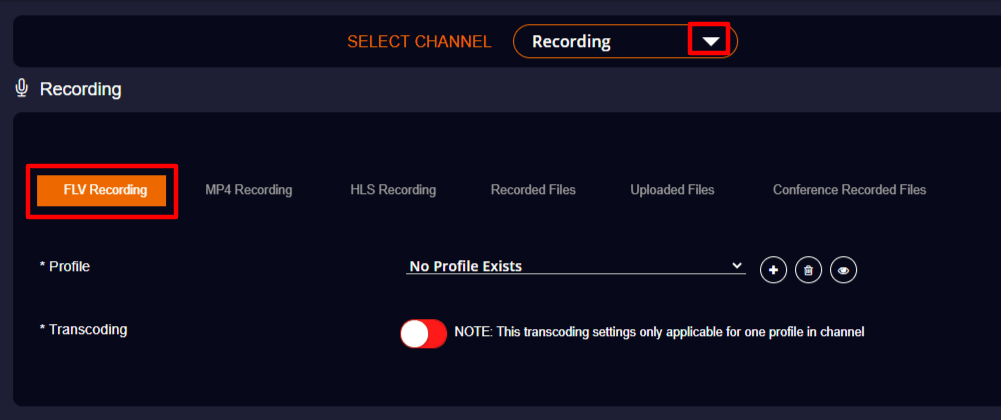
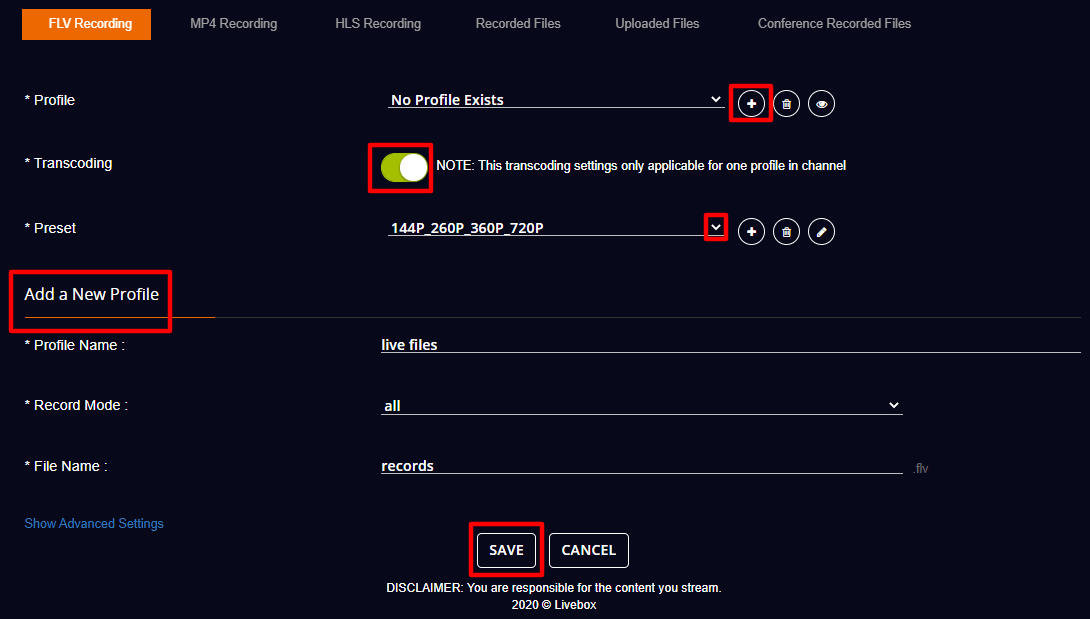
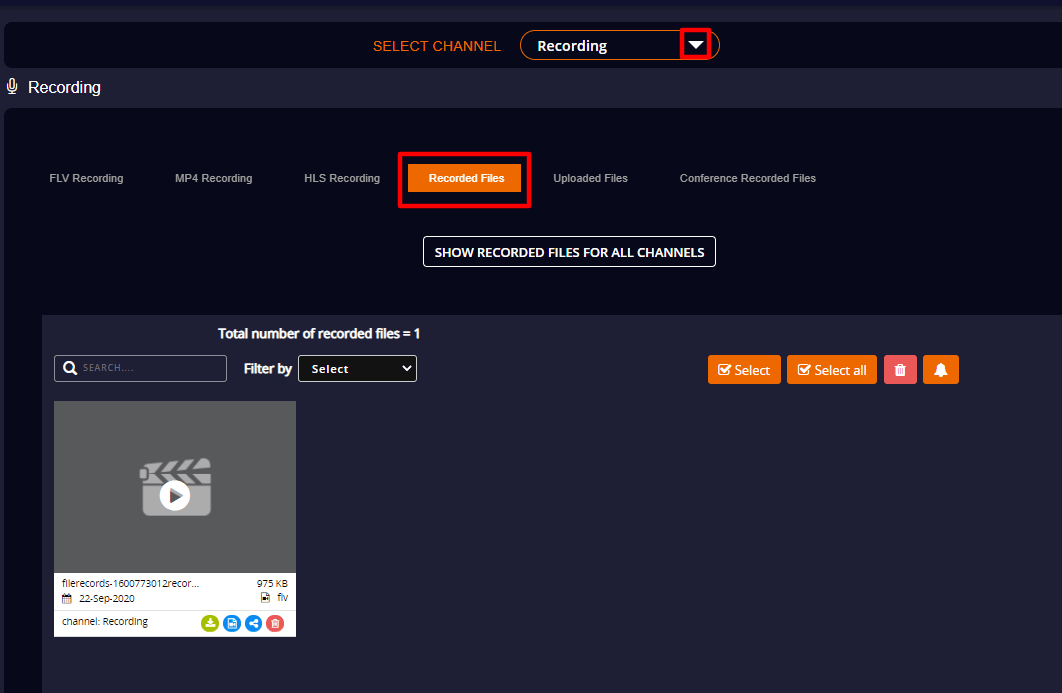
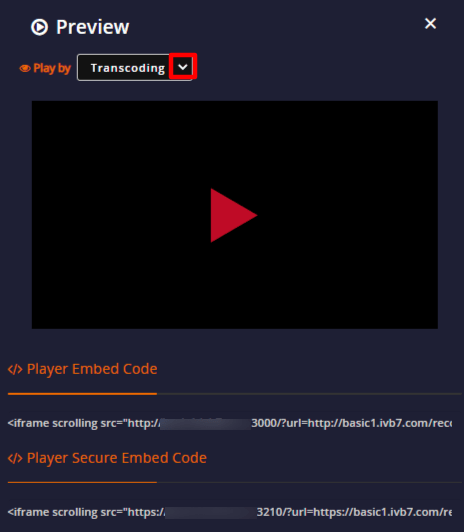
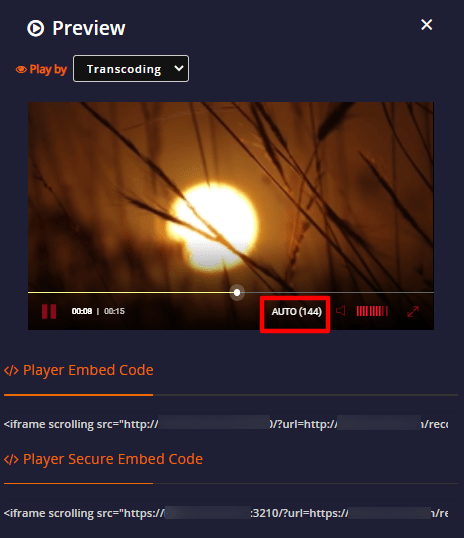
Now with the recorded files, you can either restreaming it later or publish on your websites/blogs using the provided embed codes.