- Go to ‘Channel Dashboard’ from the navigation menu.
How to Live Stream Files?
Thinking of streaming your captured/recorded videos or any of your archives?
Then the File Streaming feature in Livebox would be the apt one for your current streaming choice.
To Live Stream your Files,
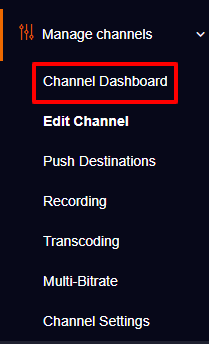



The selected file will be uploaded within a few seconds.


The same way you can add multiple files for streaming.

Note:
Preset Settings- If required, you can change the preset according to your network capabilities.
Advanced Settings- You can add bulk files for streaming.



SCHEDULING
You can also schedule the time/date for your live streaming event.
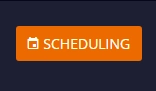
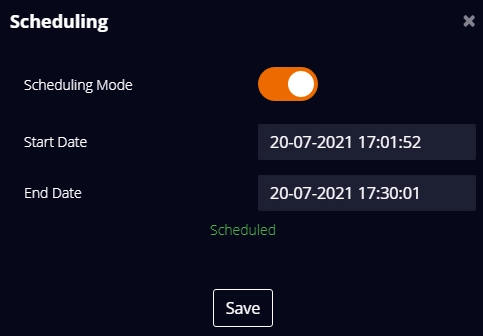


You can then embed/push live to your streaming destinations.