Note: Renew your SSL certificates every 12 months.
How to Generate the Paid SSL Certificate on Livebox?
Secure Socket Layer certificates are digital files that provide privacy and security for your both domain and user’s personal information. On installing an SSL certificate to your domain, the protocol HTTP will change to HTTPS, so that it makes your server's communications between a website and an internal browser encrypted and secure. In the Livebox streaming server, you can generate your SSL certificates for your domain within a few steps. In the Livebox streaming server, you can generate your SSL certificates cost-free within a few steps.
Note: Renew your SSL certificates every 12 months.

In order to secure your domain, you have to generate an SSL certificate and encrypt your domain. To generate your SSL certificate from your certificate authority, follow the below steps:
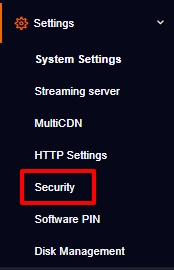
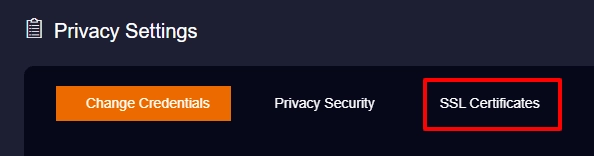
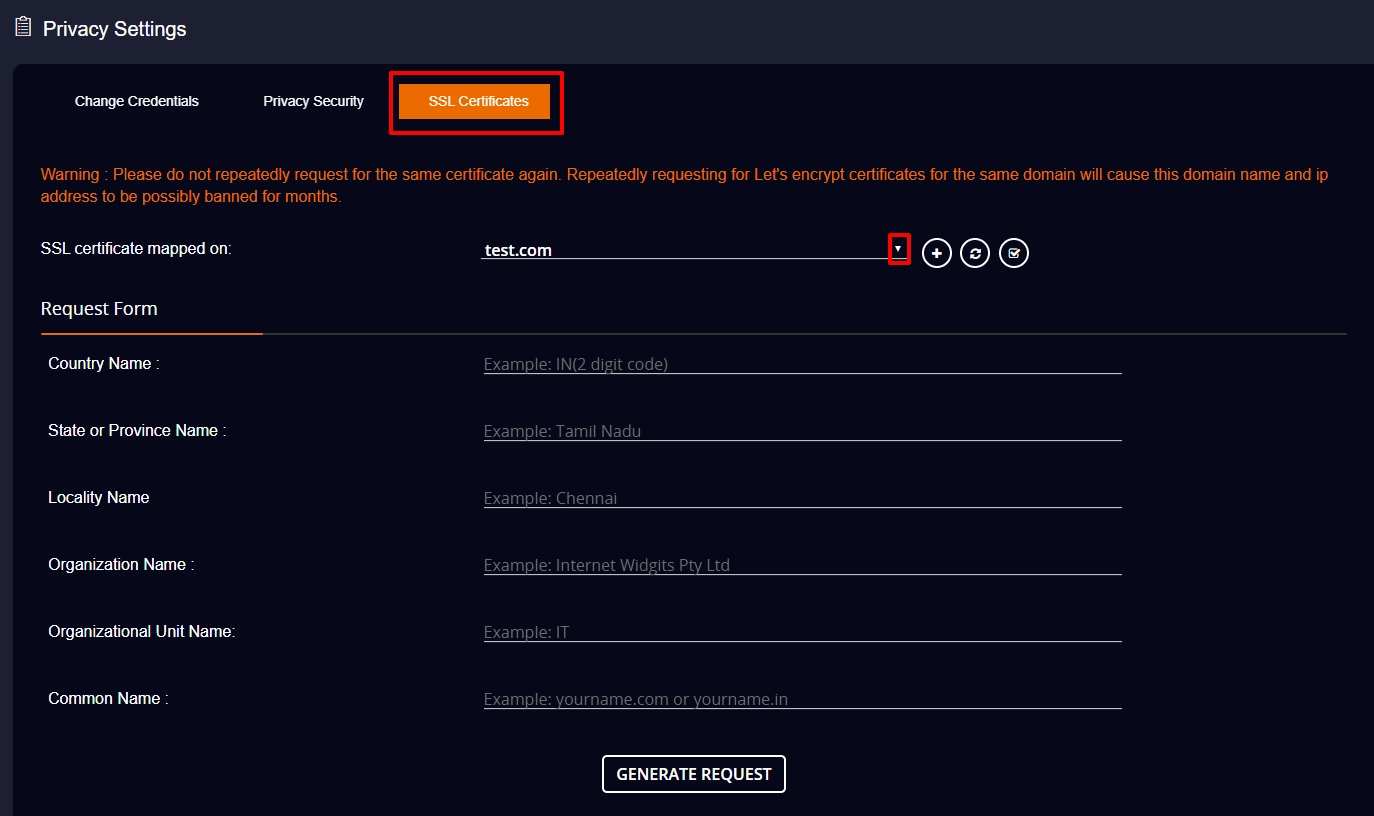
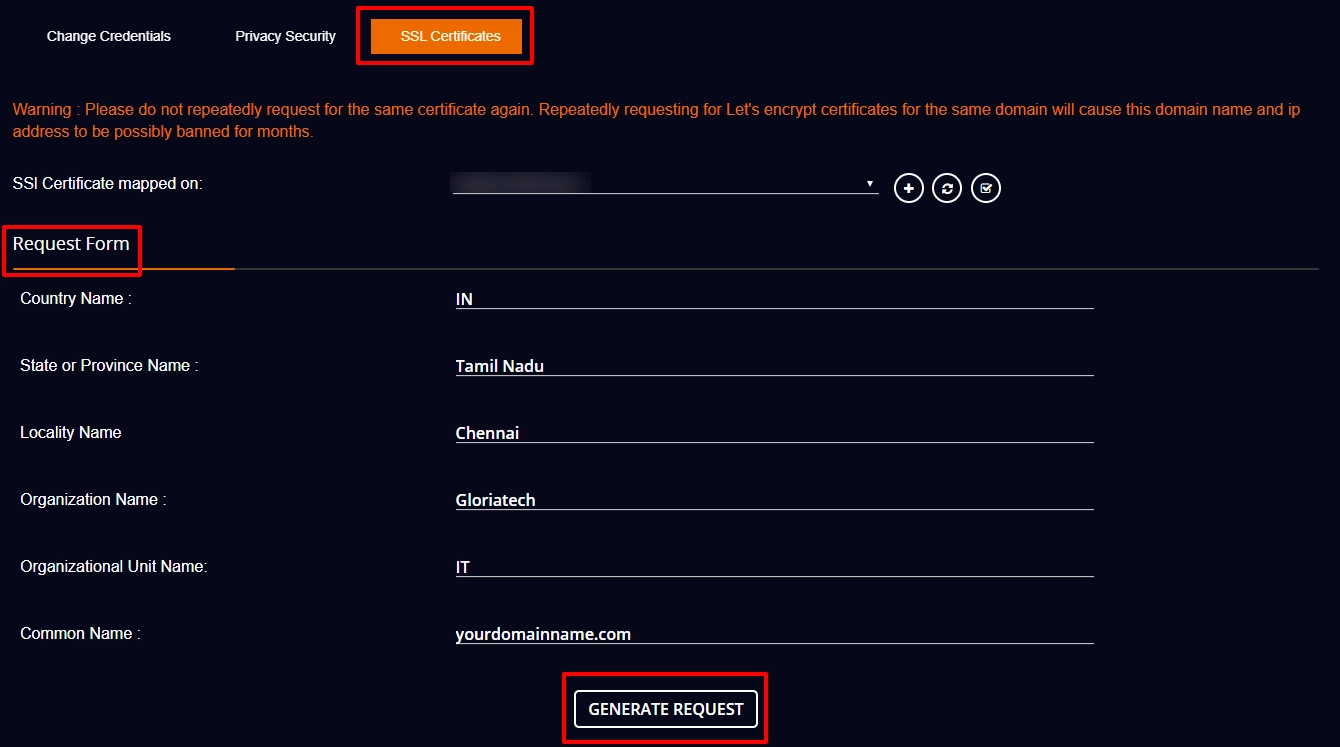
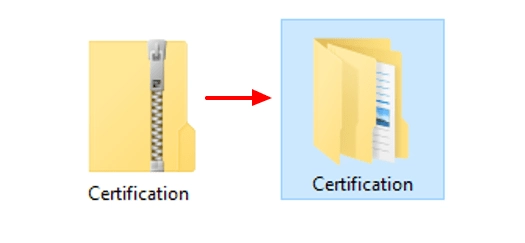

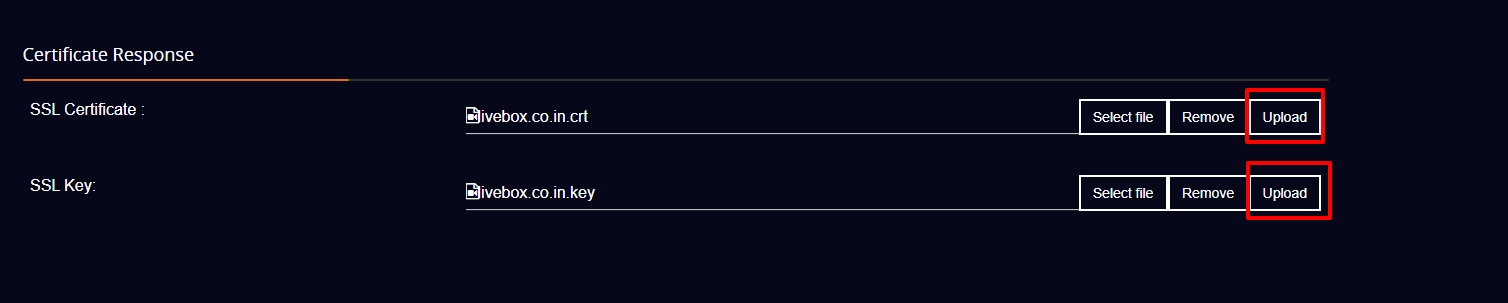
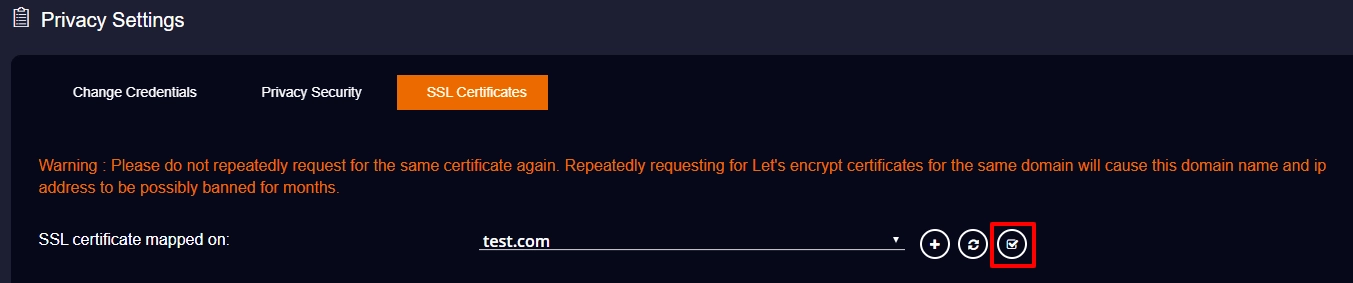
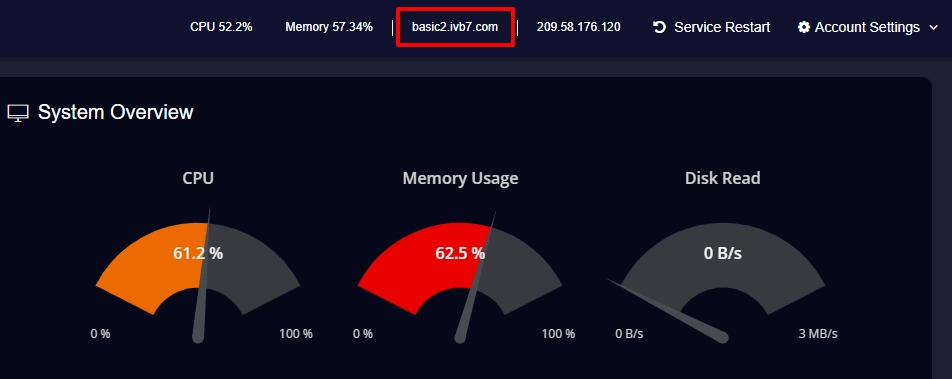

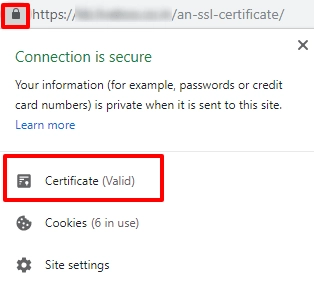

You have successfully generated an SSL certificate for your domain.