- Click Create Channel from the navigation menu, and a Create new channel page opens.
How to Add a Logo to the Livebox Streaming Channel?
Any business or service requires a brand recognition which can be achieved by having a unique Logo. It is the same in the case of your streaming where logo plays a vital role in giving recognition as well as the identity to your streams. The more unique is your logo, the more it becomes quick and easy for your viewers to recognize your streams. You can set apart your streams by building yourself a brand logo and have a consistent and professional image for your streams.
Make your streaming more realistic by adding channel Logo to your streams.
So, to set your logo,


Note: The logo image should be in .png or .jpeg format, and an approximate dimension of 200*100 pixels.
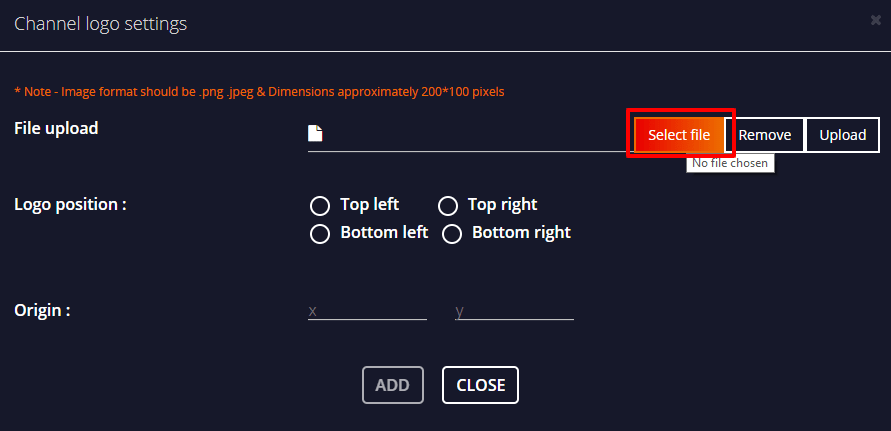
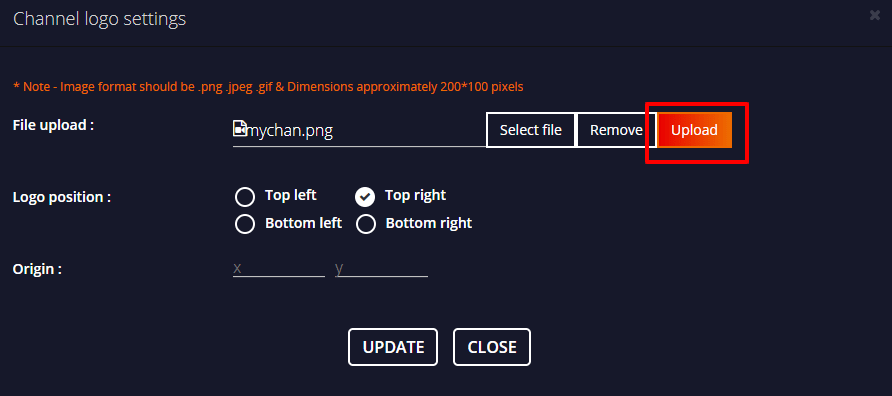

Note: Based on the position you select, the X and Y-axis of your logo origin will appear. So, you can position the logo in the exact location you want by adjusting the X-origin and Y-origin.

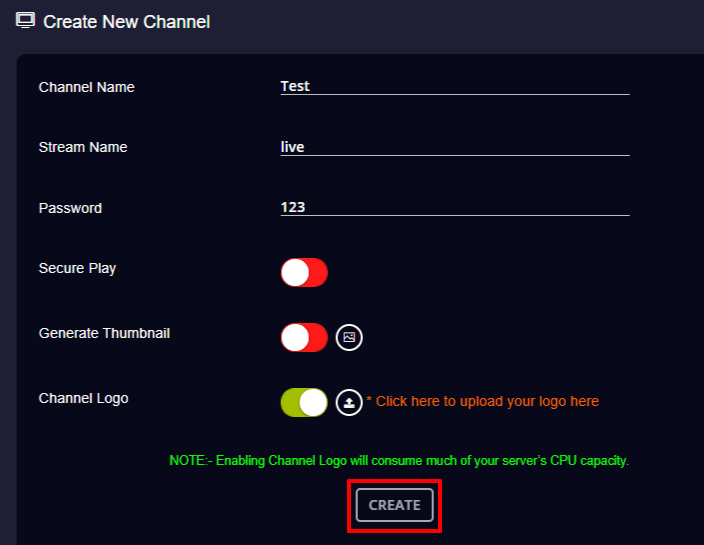
Note: And while adding a logo in Edit Channels, don’t forget to click Save once you finish updating your channel logo. Also give Service Restart to get your changes applied. (Please follow the below steps in the case when you are adding/changing a logo in Edit Channels menu.)

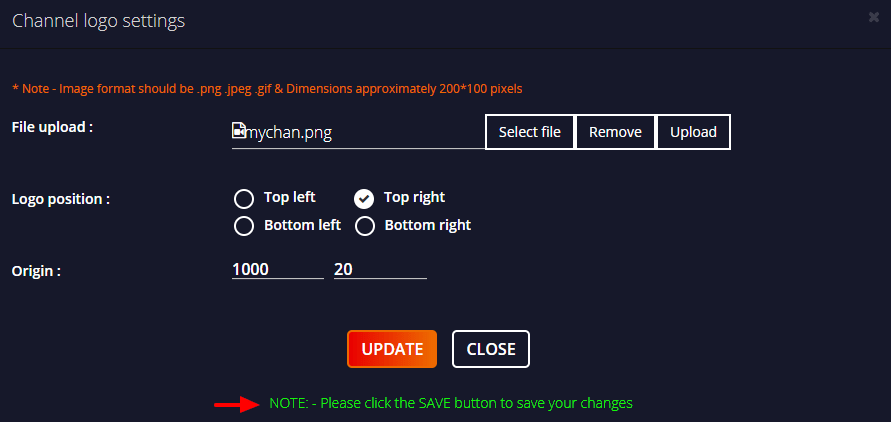
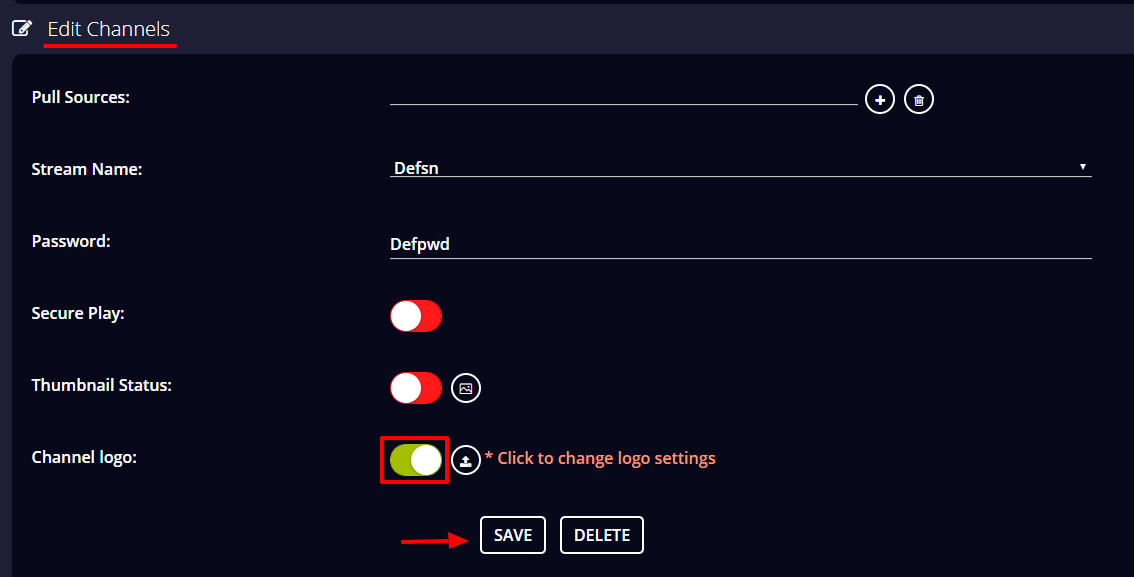
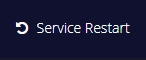
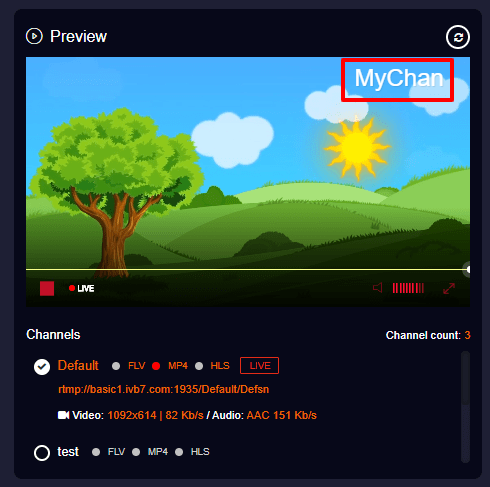
You have successfully added a logo to your live streaming channel.