- Login to your Encoder-Mixer-Playout software and open the Livebox Mixer window.
How to Mix Streams Using the Livebox Mixer?
The Livebox mixer is one of the dimensions of the Livebox streaming server. With the Livebox mixer, you can mix and match your streaming contents based upon your needs. And also, you can add effects and configurations to your streams by using the Livebox mixer.
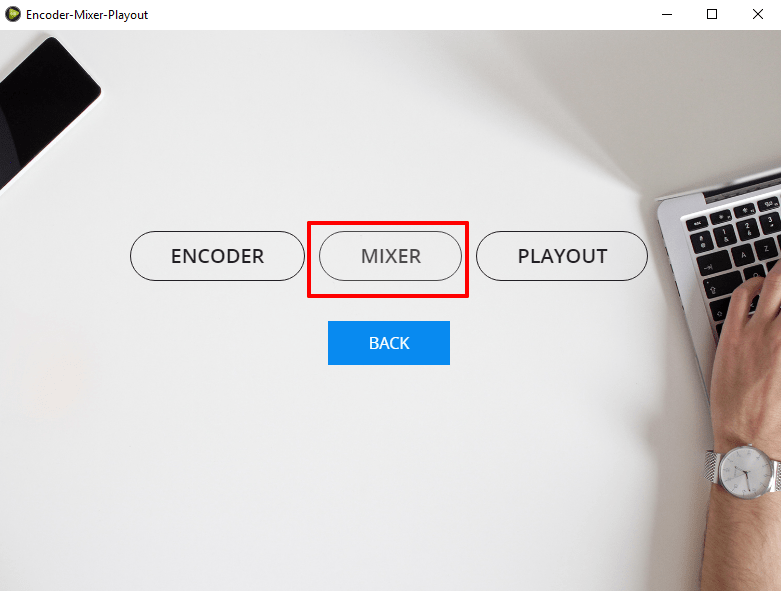
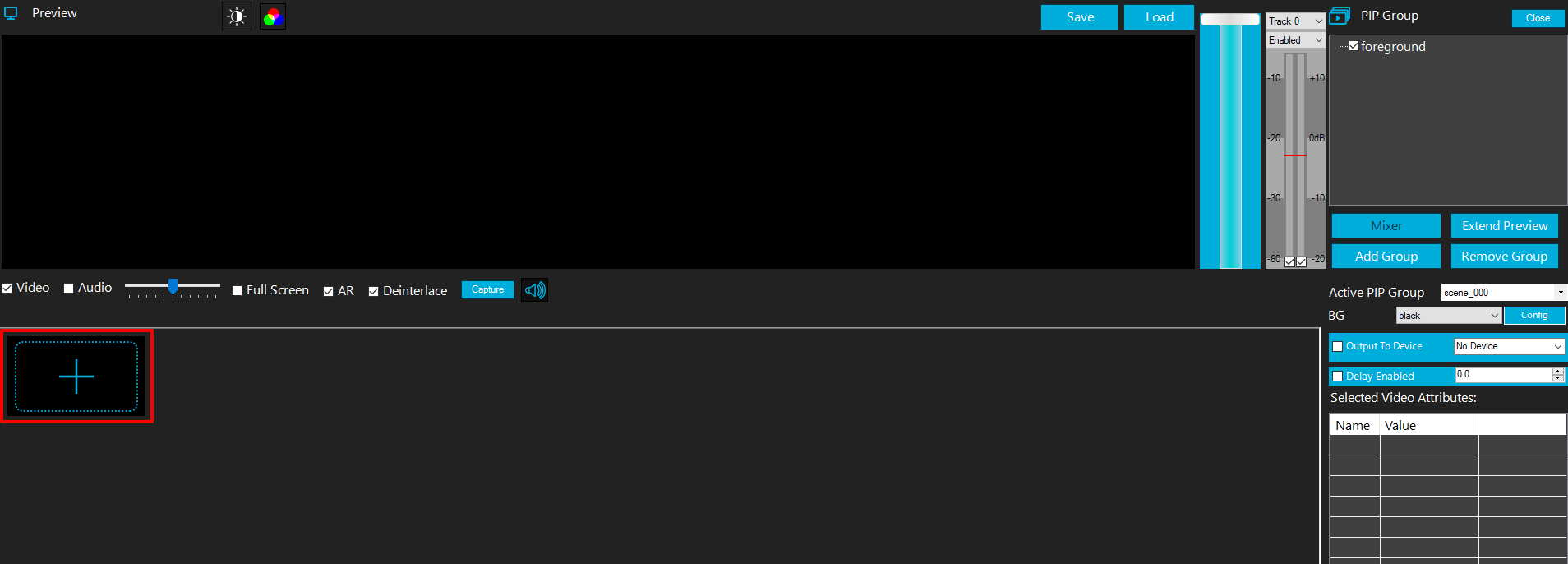
Note:
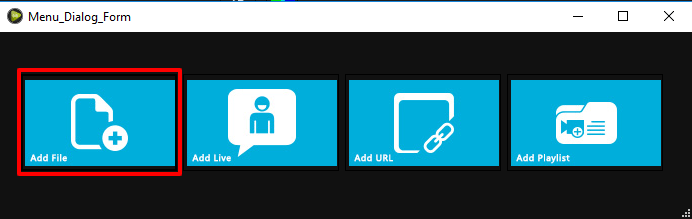
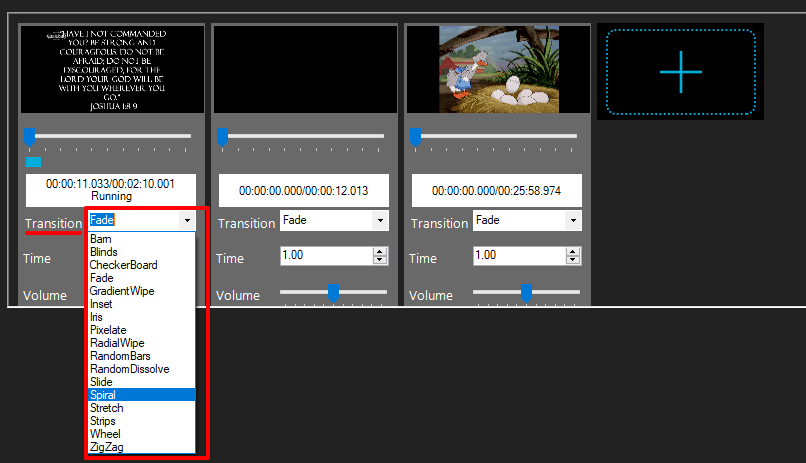
Note: Scroll down for more options like adding the scrolling text, PIP option and also alternative audio file for your source. You can also remove your source by clicking the remove option.
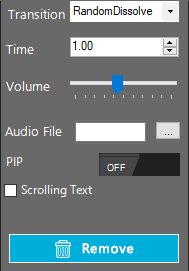
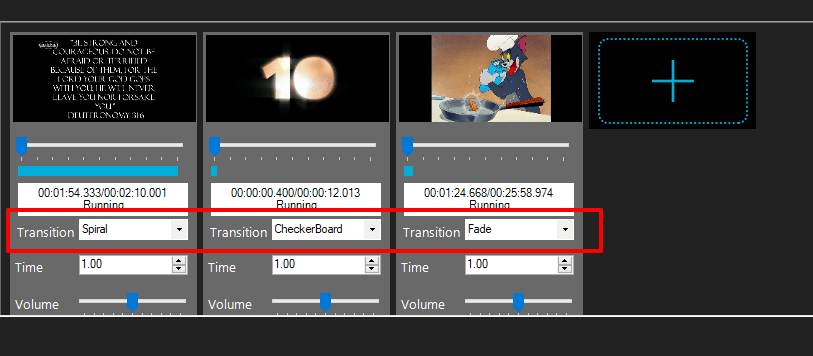
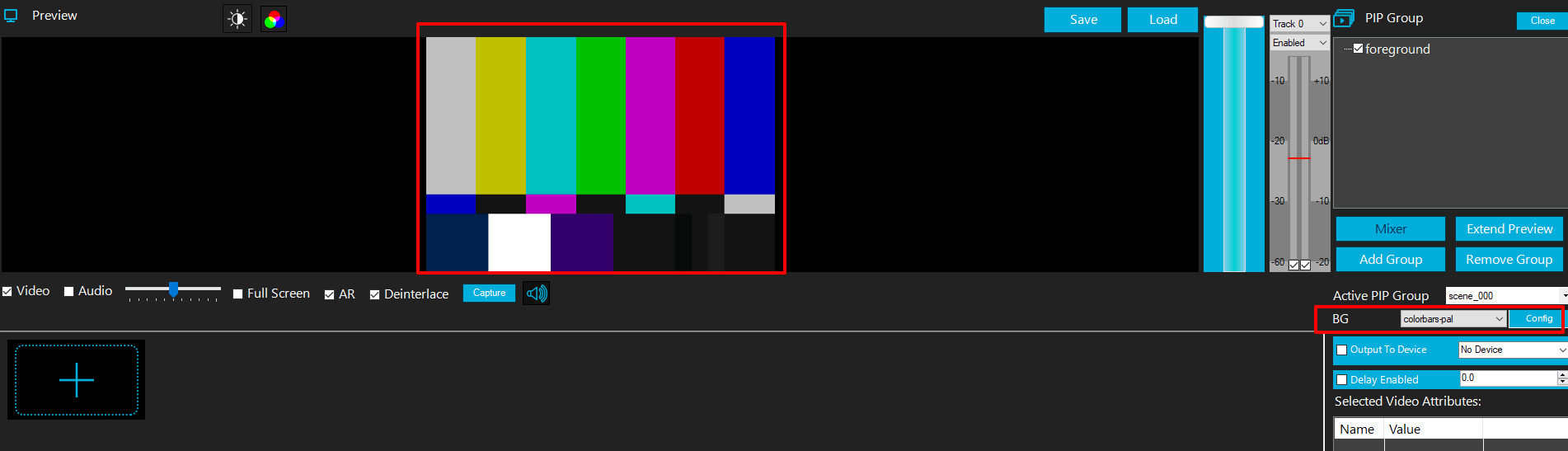
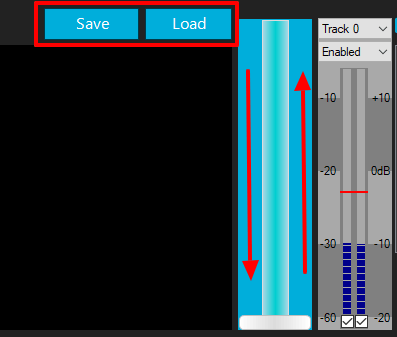
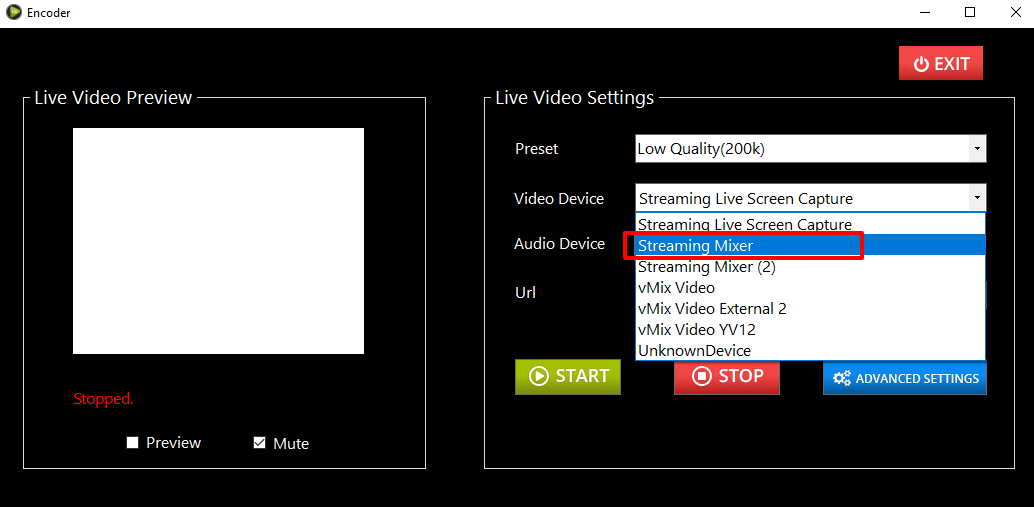

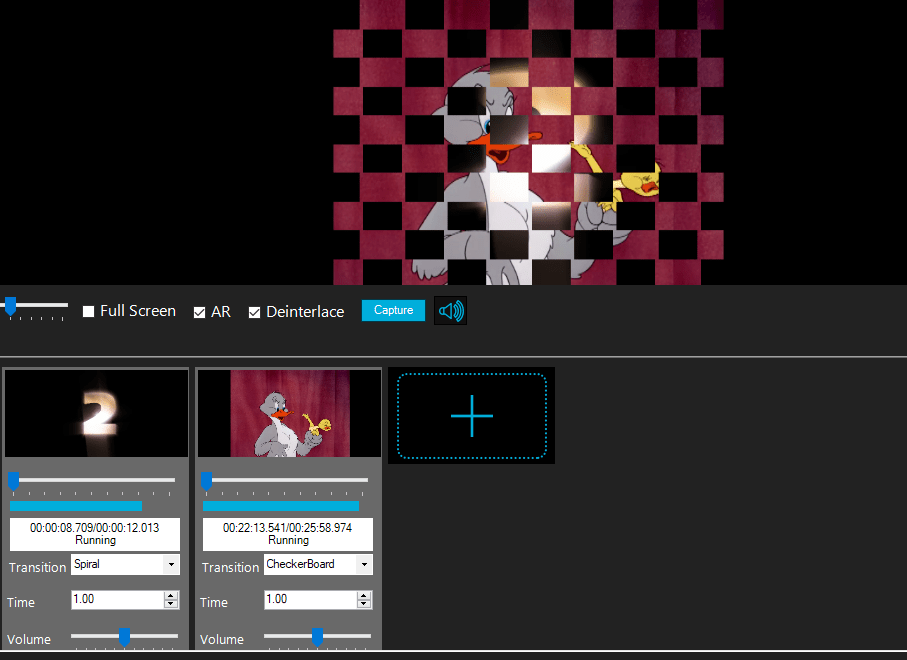
You are now successful in mixing and streaming your contents