How to Enable Picture-in-picture Mode?
The picture-in-picture is similar to multi-window mode, where you can pin several small source window on the same screen and broadcast it on your channel. To enable this feature,
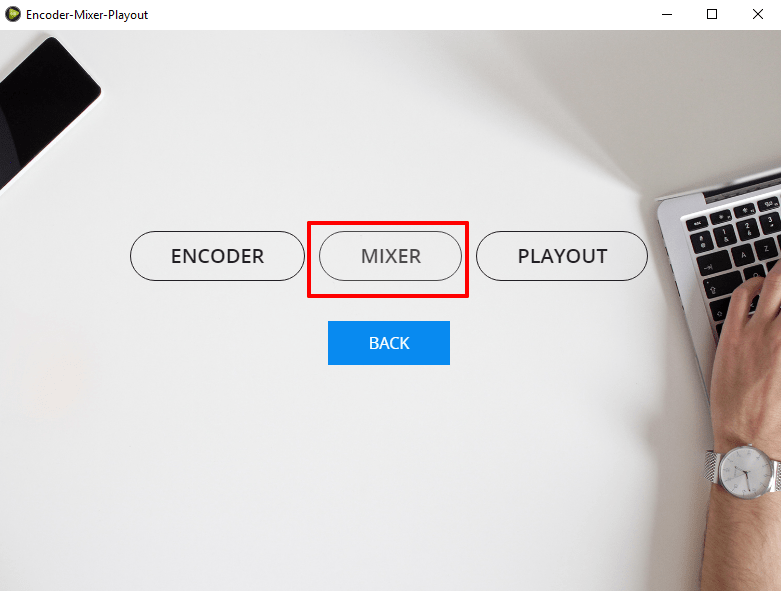
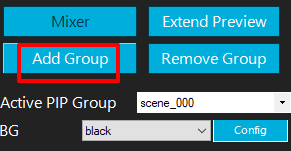
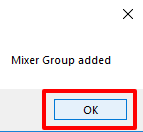
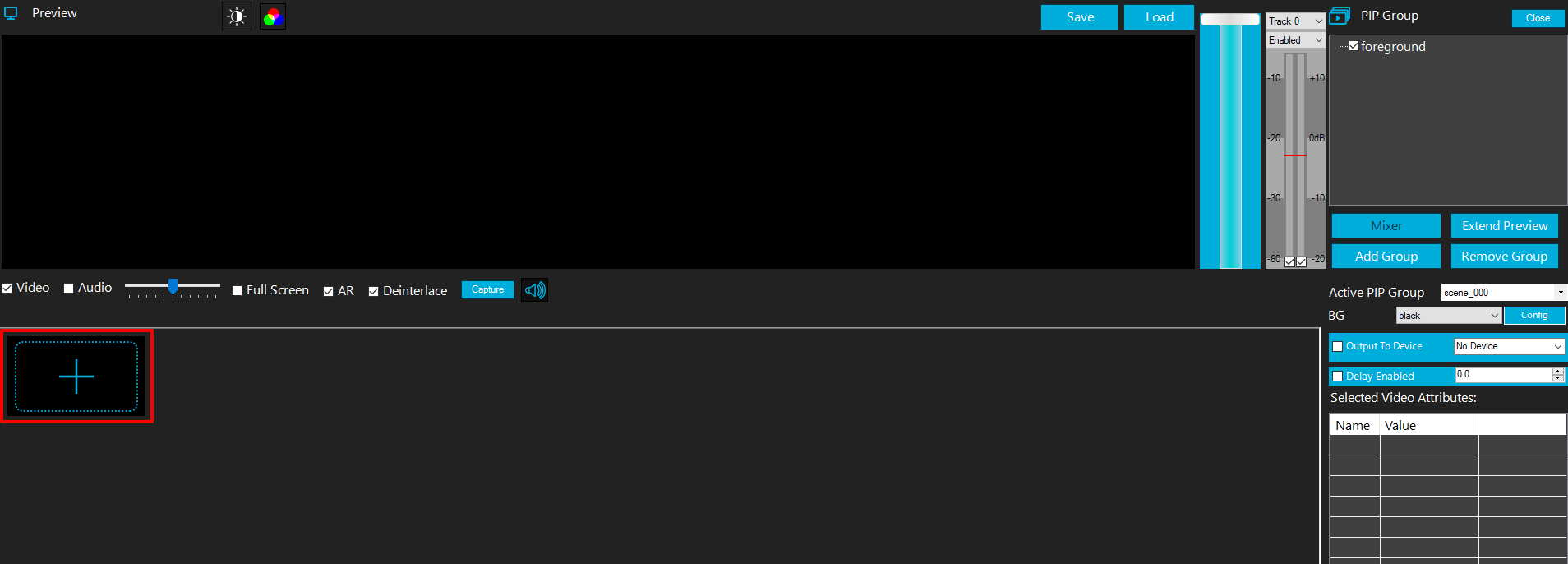
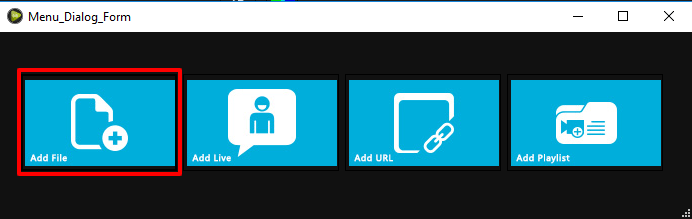
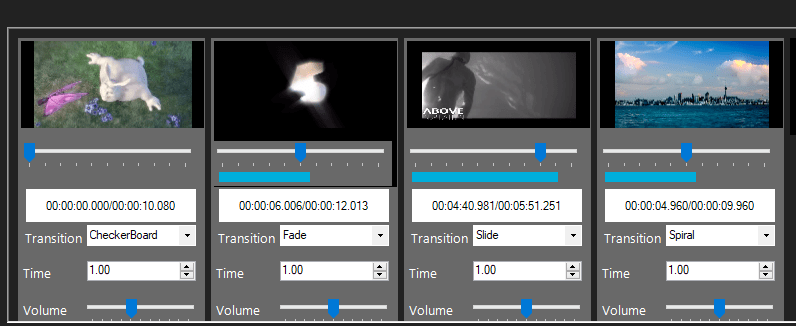
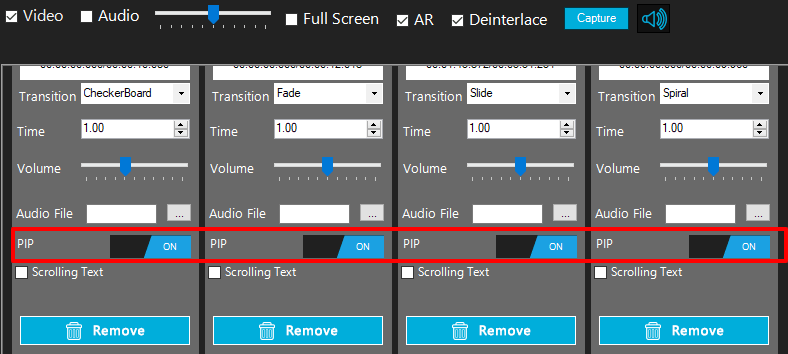
Note: If the click is done properly then the option Foreground is highlighted in blue.
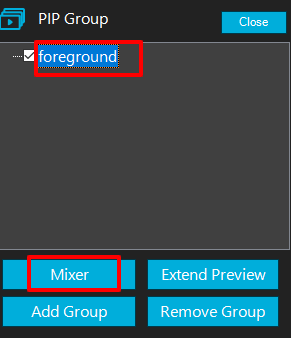
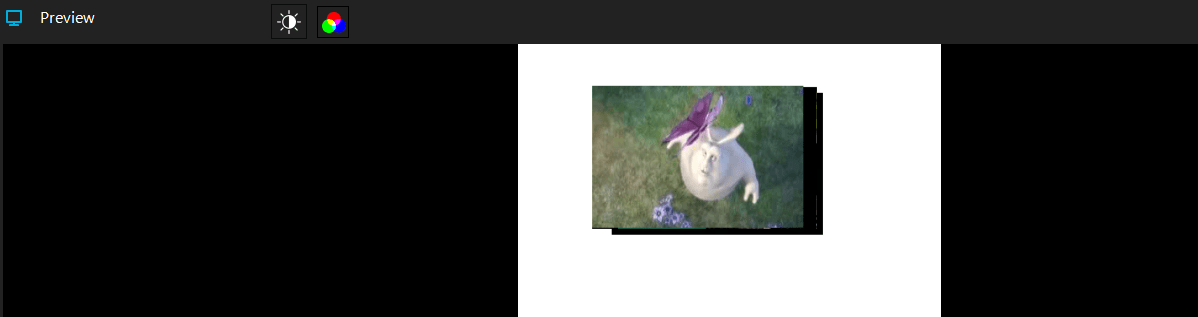
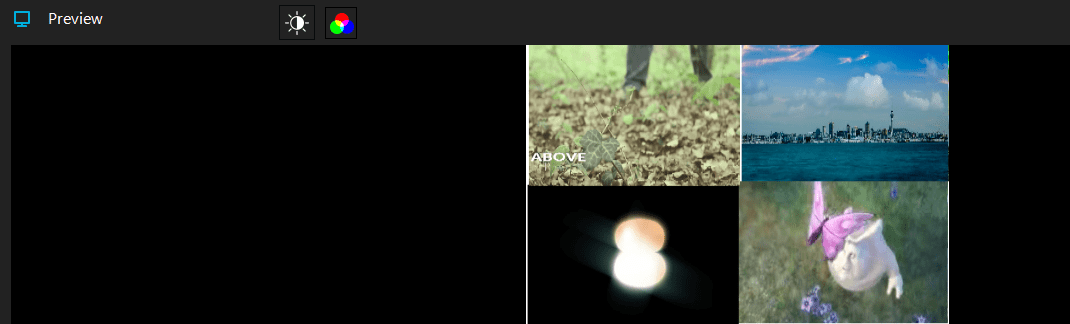
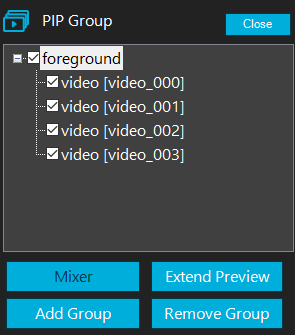
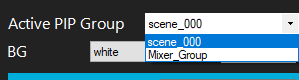
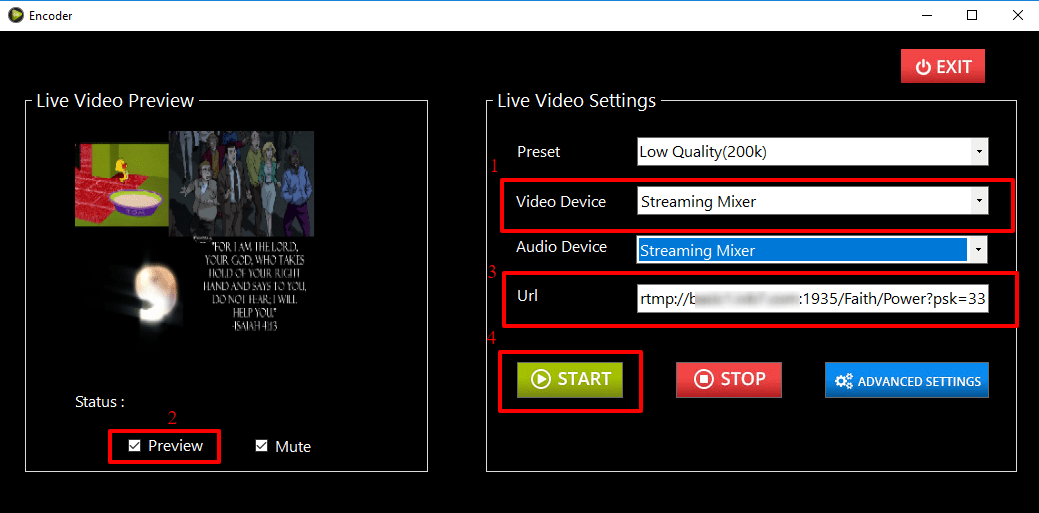
You have successfully enabled the Picture-in-picture feature. Now you can stream the sources with enabled PIP effects on your streaming platforms/social media destinations.