- Go to your playout window and click “Add File” under Schedule Playlist to add your content from your local files.
How to Add Breaks Using the Livebox Playout Software?
Breaks control in Livebox playout software is one of the important and useful features which adds a further professional touch to your live streams. You can add commercials or even short contents in the midst of your streaming playlists by using this feature. To add breaks to your streaming contents, you can follow the given steps below. The following steps will instruct you on how to add a break between two streaming contents.

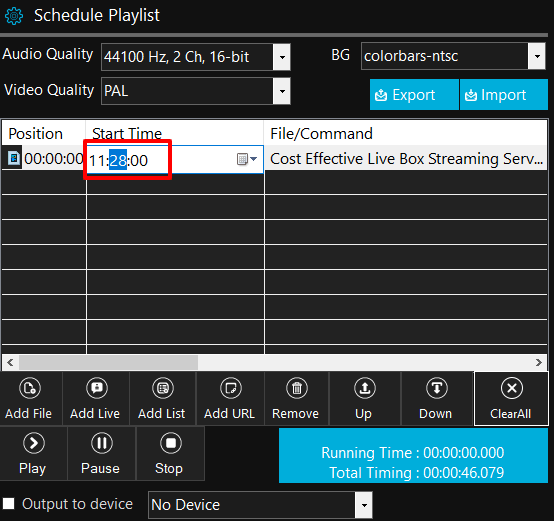
Note: You can even use Add List to add two or more contents to your playlist.
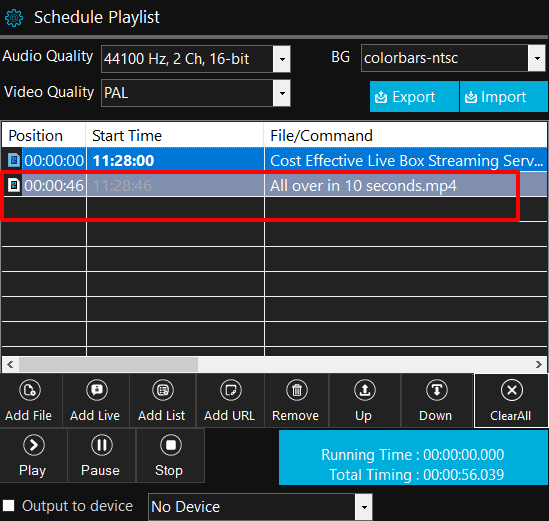
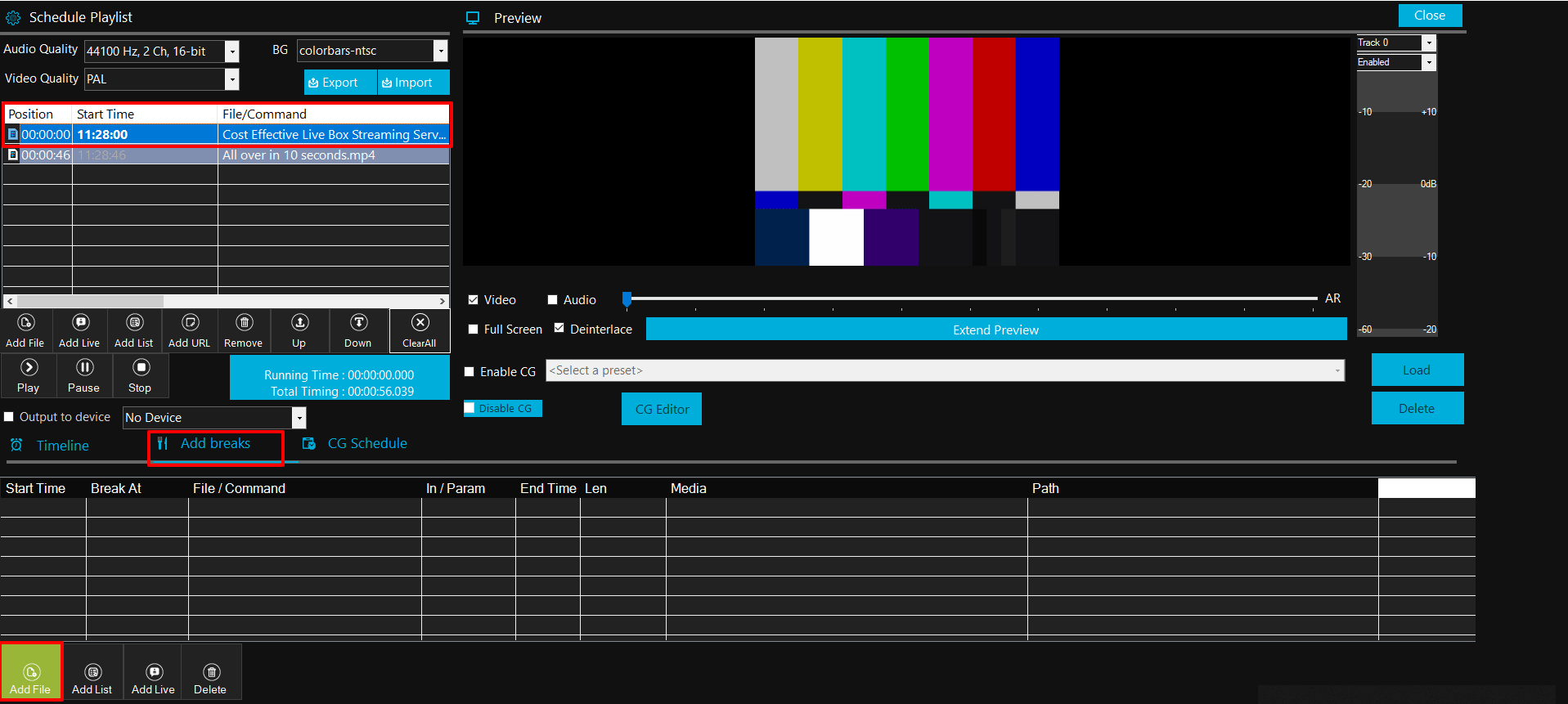
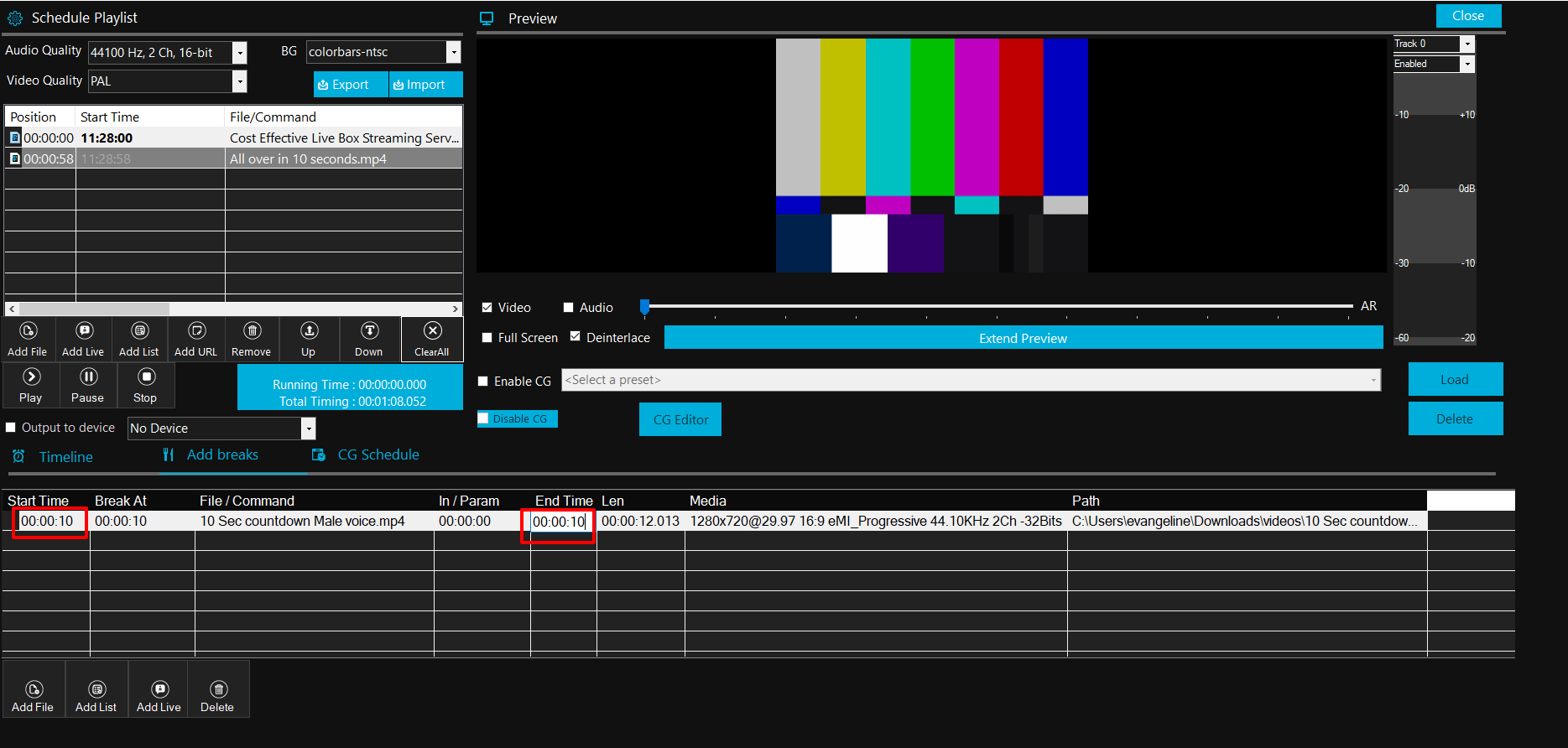
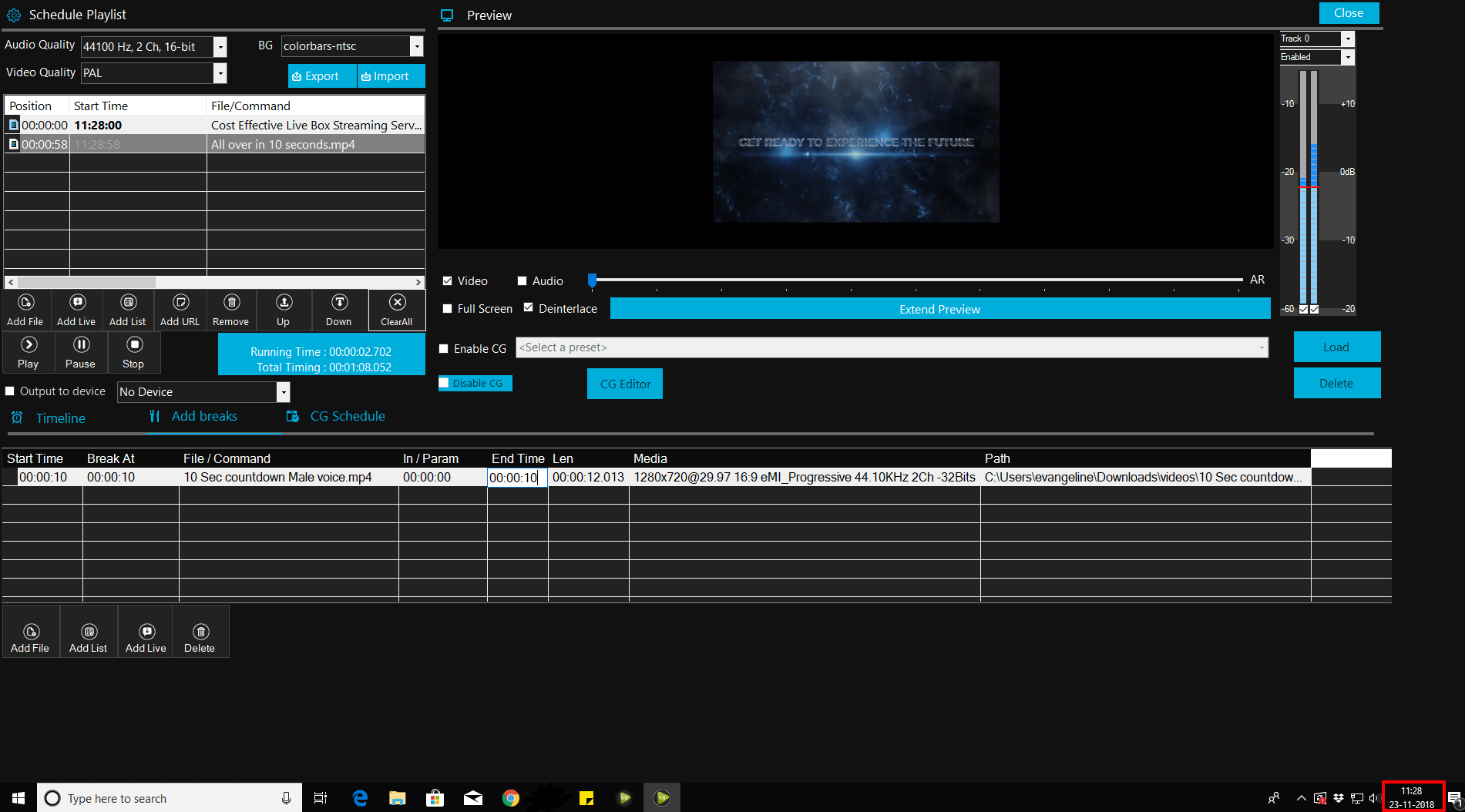
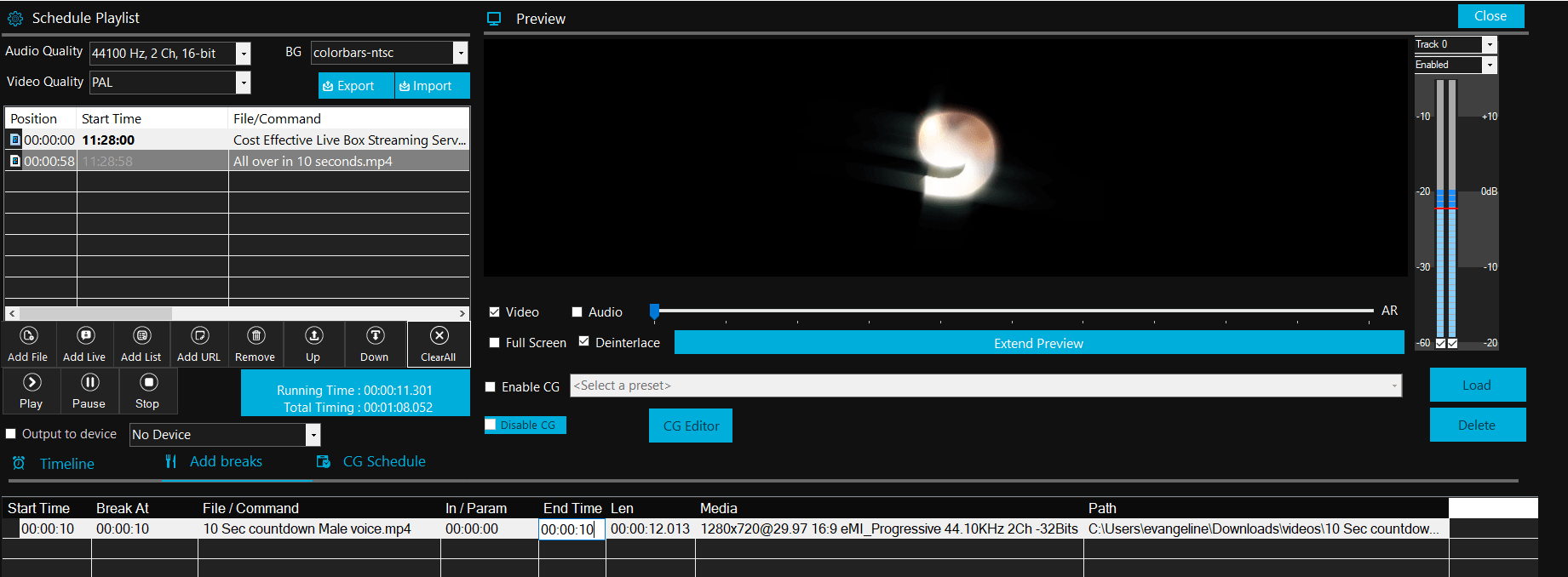
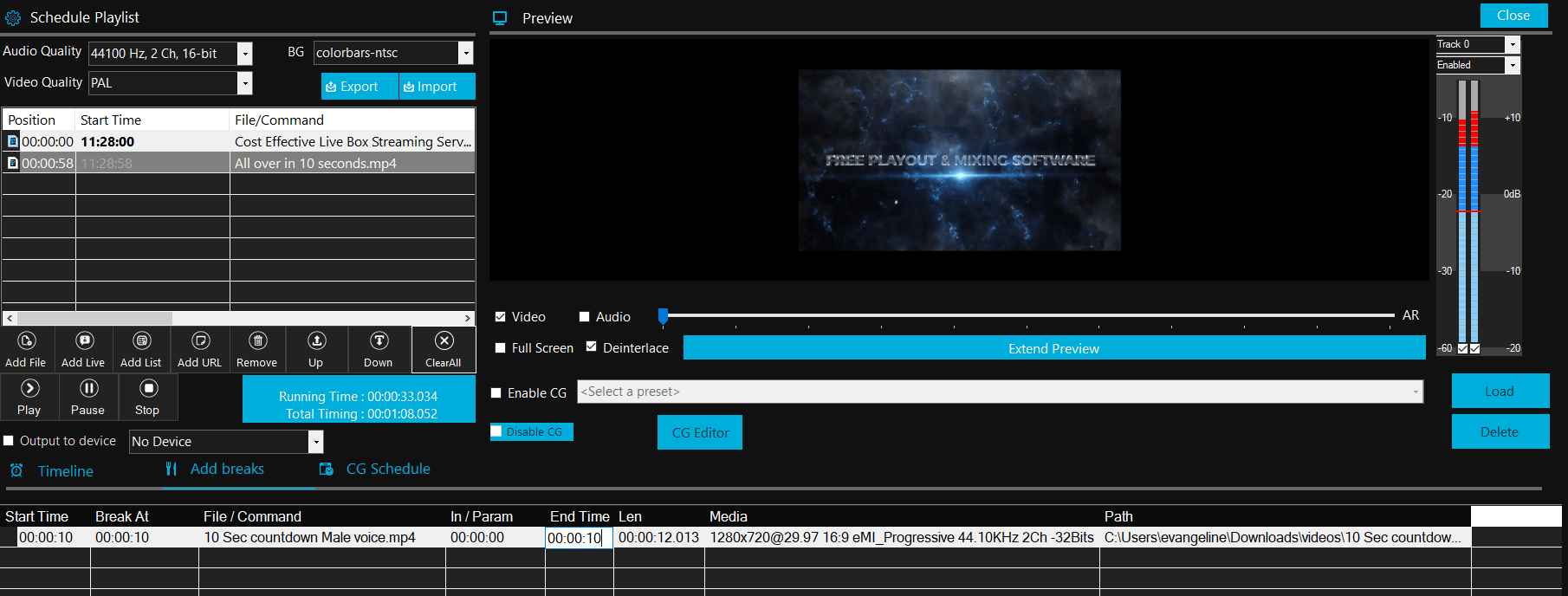
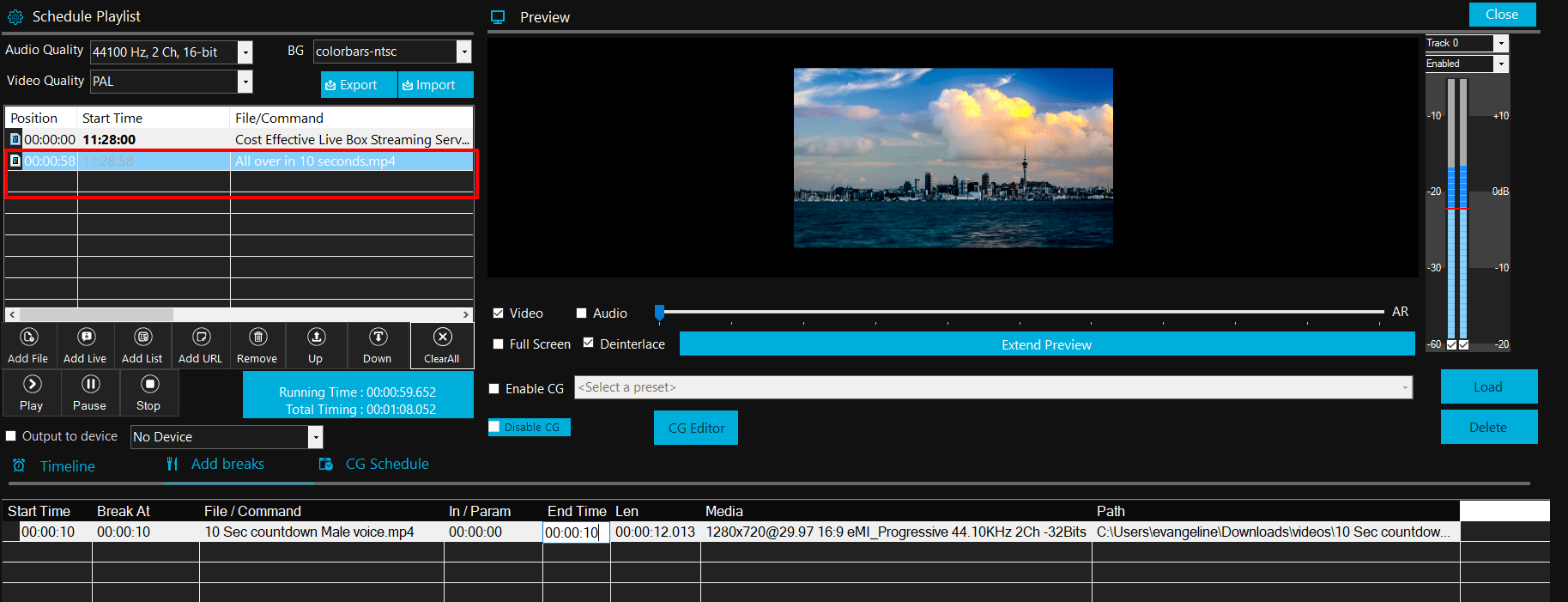
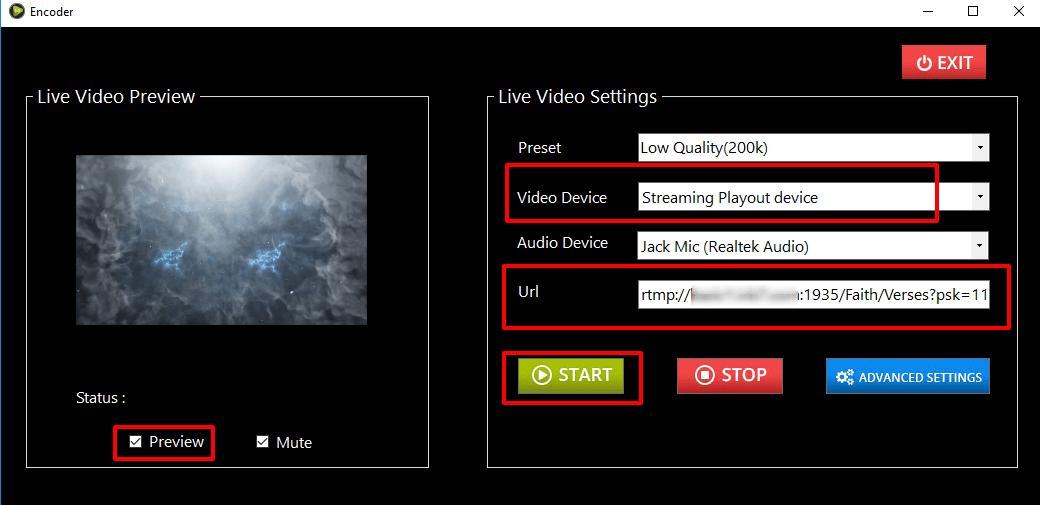
By following these steps, you can add a break to your contents and stream it to several destinations through your Livebox RTMP channel.