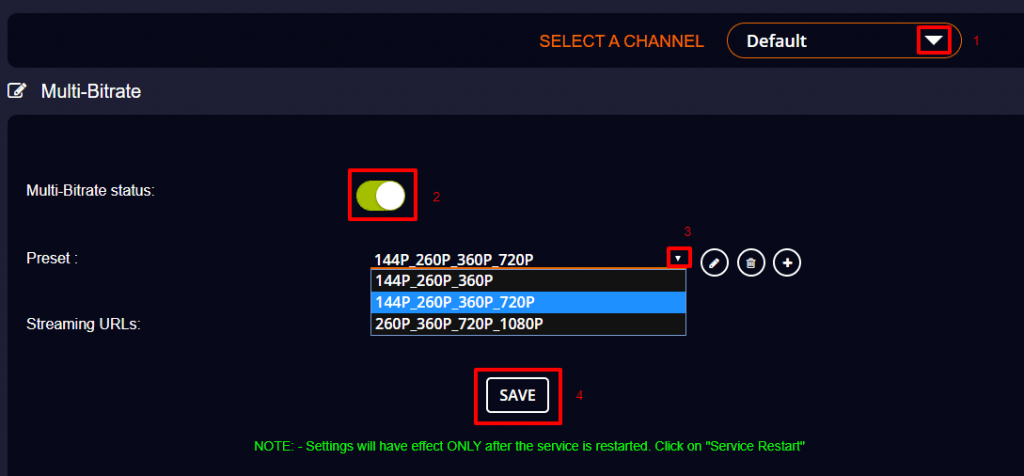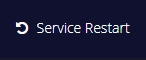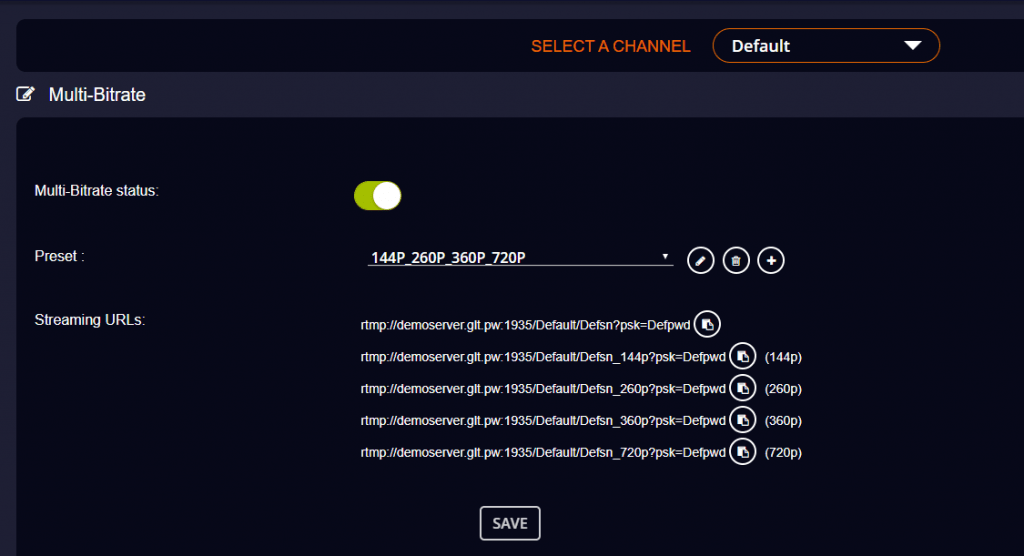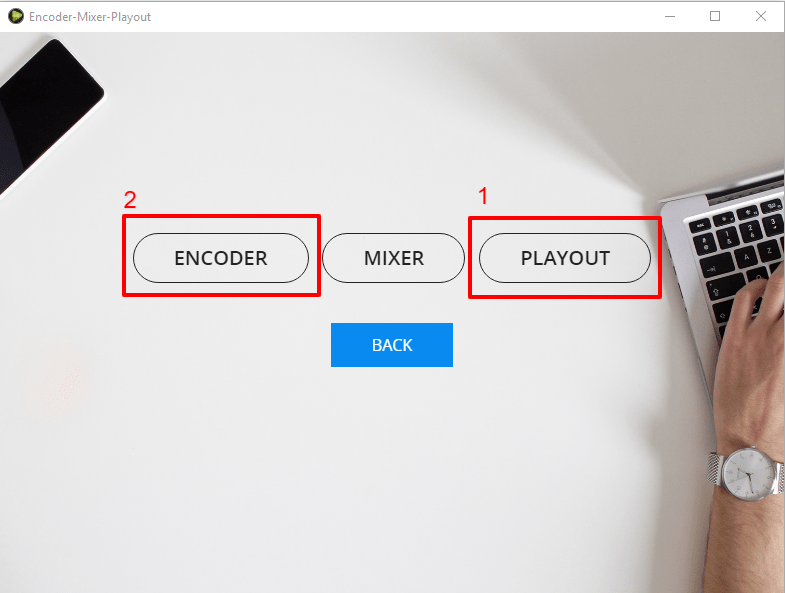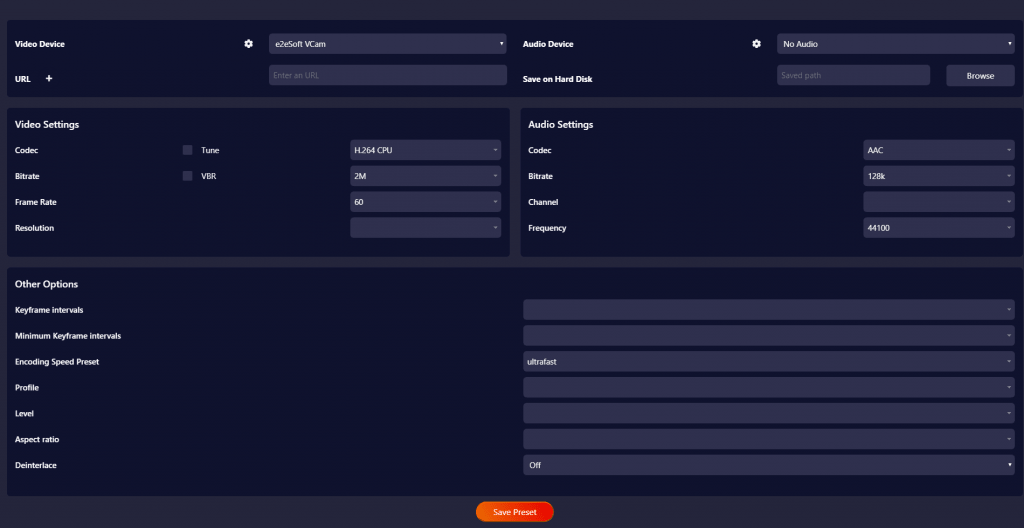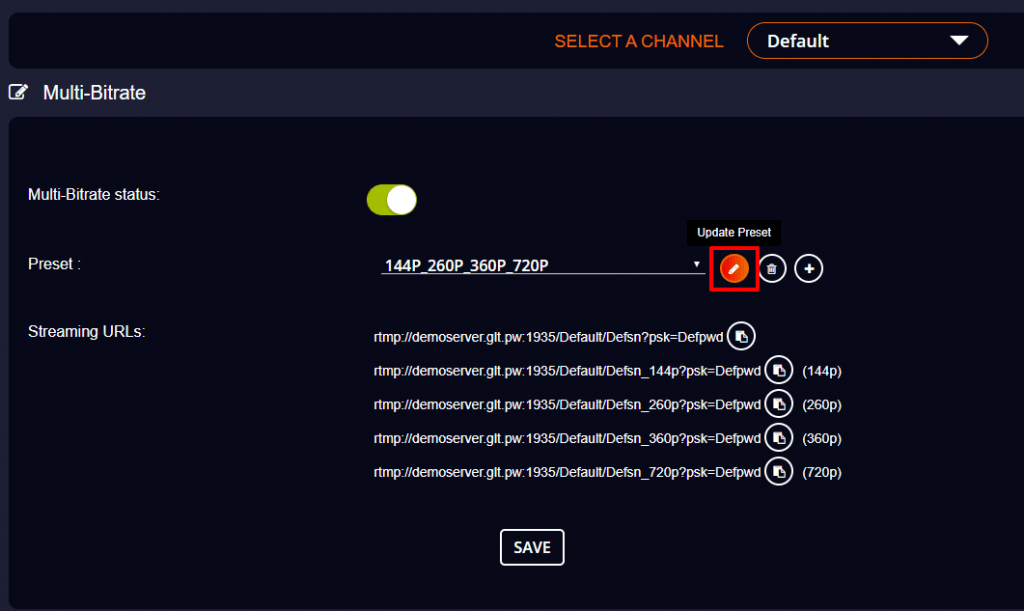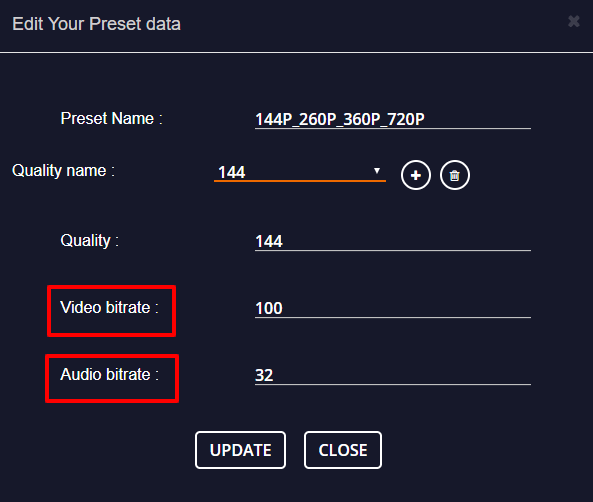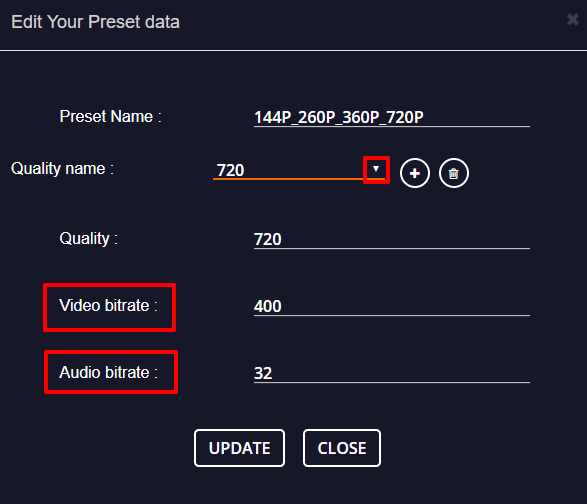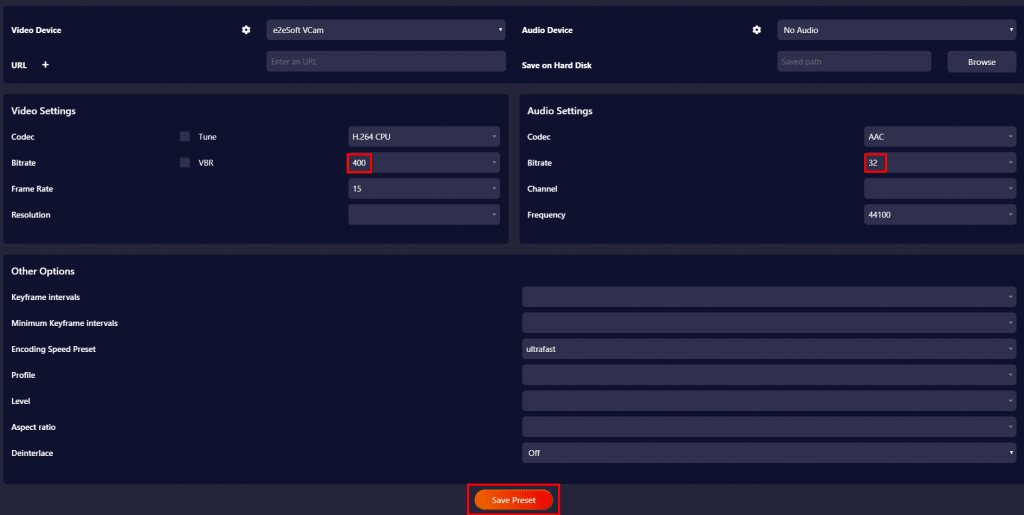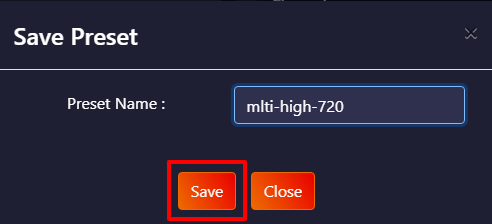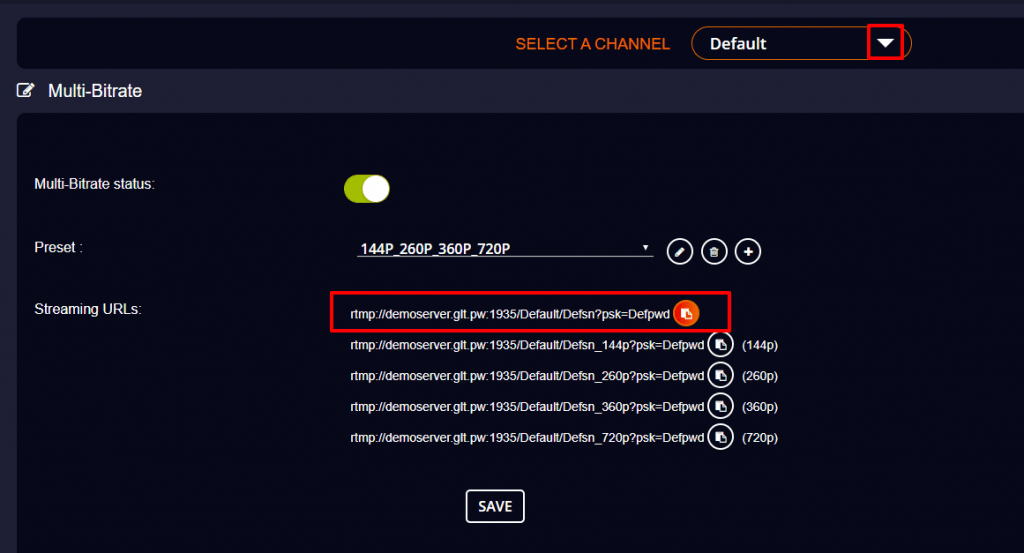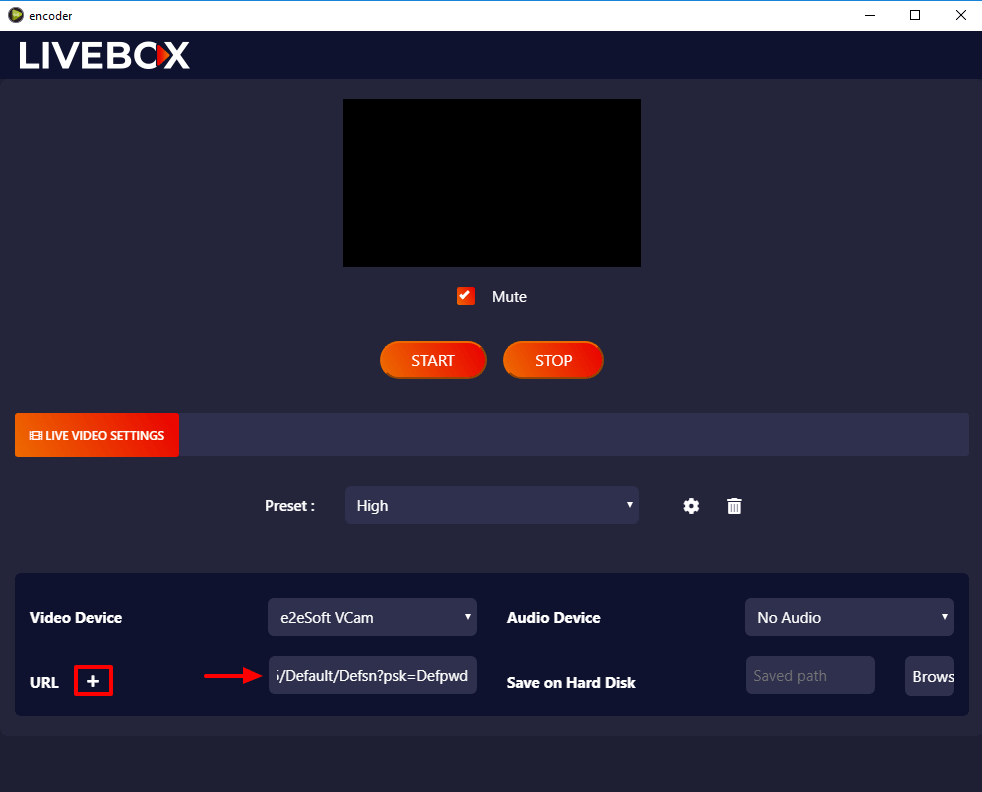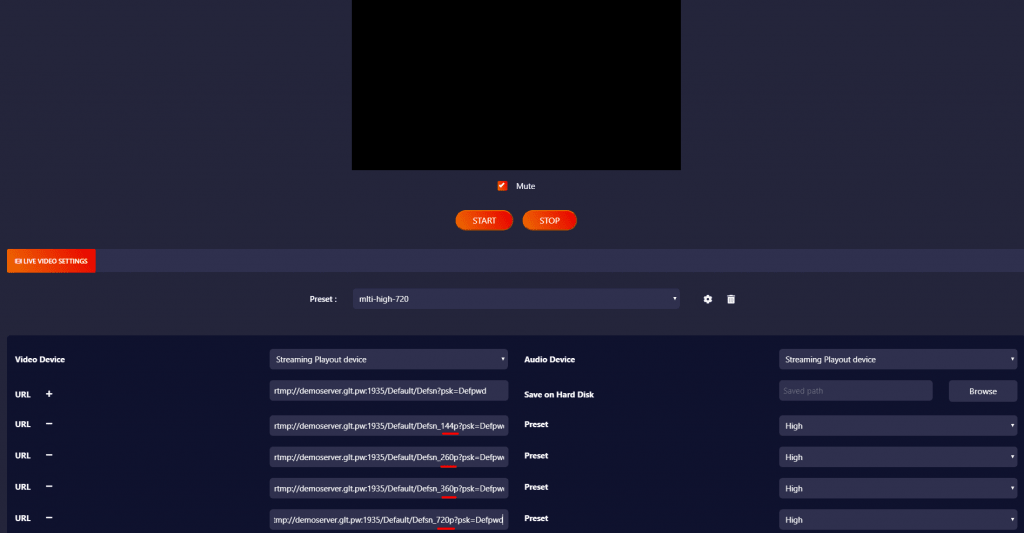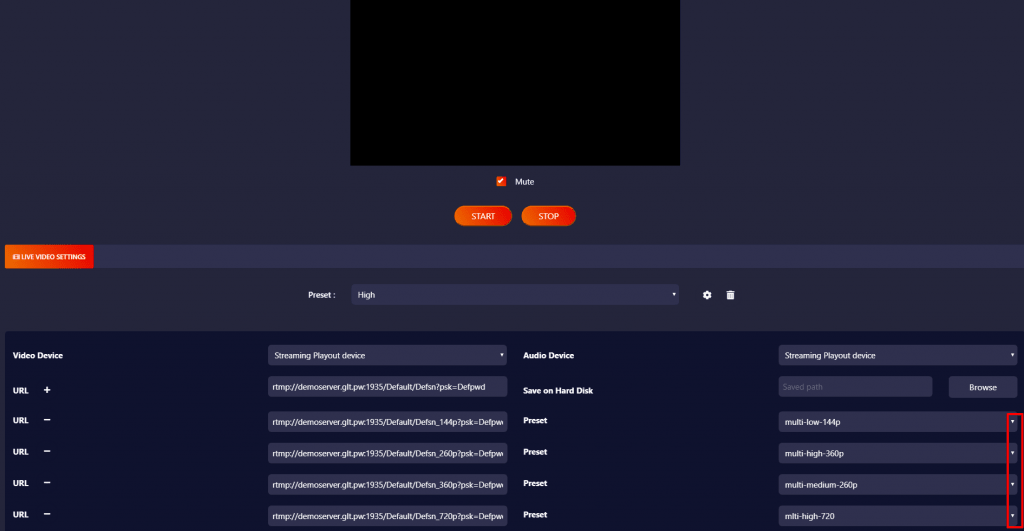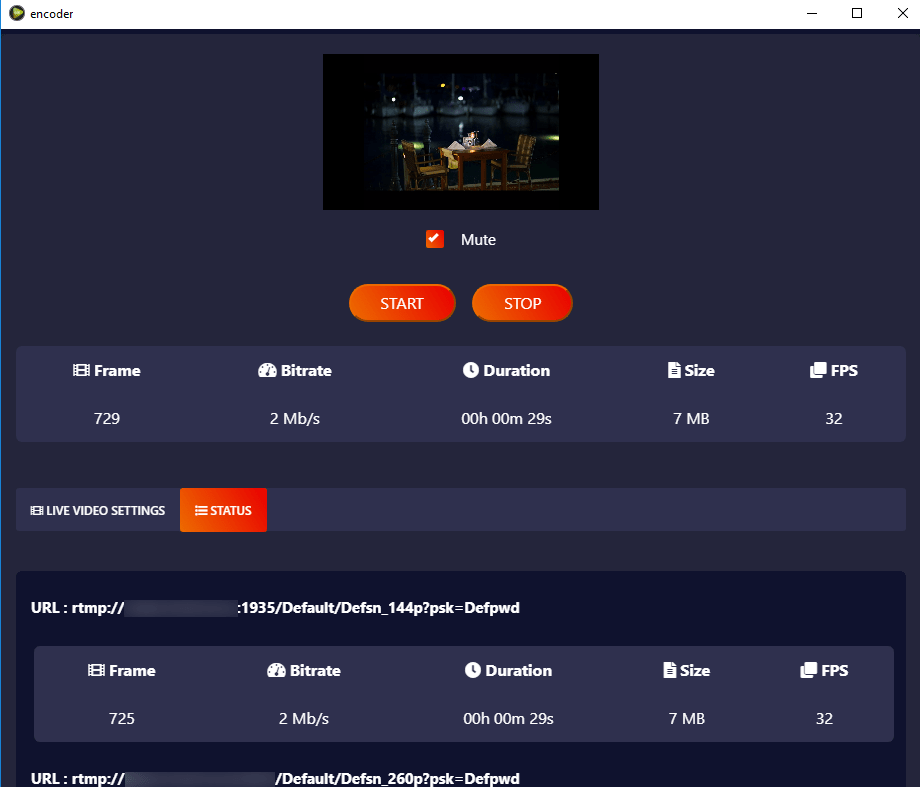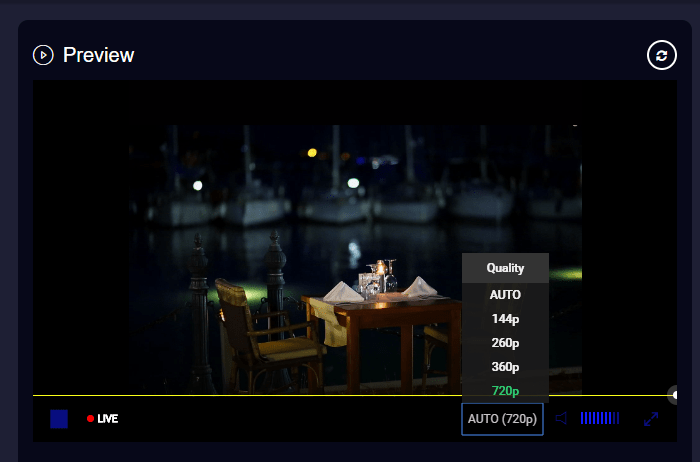- Go to Multi-Bitrate from the navigation menu.
- In the Multi-Bitrate settings, select your streaming channel first.
- Now turn on the Multi-Bitrate button.
- And select any preset of resolutions of your choice by clicking the drop-down menu.
- Then click the “Save” button.