- After adding your file in schedule playlist enable CG editor which is located to the right of schedule playlist.
How to Edit Video Sources Using CG Editor in the Livebox Playout Software?
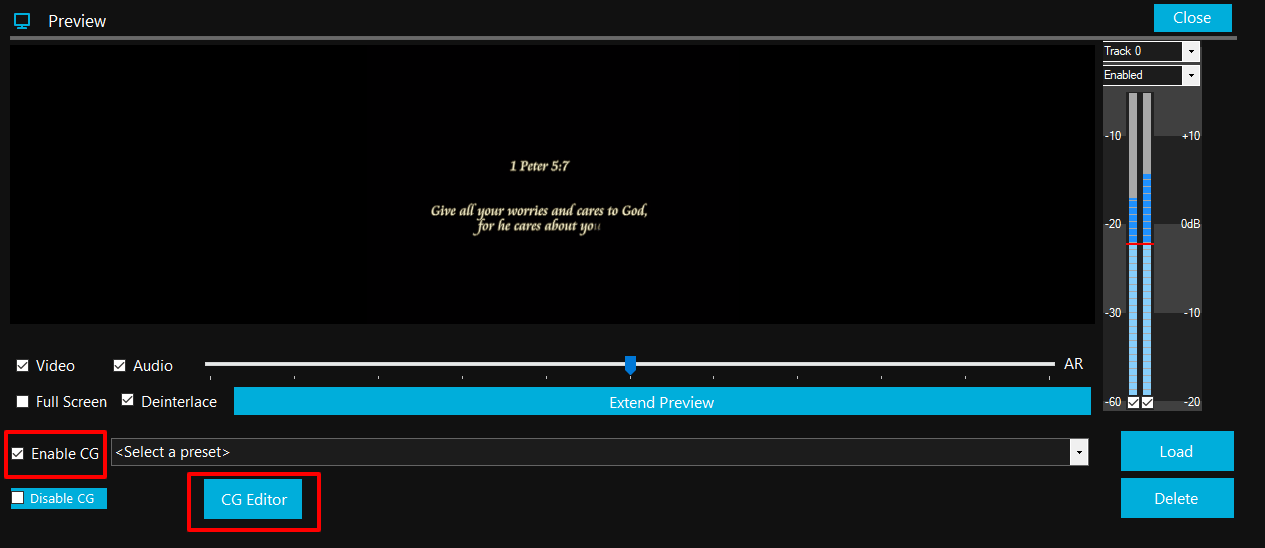
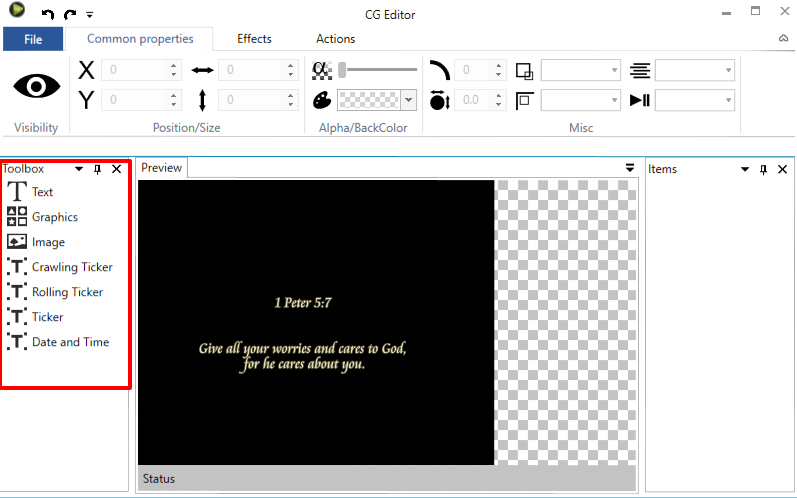
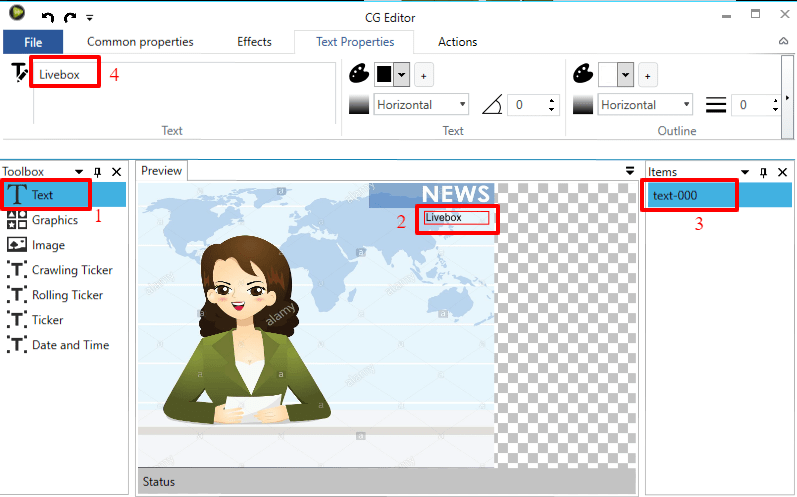
Note: You can use crawling ticker for any important announcements in the midst of your live streaming.
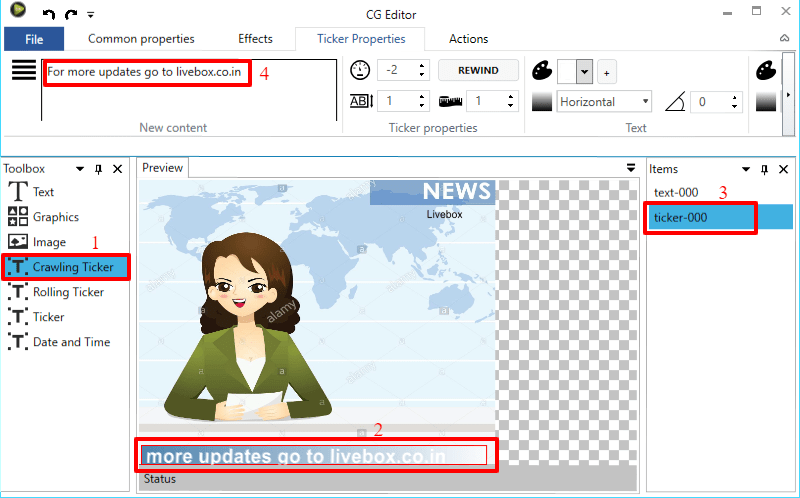
Note: You can use rolling tickers for your end credits or end title.
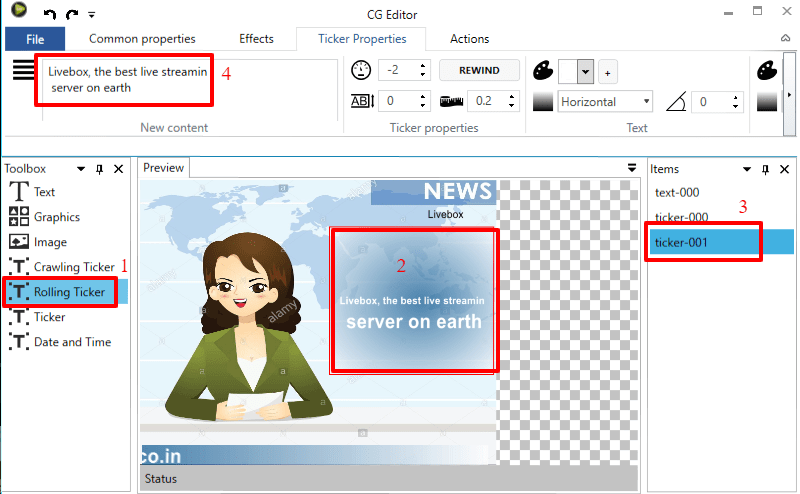
Note: You can use ticker to announce any breaking information or news.
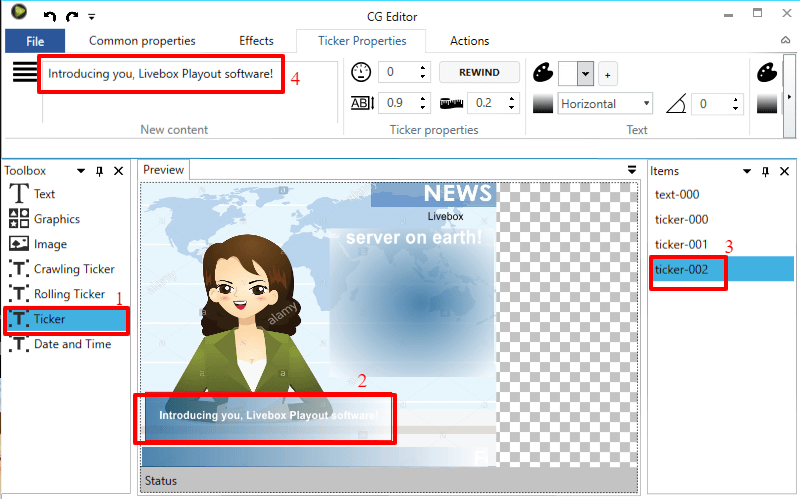
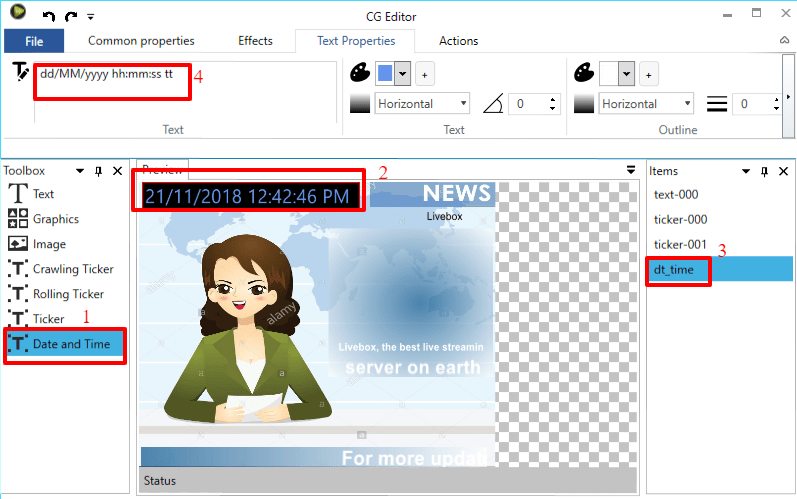
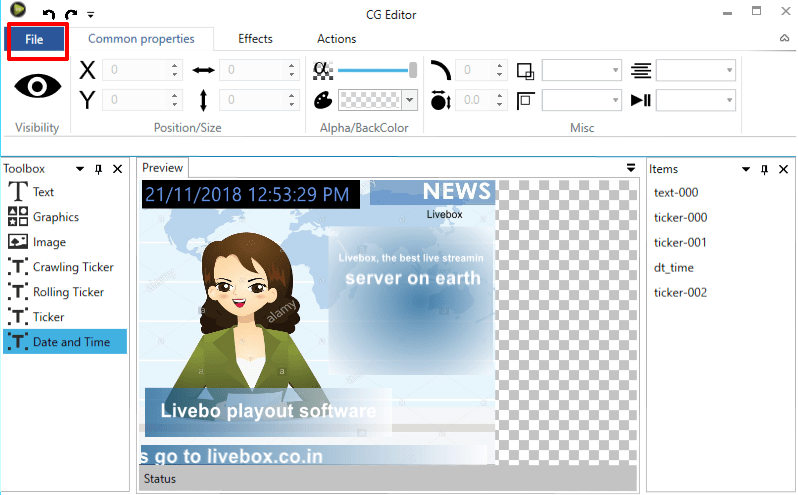
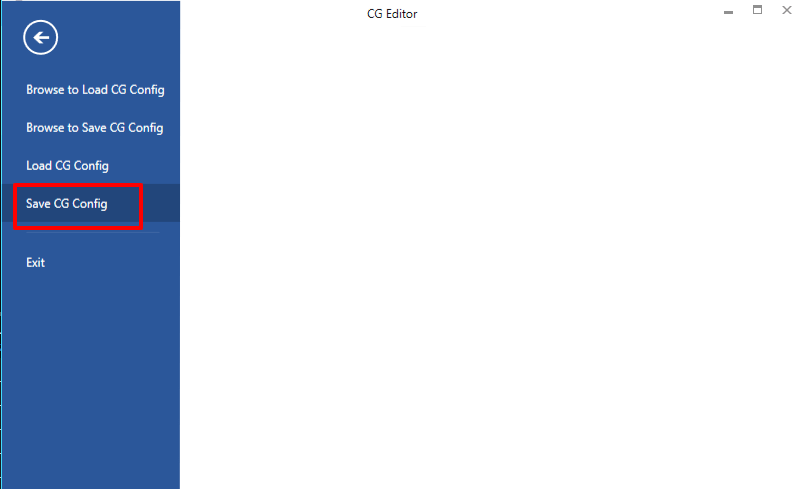
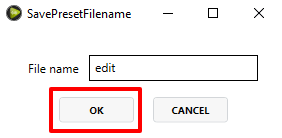

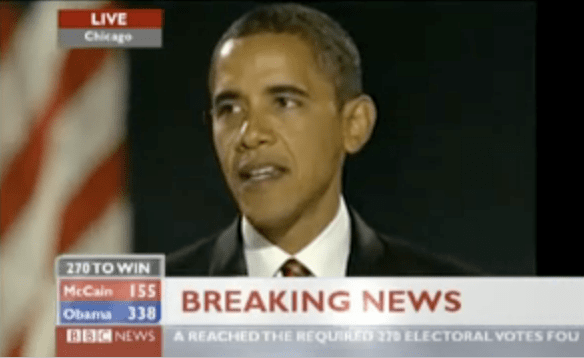
Just like that, you can also make edits to your sources using CG editor within Livebox Playout software and stream it live on your social media/websites/streaming platforms.