- Create your channel in the Livebox streaming server.
- Go to Manage Channels from the navigation menu. Under manage channels, select Multi-bitrate.
How to conduct Multi-bitrate Streaming Using the Livebox Playout and Encoder?
To conduct Multi-bitrate streaming using the Livebox Playout and Encoder software,
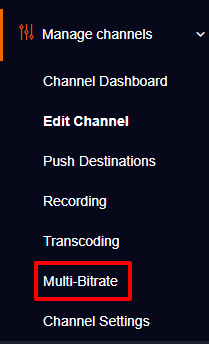

Note: You also have an option to edit or set your required preset.
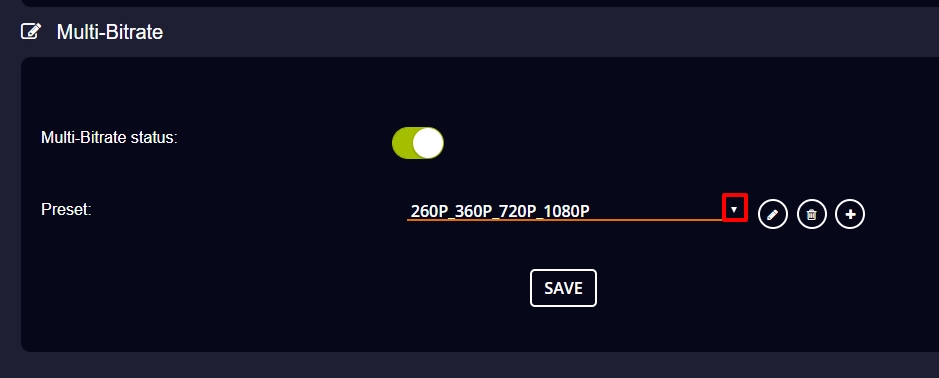
Note: The RTMP URL should be used to initiate the live streaming on your server channel. And the other RTMP URLs of resolutions can be used to deliver the same streaming content in different resolutions.
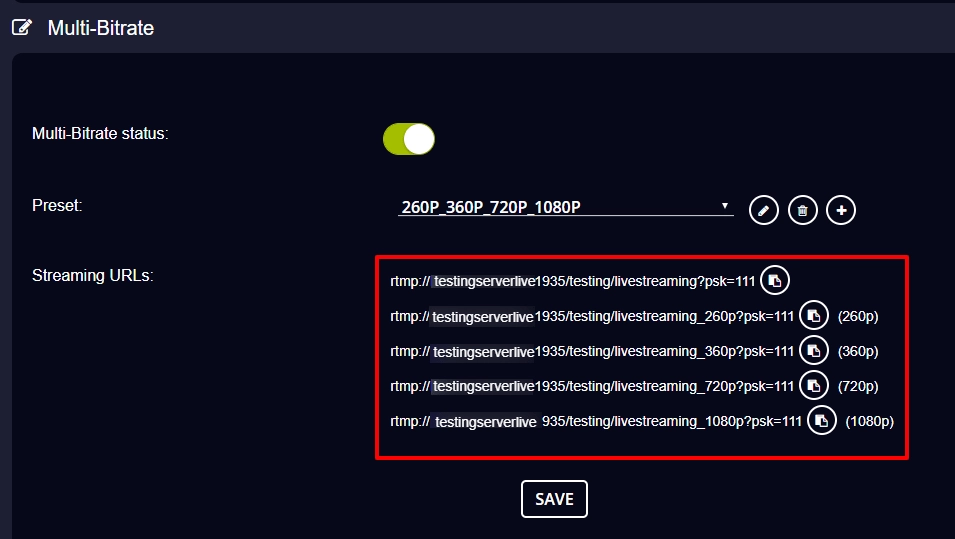
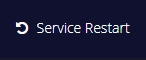
Now access your Mixer and Playout software.
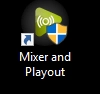
Note: Make sure to open the Playout/Mixer window first and then open the Encoder window.
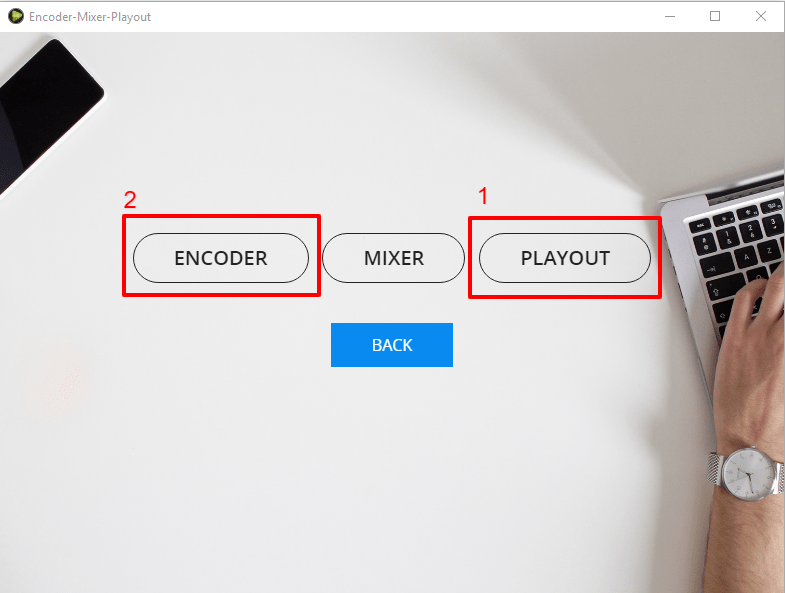
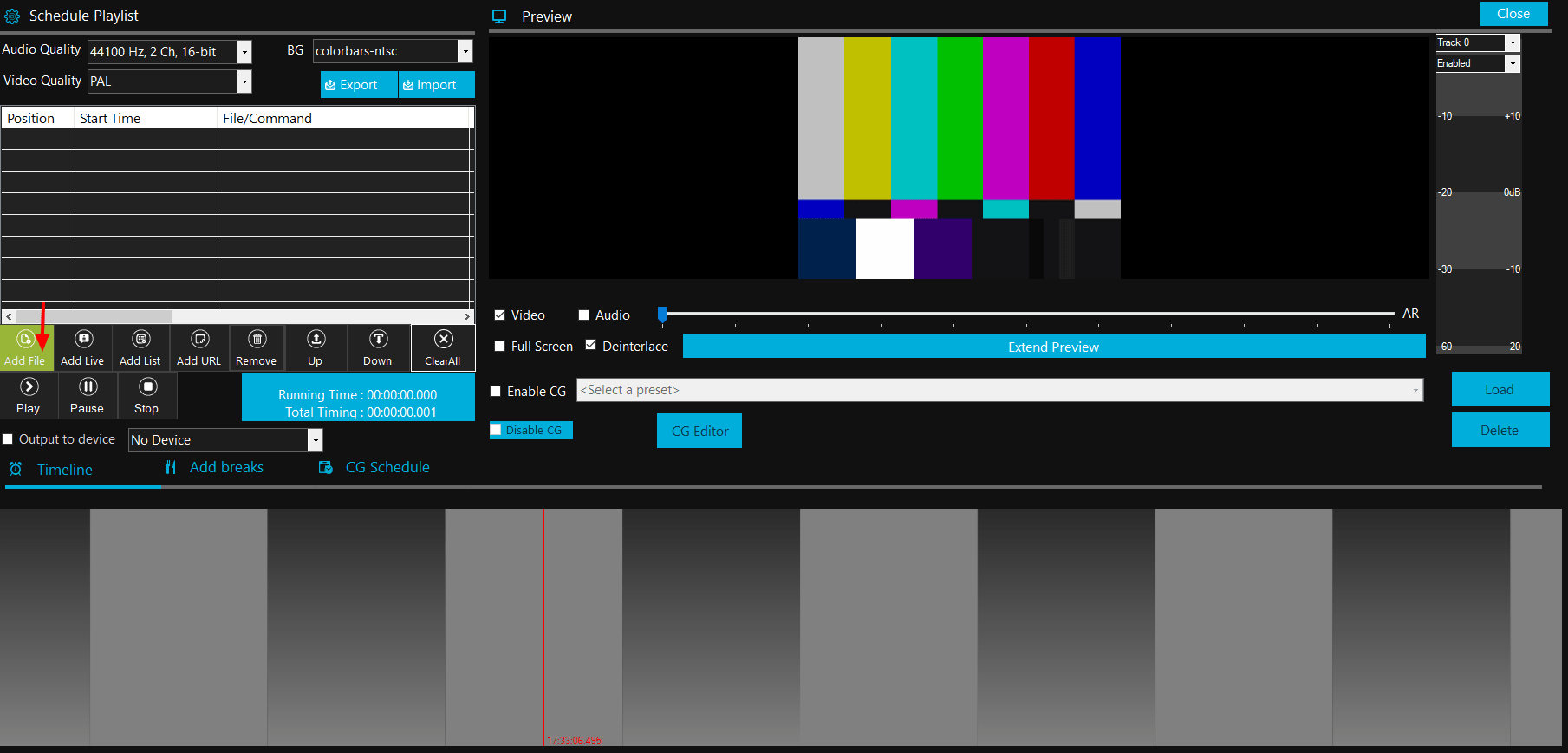
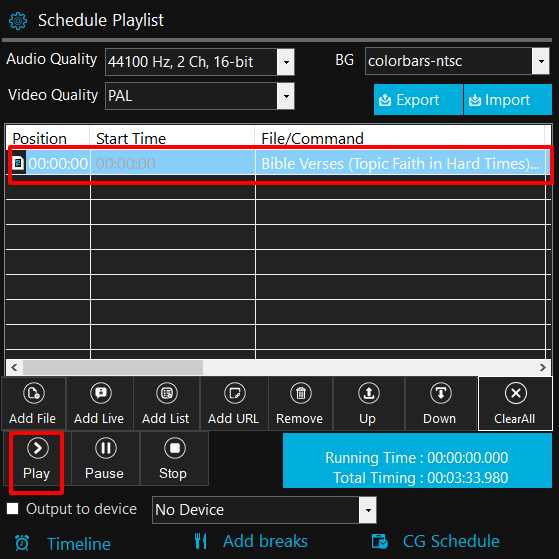
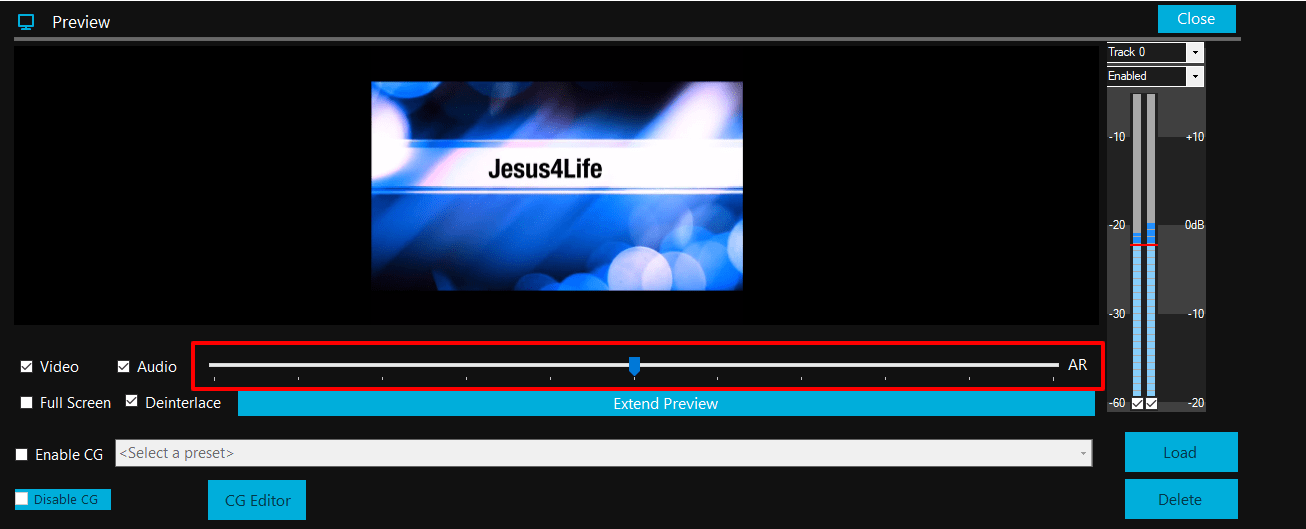
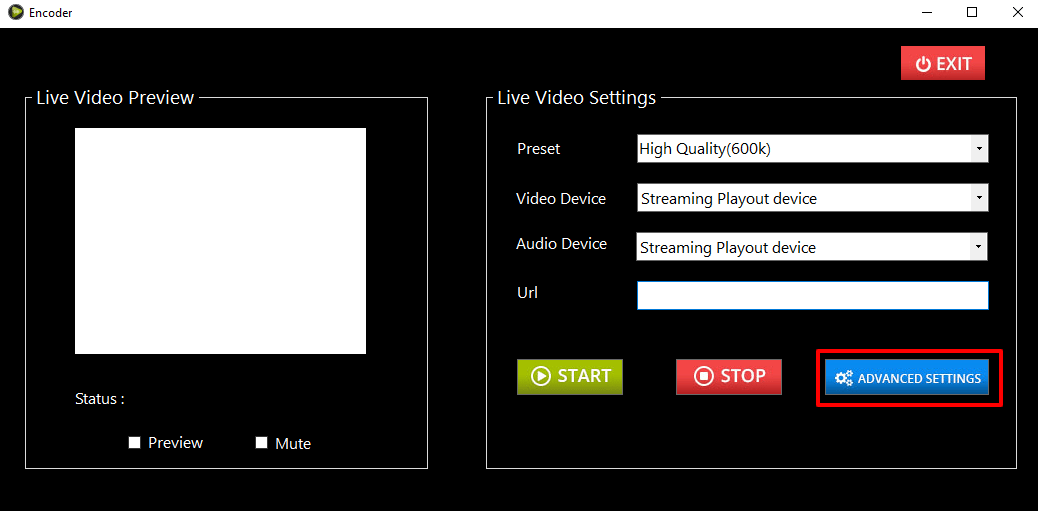
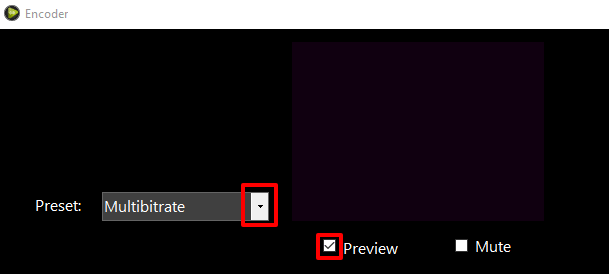
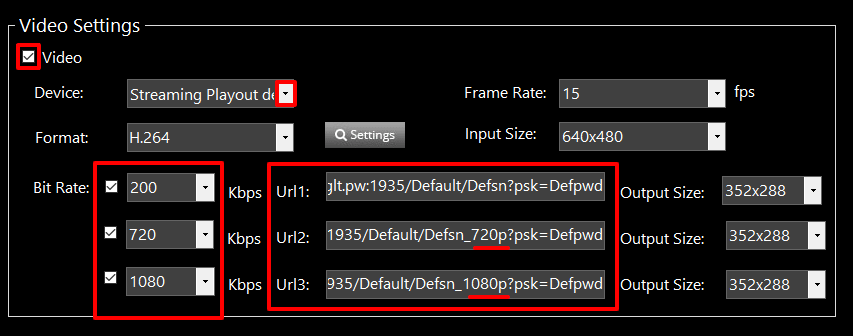
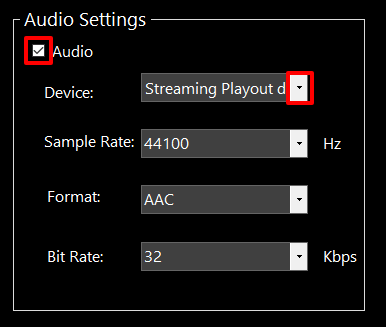
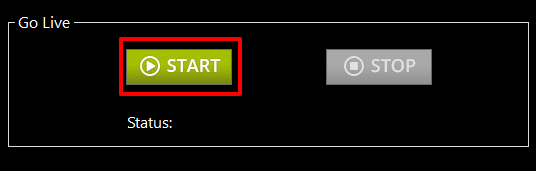
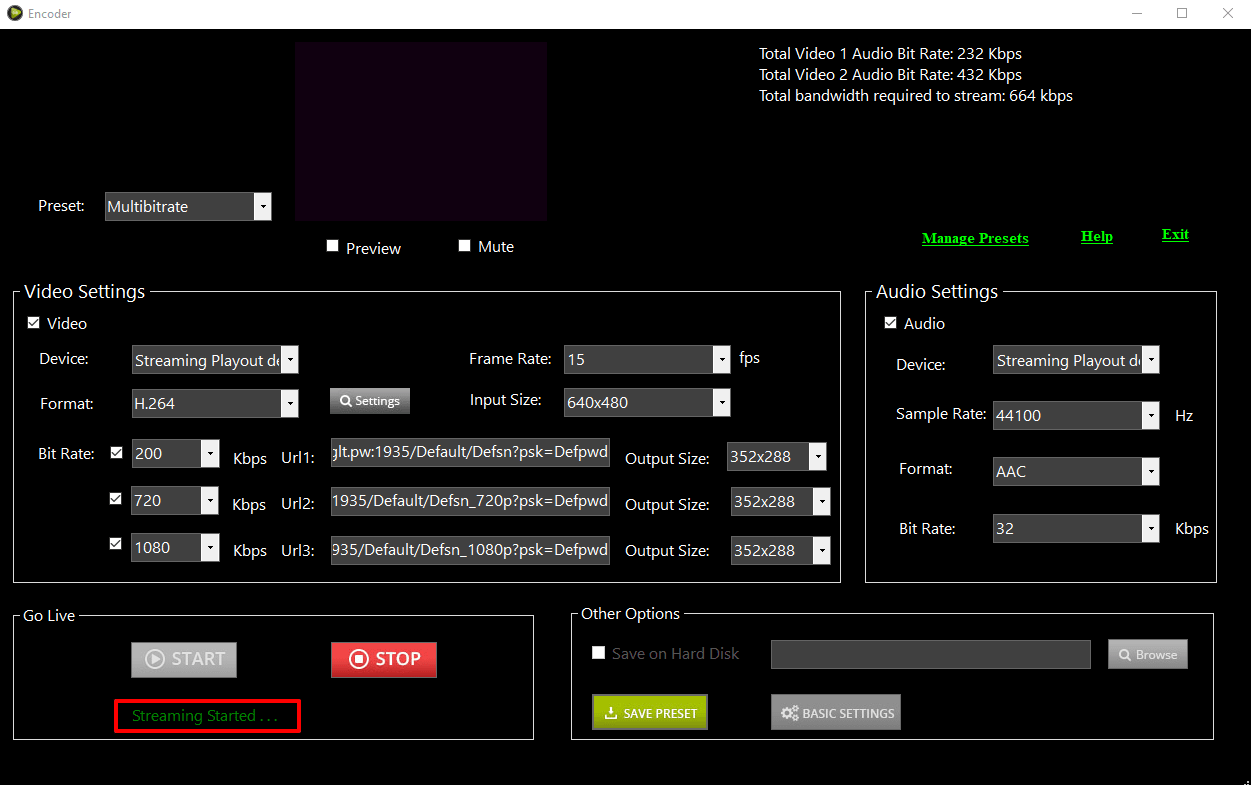
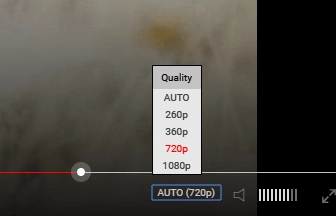
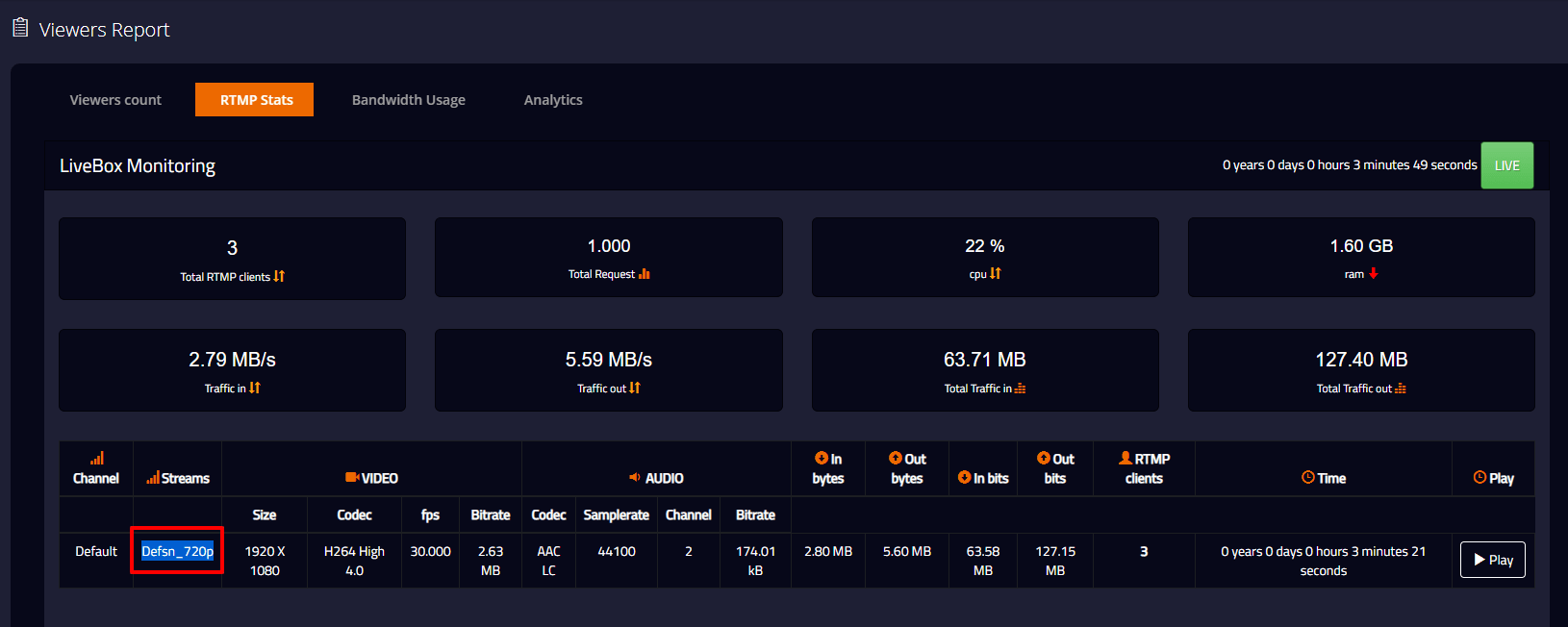
You have successfully done your Multi-Bitrate streaming using Livebox Playout and Encoder. Now you can start to stream the resolutions achieved source on your streaming platform/ social media destinations.