- Keep your streaming channels ready i.e., output channel and input channel.
- Now under Manage Channels, go to Transcoding.
How to conduct Transcoding Using the Livebox Playout and Encoder Software?
Adaptive bitrate streaming (Transcoding) is available only in the higher-end versions of Livebox.
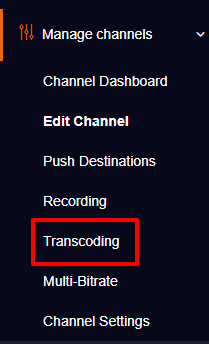

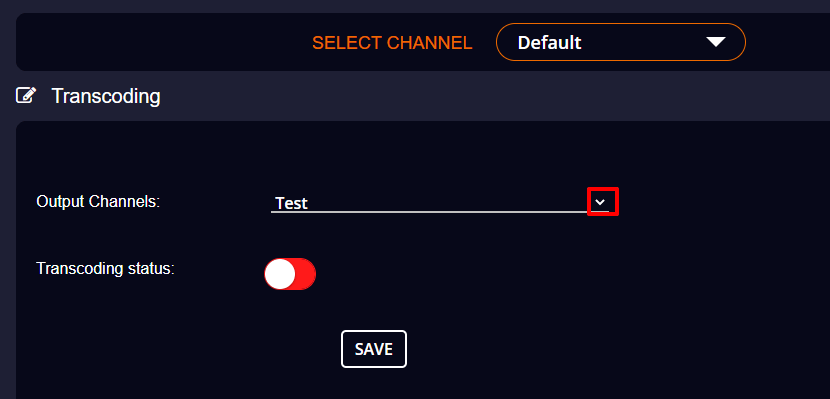
Note: Livebox will generate both Transcode Output URL and Transcode Embed Code.
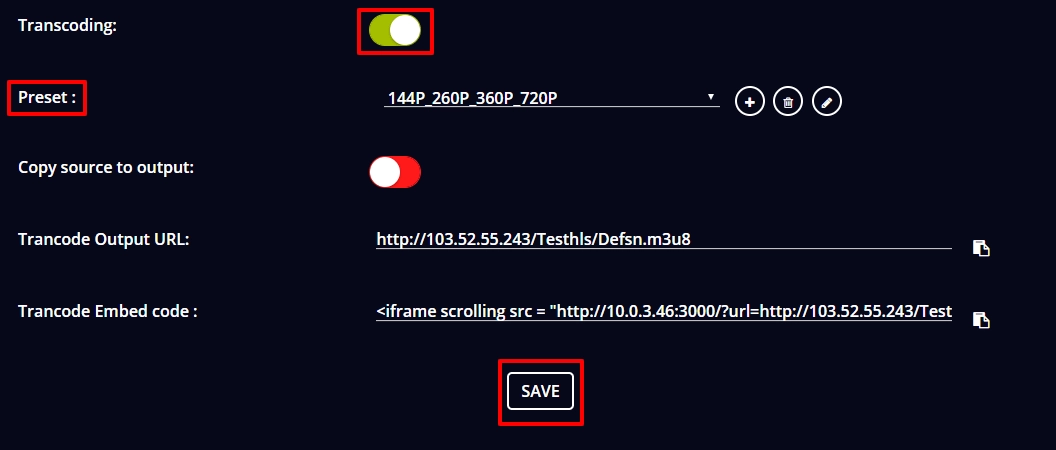
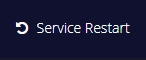
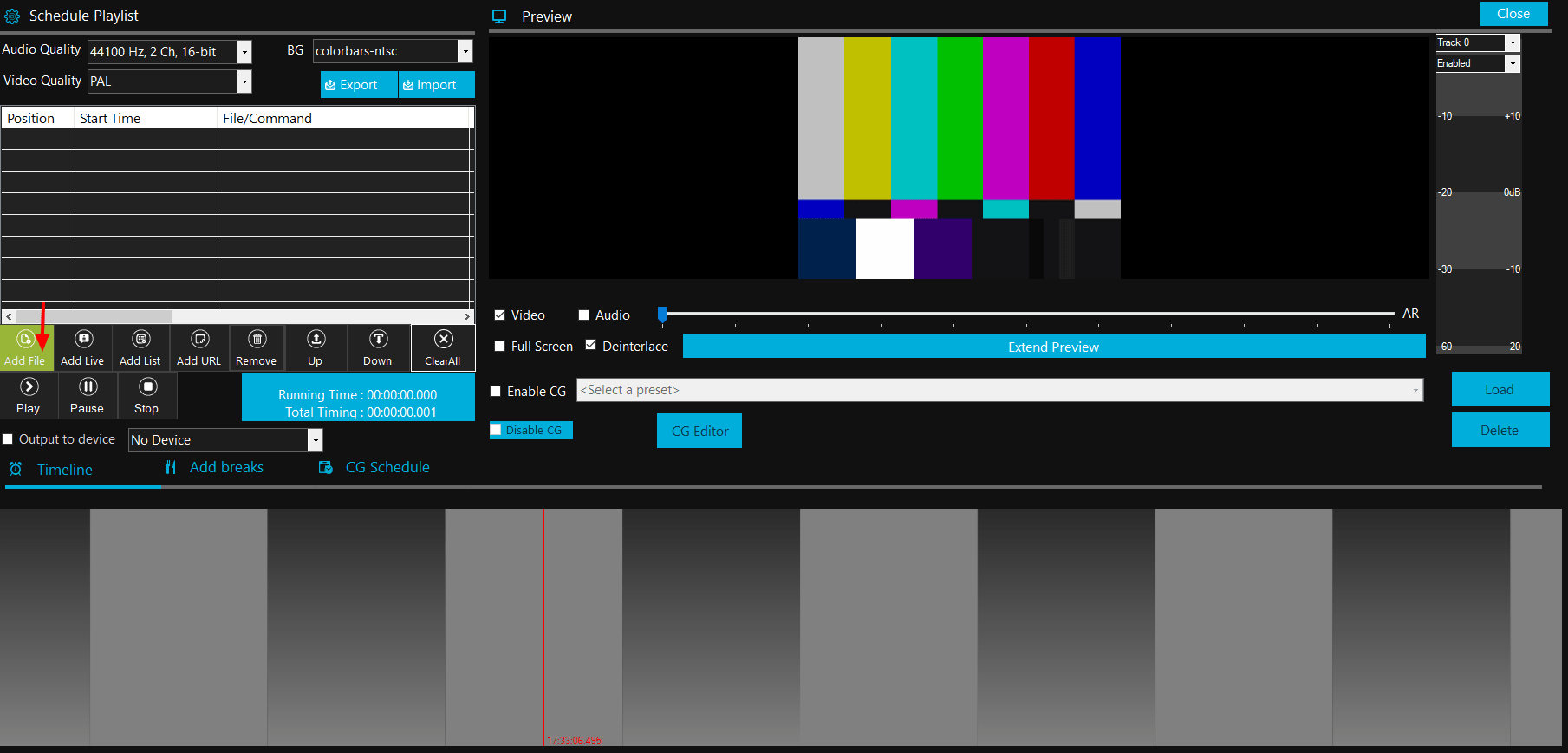
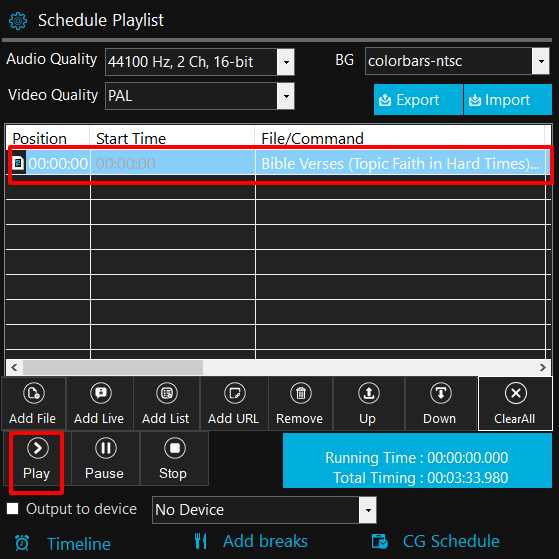
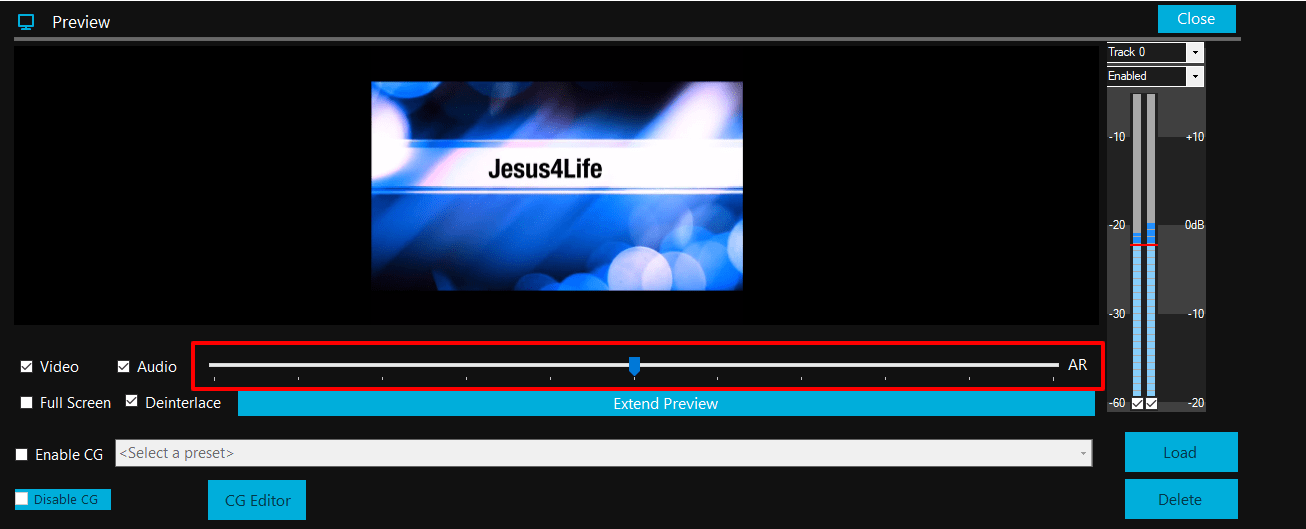

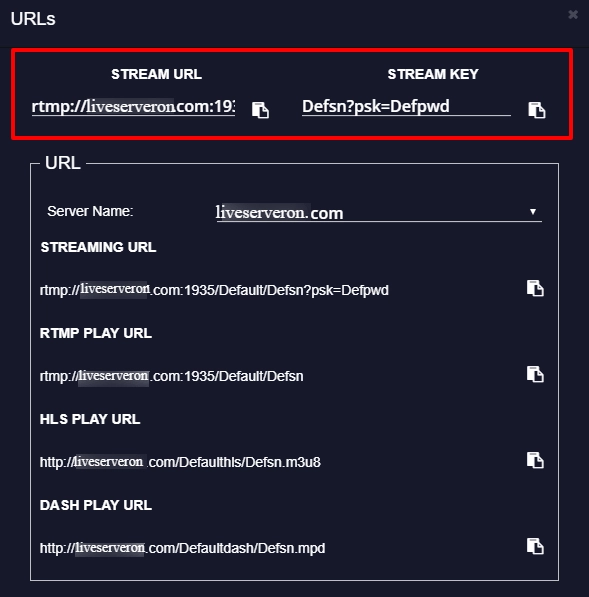
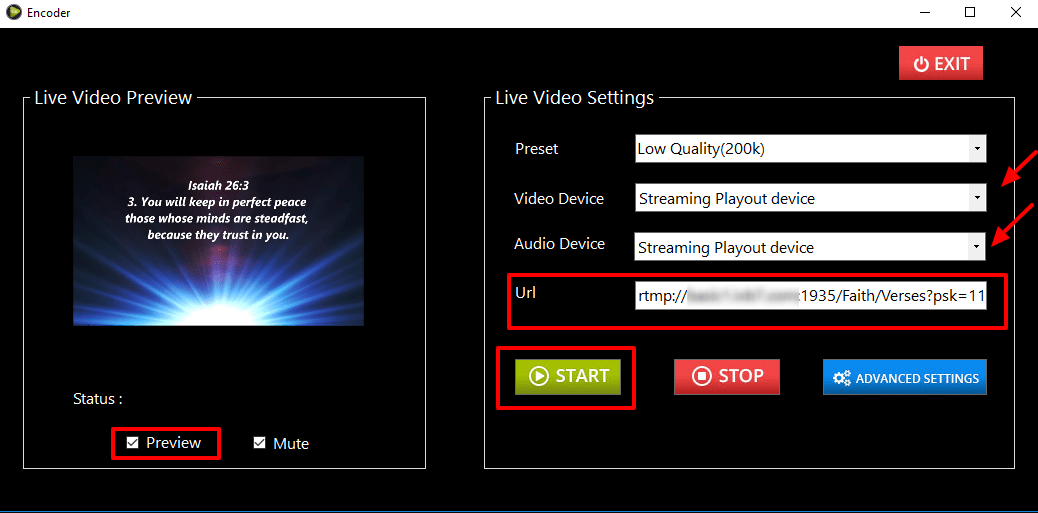
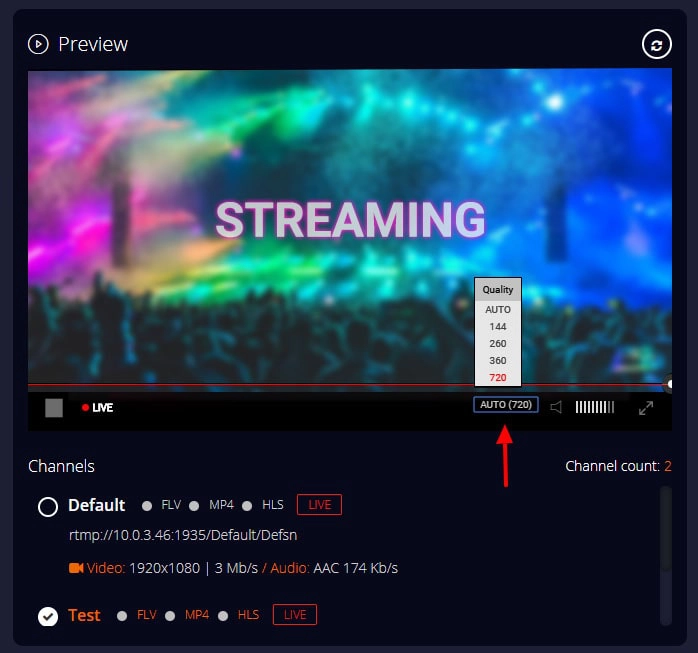
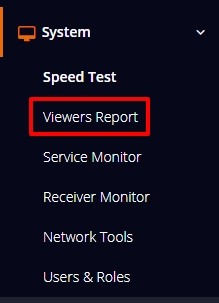
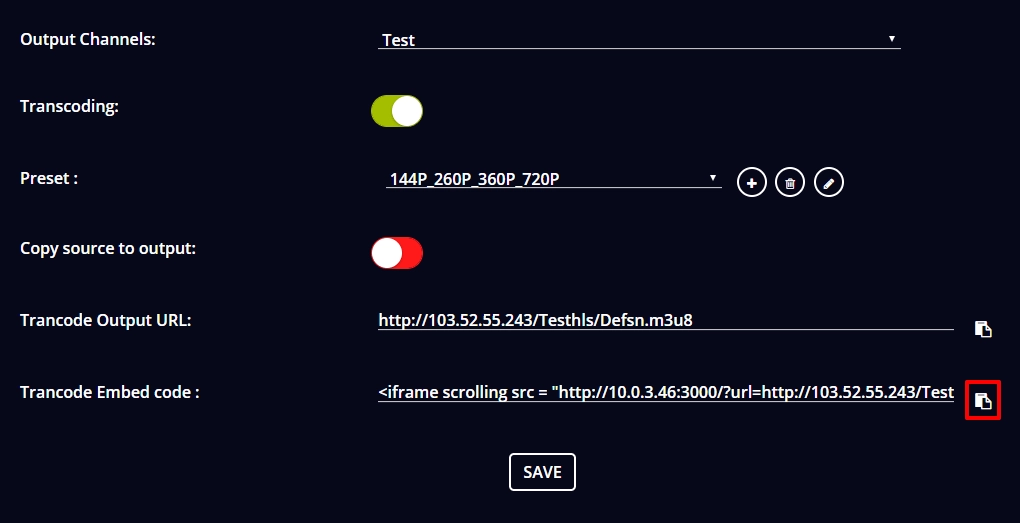
Note: Through the Transcode Embed URL, you can publish the streaming content along with the transcode video quality.
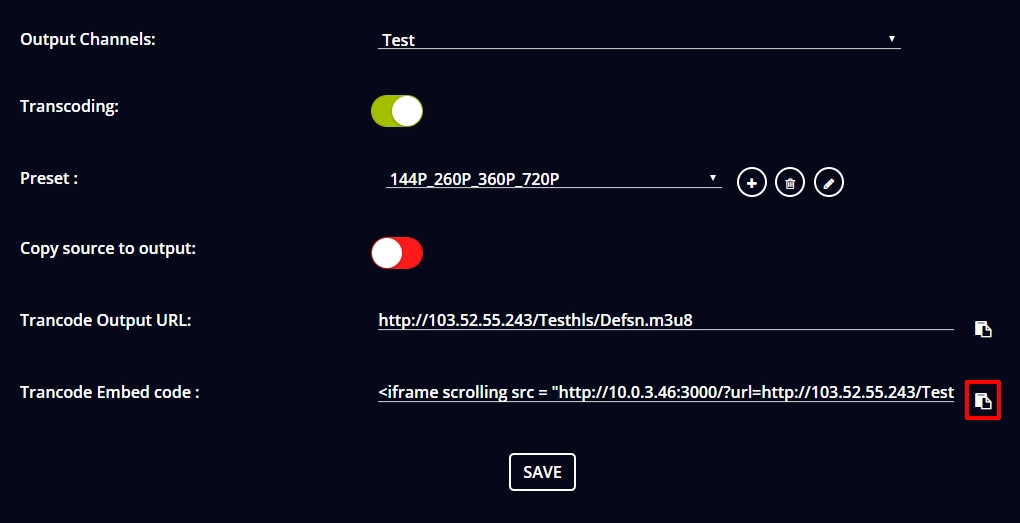
You are successful in Transcoding with Livebox Playout and Encoder. Now you can start live streaming across your streaming platforms/social media destinations.