- Go to Channel Settings from the navigation menu.
How to Customize the Livebox Channel Player?
To customize the Livebox player,
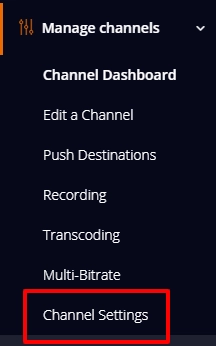


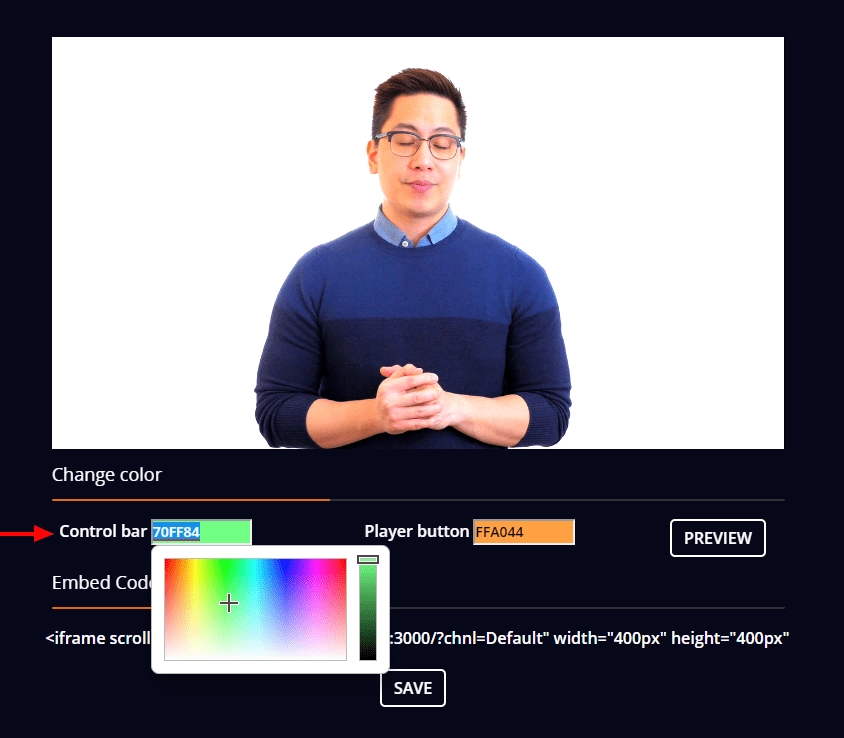
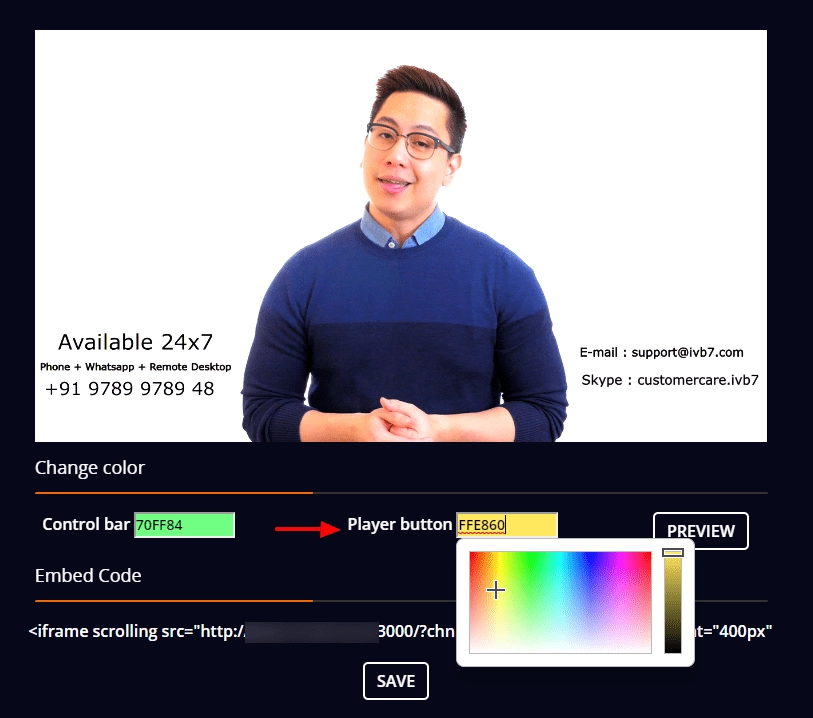
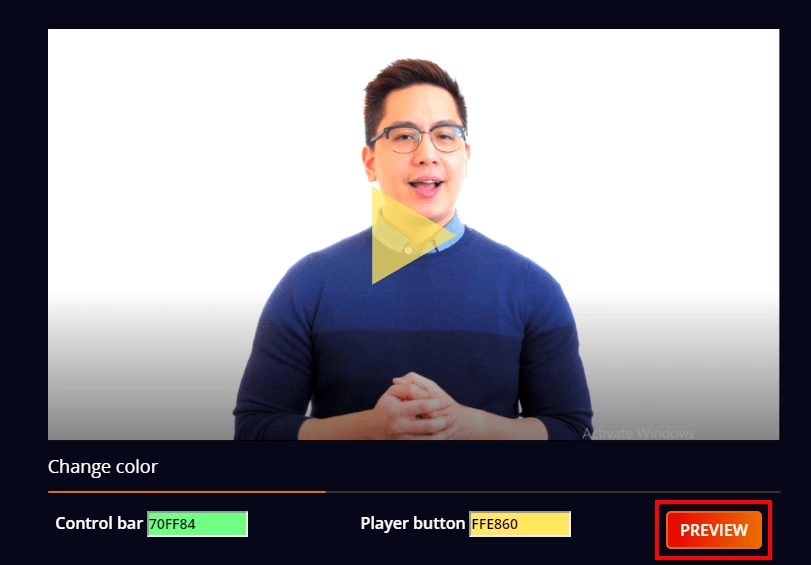
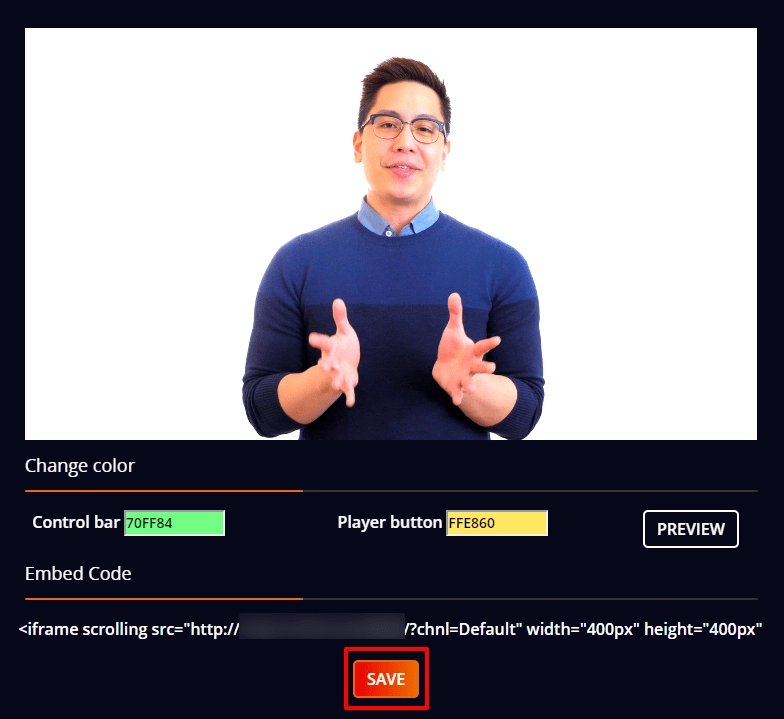
Likewise, you can also change the player Warning Message.

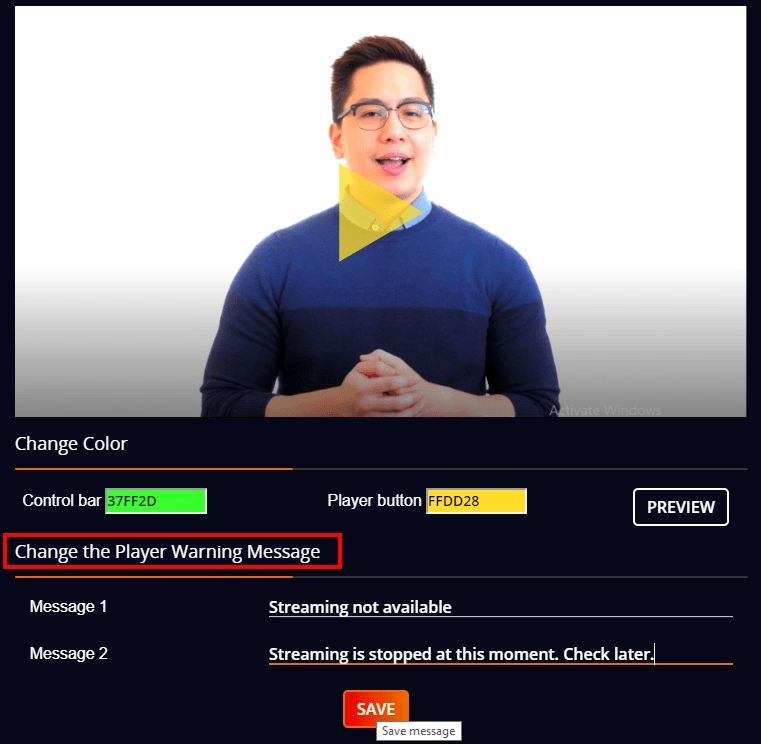
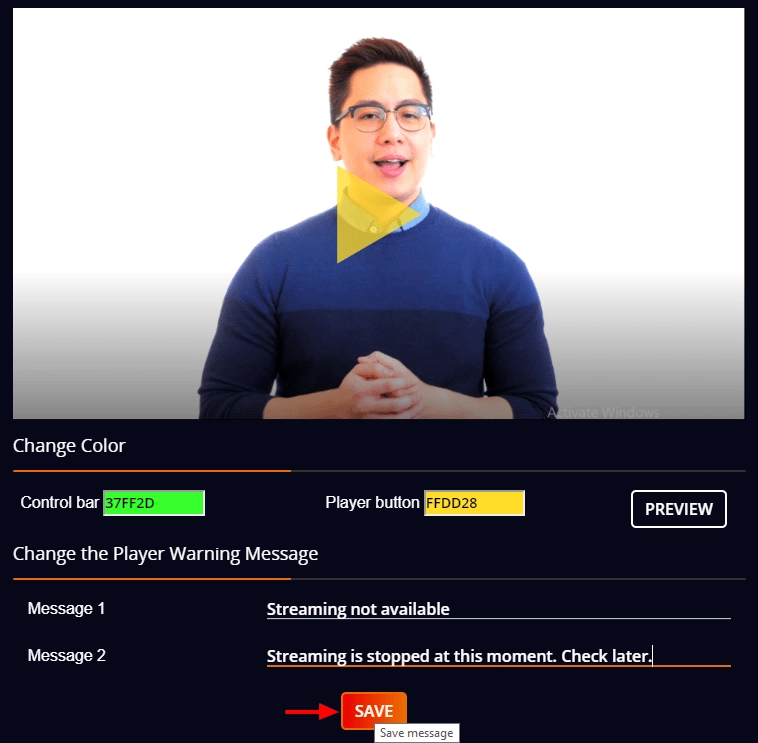
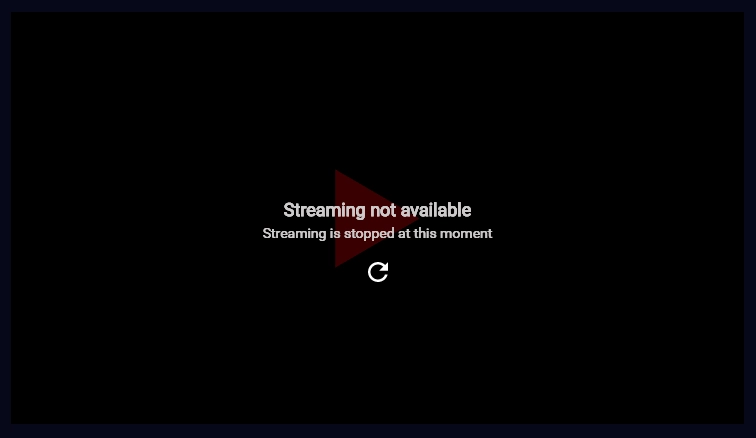
The next time while previewing your live streams on the Livebox dashboard or even on your websites, you can see the updated color theme and the warning message on the player.