- Go to Manage Channels from the navigation menu and click Channel Settings.
How to Restrict Streams on the Livebox Streaming Server?
Livebox maintains secure privacy for its users. Though piracy can’t be eradicated, it can be controlled to some extent. To restrict your streams,
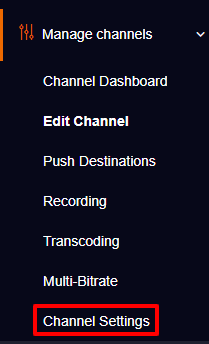
-To restrict any domain/websites, turn on Domain restrictions for the player.
-To restrict any IP/website address, turn on IP restrictions for the player.
-To restrict your streams to only selected IP/websites, turn on Stream restrictions.
-To restrict your stream on a country basis, turn on Geo-blocking.
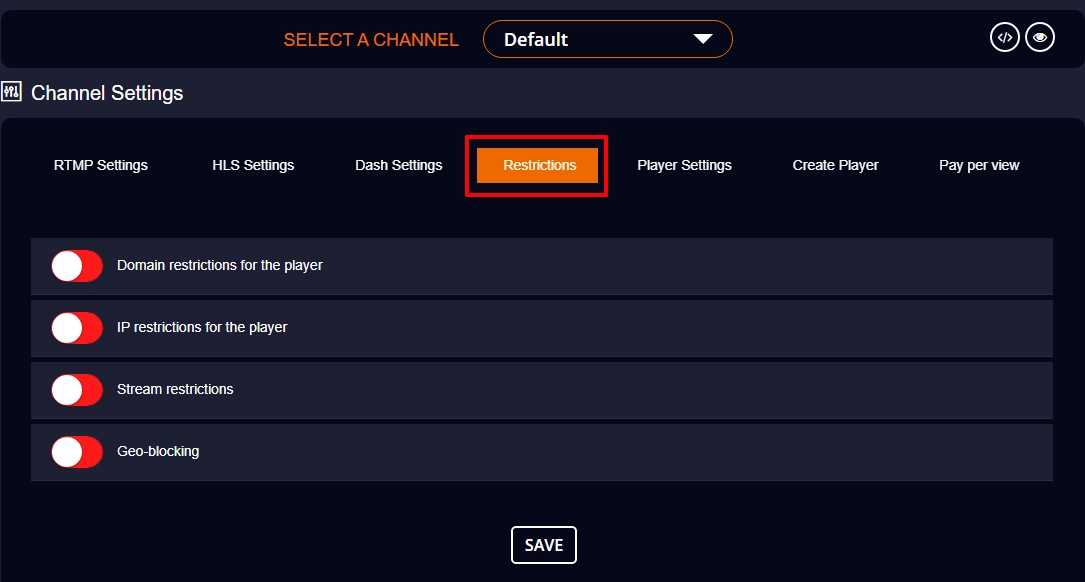
To restrict your streams,

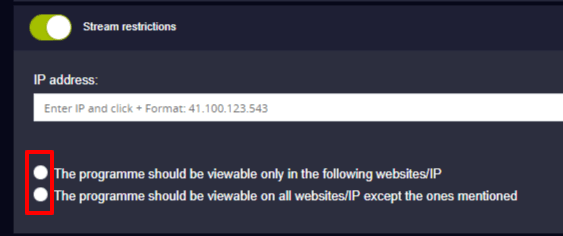
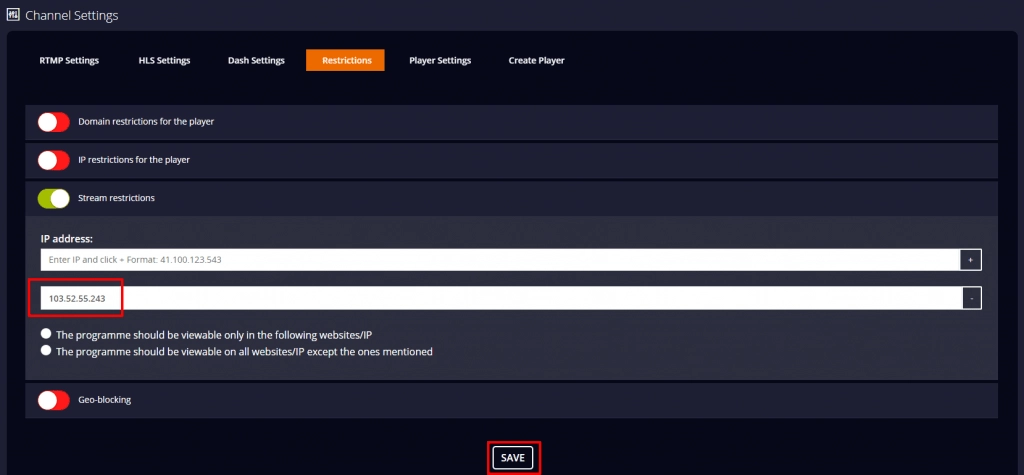
The above give illustrations are for Stream Restriction. The same can be done for Domain and IP Restrictions as well. For Geo-blocking, you can select the name of the country that you want to block your streams and then save your changes.