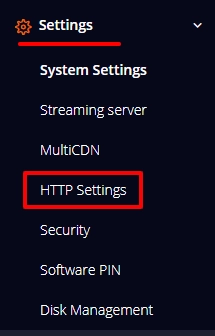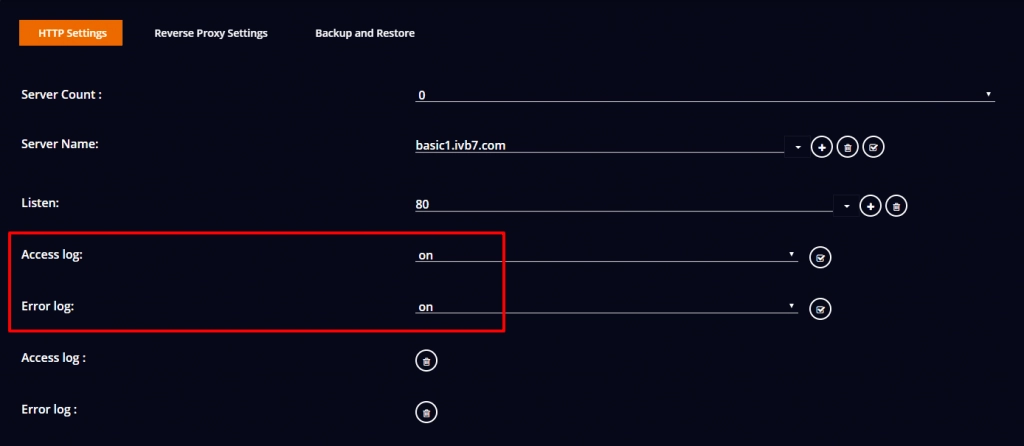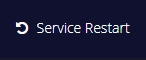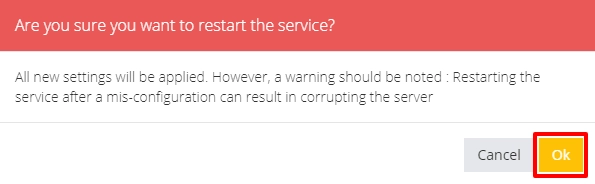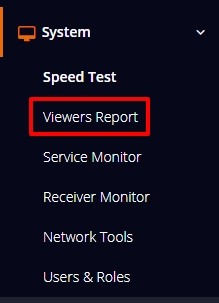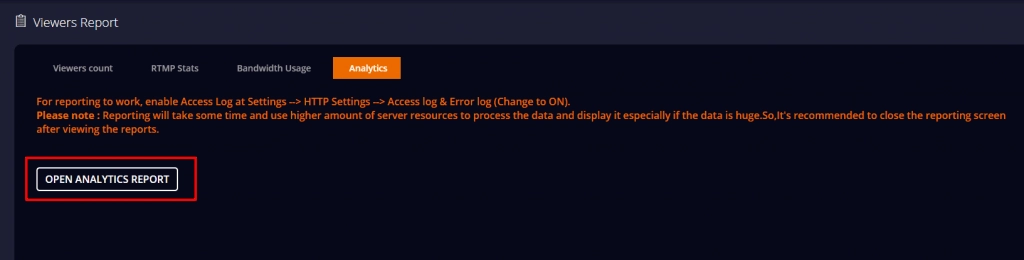- The number of admin access to your server.
- IP addresses that have accessed your server.
- Browsers that have been used to access your server.
- Access location of your server.
- Date and time the server is accessed.
- The number of hits requests to the server for files like image, HTML page, JavaScript or CSS.