- Login Livebox.
- From the Livebox dashboard, go to Channel Settings.
How to Live Stream a 360-degree Source using Livebox?
The Livebox streaming server supports the live streaming of the 360-degree camera and its source. So, to live stream a 360-degree source it in Livebox you can’t do in the regular streaming way, as you have to enable a few settings in the player settings.
To Live stream a 360-degree source,
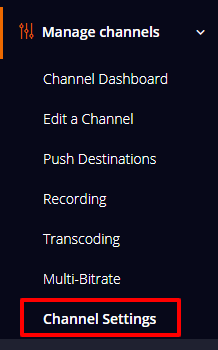

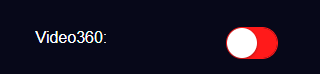
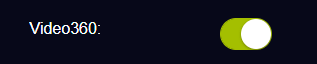
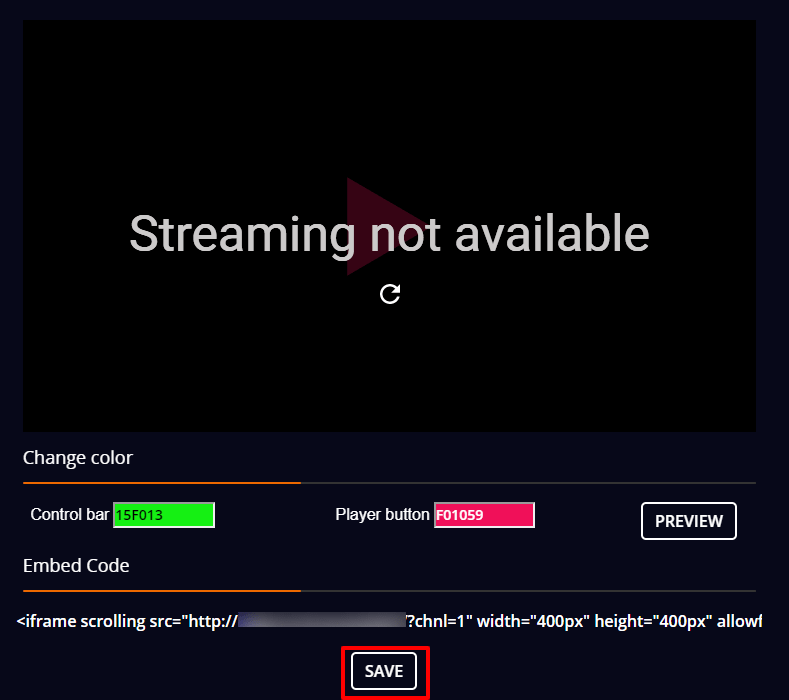
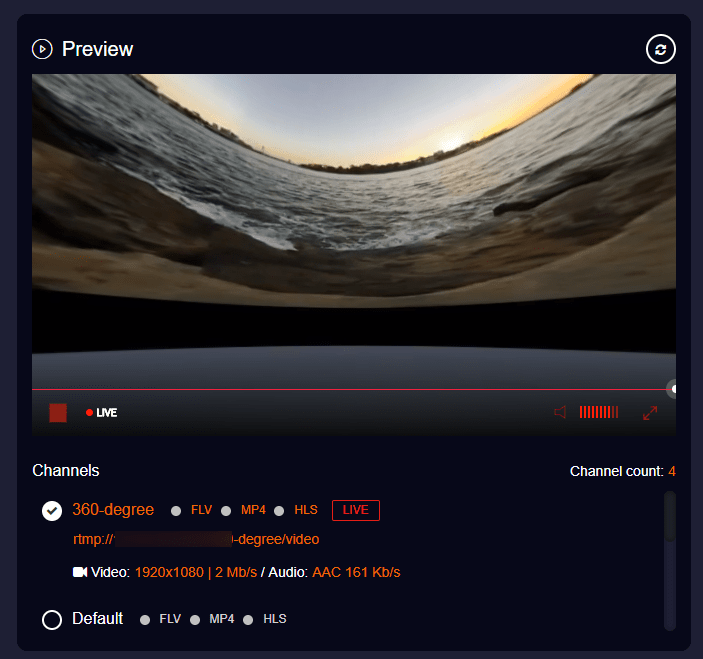
Happy 360-degree Live Streaming!