Note: This article is only applicable for Livebox servers with in-built NVidia GPUs so make sure that you have a GPU enabled server before you follow the following steps.
How to Configure Livebox to Use the GPU for Live Encoding and Transcoding?
While using a graphics processor fixed to your server to minimize the CPU load, you have got preset settings involved before converting or transcoding videos through the queue feature. In this article, we will focus on how to change the settings within the queues to use the GPU fixed inside the server. Supported GPUs: NVidia Geforce, Tesla and Quadro models.
Note: This article is only applicable for Livebox servers with in-built NVidia GPUs so make sure that you have a GPU enabled server before you follow the following steps.
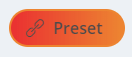

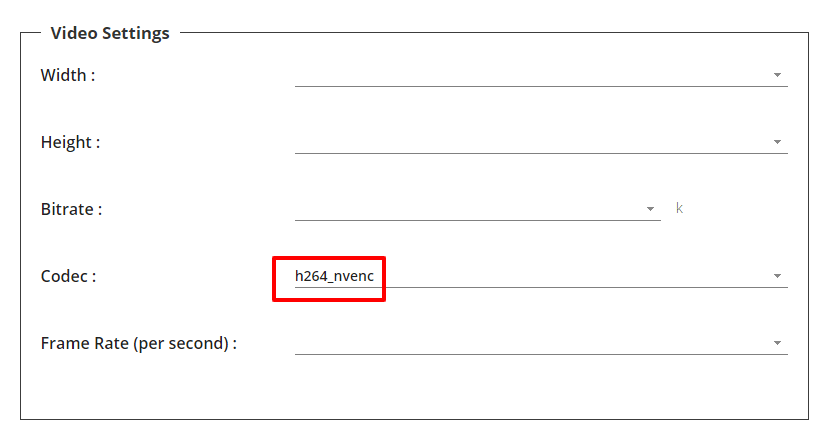
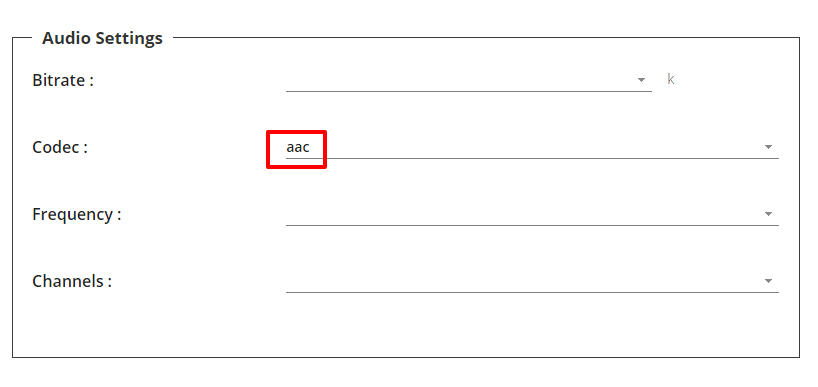
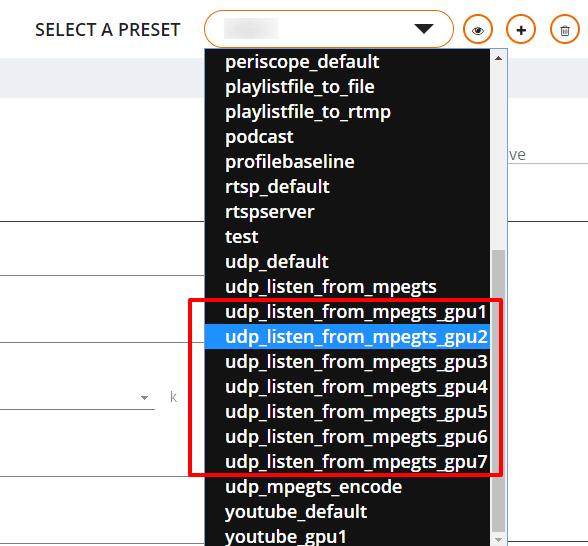
So now, let’s see how to set a GPU preset while using the Queue feature,
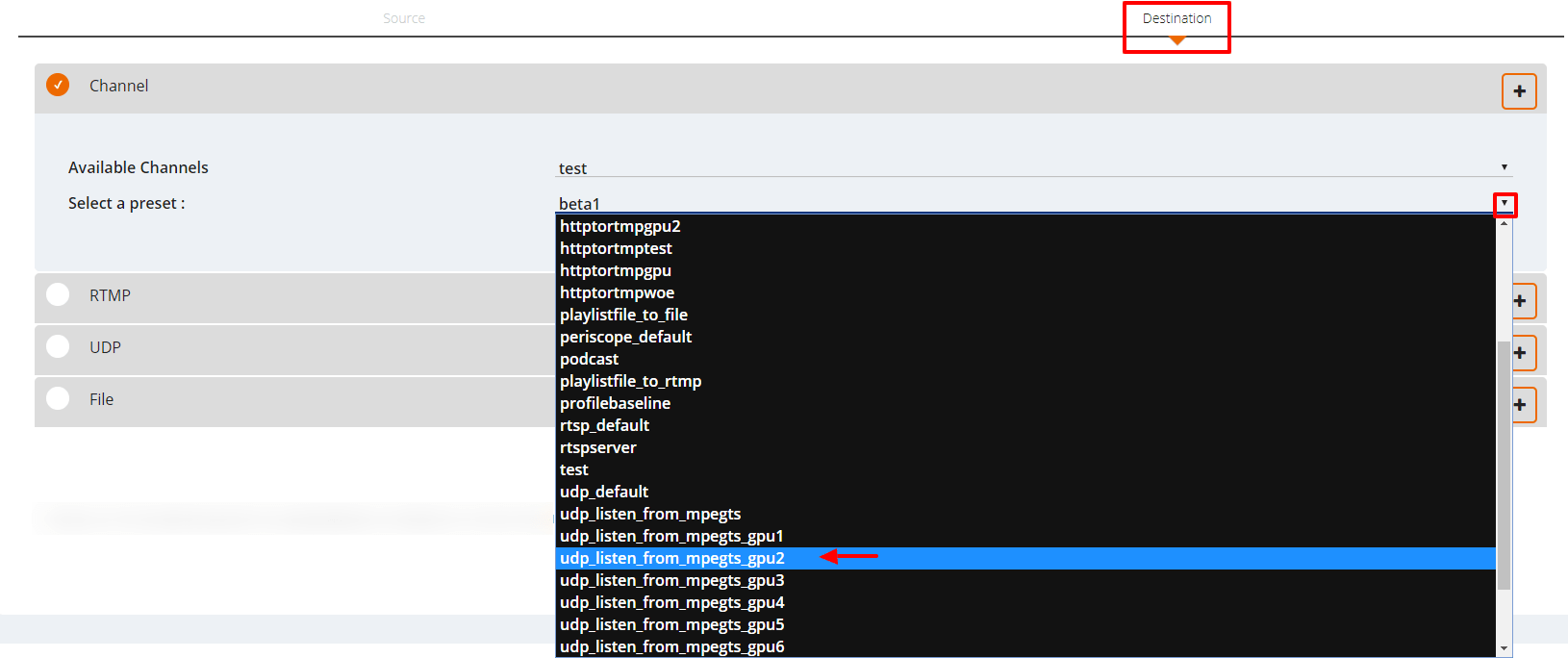
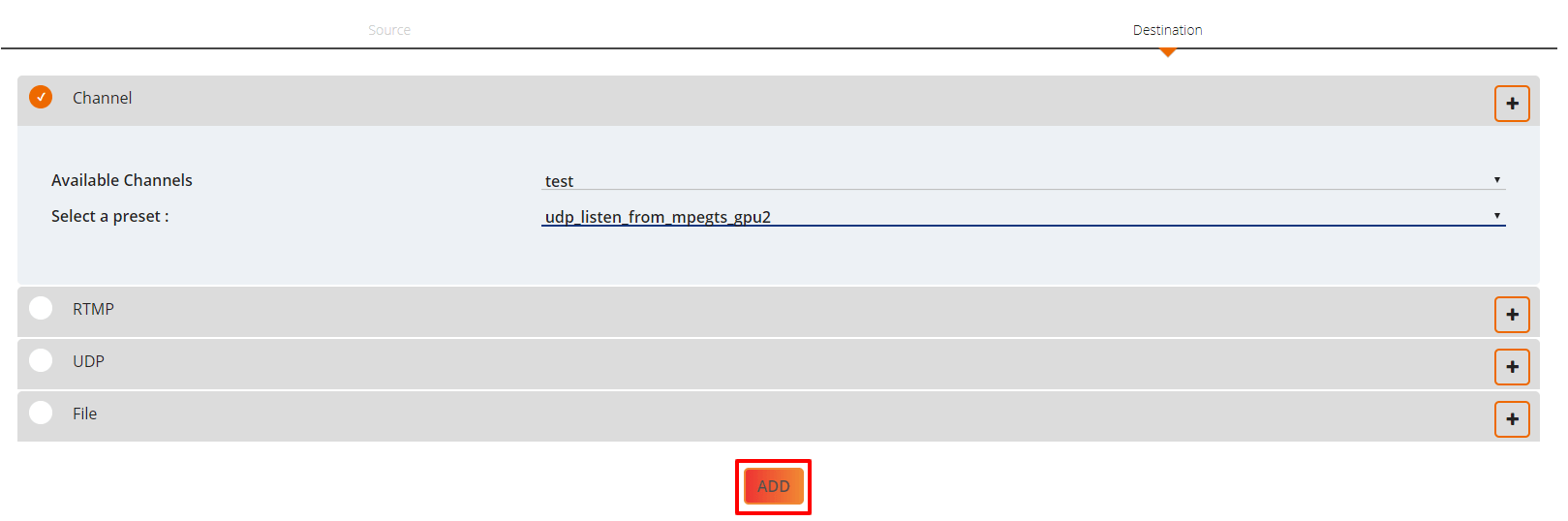
So, with the Livebox queue feature, multiple GPU presets can be created to share the server workload efficiently.