- So to add or to change your server logo, go to Edit Channel under Manage Channels.
How to Edit the Livebox Channel Logo?
In Edit a Channel, you can add or change the logo of the existing server channel.

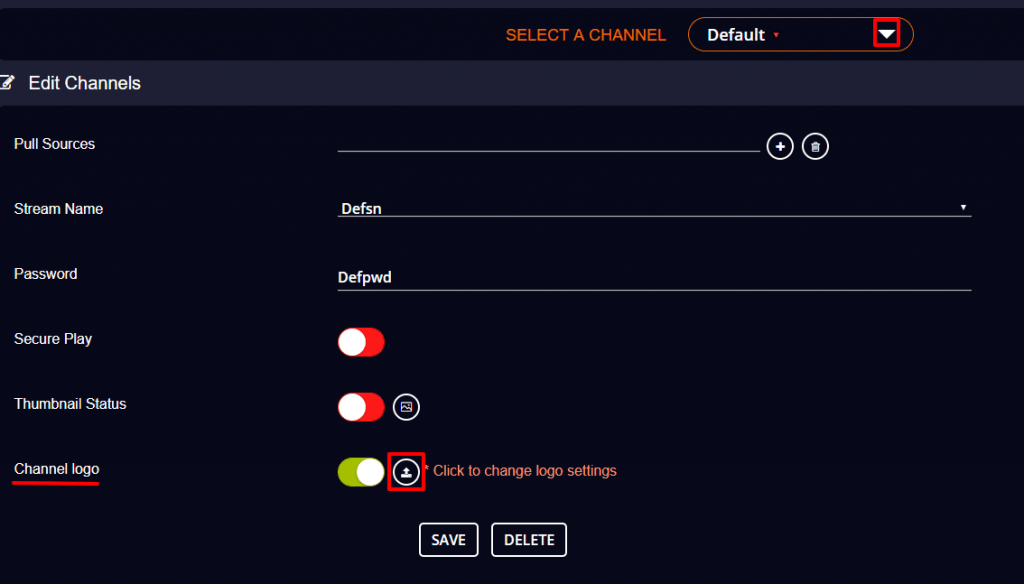
Note: The logo image should be in .png or .jpeg format, and have an approximate dimension of 200*100 pixels.
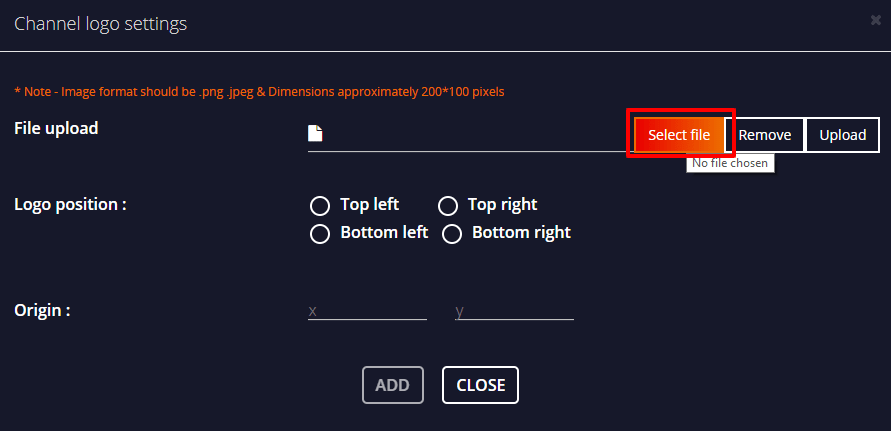

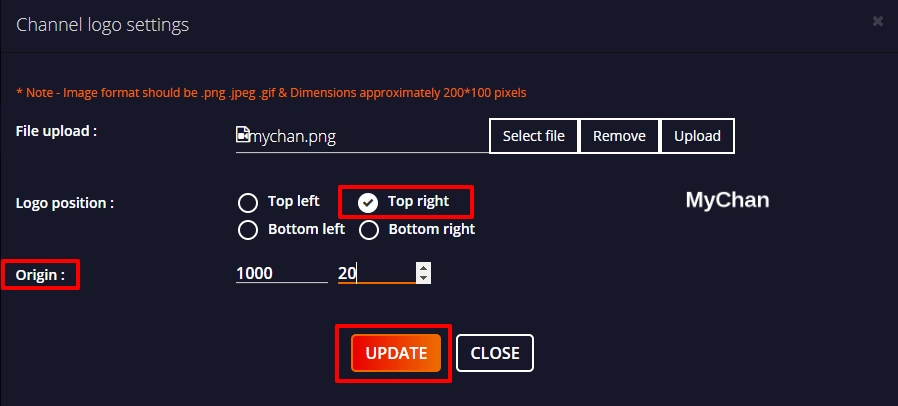
Note: Based on the position you select, the X and Y-axis of your logo origin will appear. So, you can position the logo in the exact location you want by adjusting the X-origin and Y-origin.

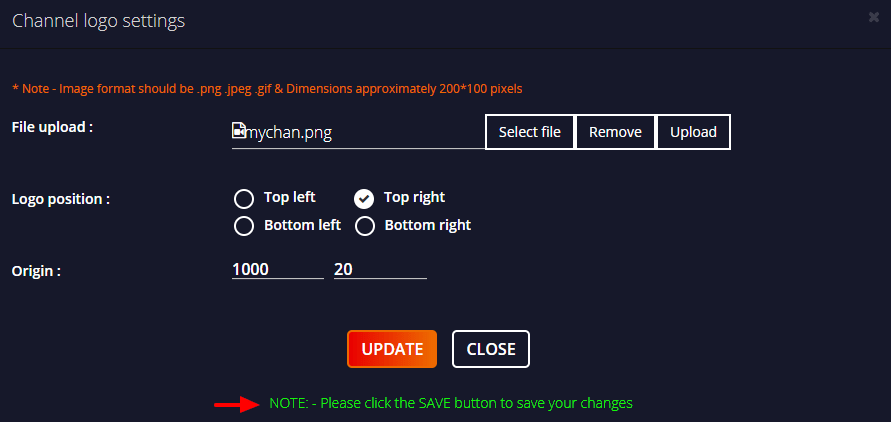
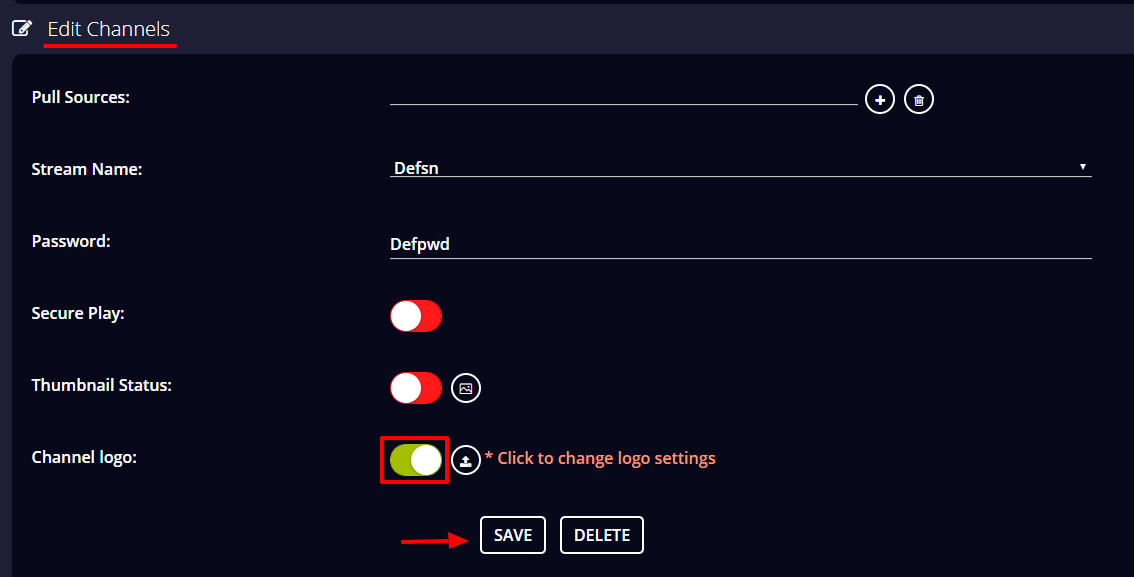
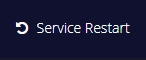
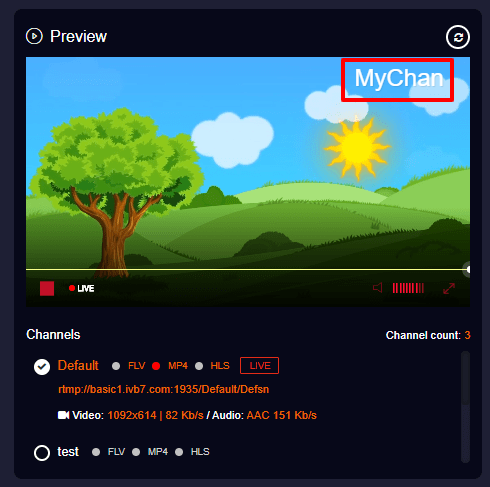
You have successfully added a logo to your live streaming channel.