- Using this Document app, you don’t necessarily have to log in with your credentials. It is just enough to get into the app’s usage by giving the document/proposal/project/article name.
How to Install and Use the Online Word Processor App on Livebox?
The Document App installed from Livebox is a collaborative word processor where multiple users can join the documentation to make a combined proposal. The bonus factor of using this online word processor is, that you can centrally store all the created documents in one place. Every time you create/open a document, a unique URL is generated, so that you can access the same document again whenever it is required. So, next time when you plan a proposal/project related to your business/company, you can store all the documents in one place for there is no need to save using multiple shared folders or folders within multiple systems.
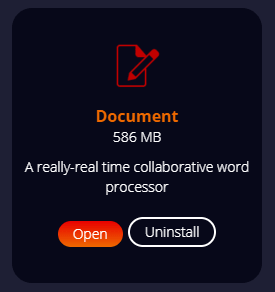
You can now install the Document app within the Livebox server app store and start the real-time interactive documentation with your peers. So, next time when you plan a proposal/project related to your business/company, you can store all the documents in one place for there is no need to save using multiple shared folders or folders within multiple systems.
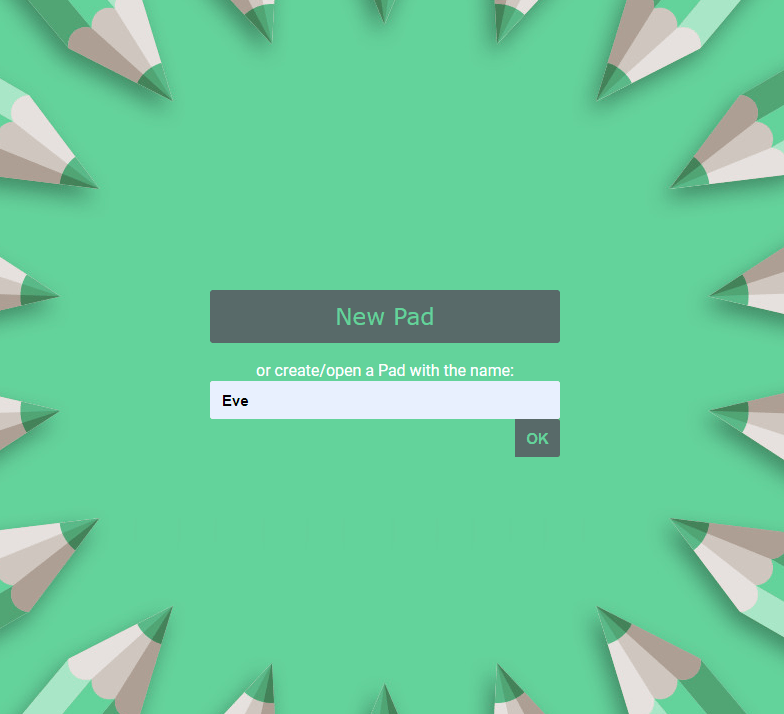
Now let’s see how the document app works,
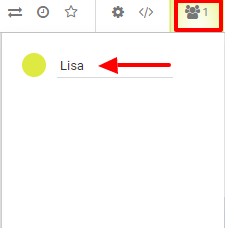
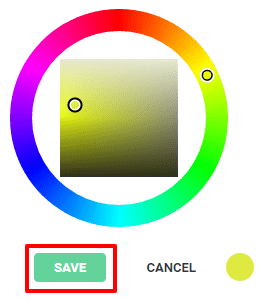
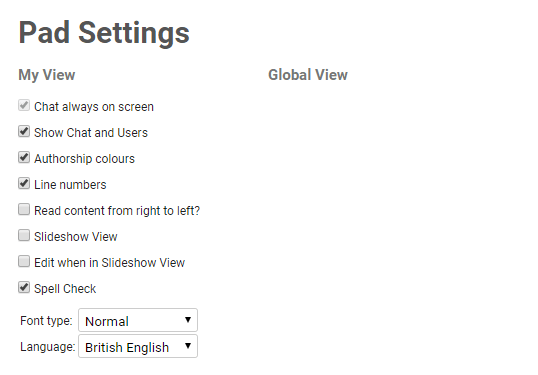
Note: Make a note of this link to access the created document whenever it is required.
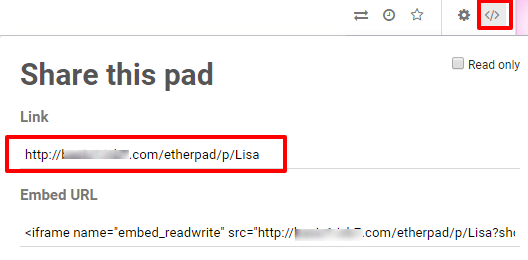
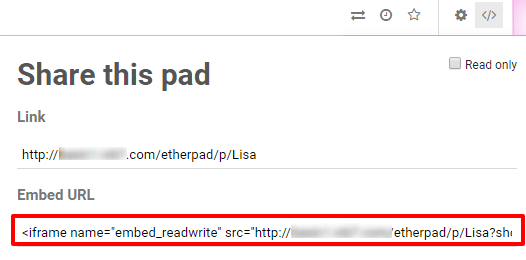
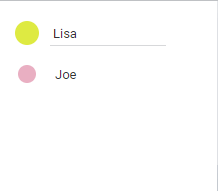
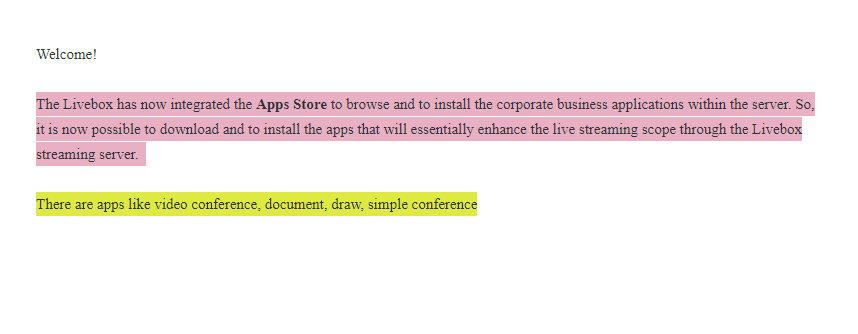
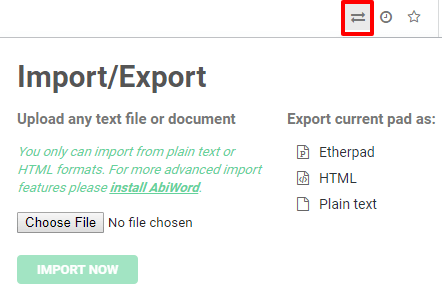
So, with the document app, you can collaboratively plan your conference proposals and business projects with your peers in real-time.