How to Enable the Wi-Fi Settings on the Livebox Instacast Encoder Device?
Livebox Instacast is a portable and battery-operated hardware device with in-built touchscreen facilities. The other advantage of using the Livebox Instacast device is that even in the remote areas with the least possibilities of network connectivity, you can set up this device for live streaming just by using any available data.
So, to live stream using this Livebox Instacast without any LAN network, the foremost setting is to Turn on the Wi-Fi connection.
To turn on the Livebox Instacast Wi-Fi connection,
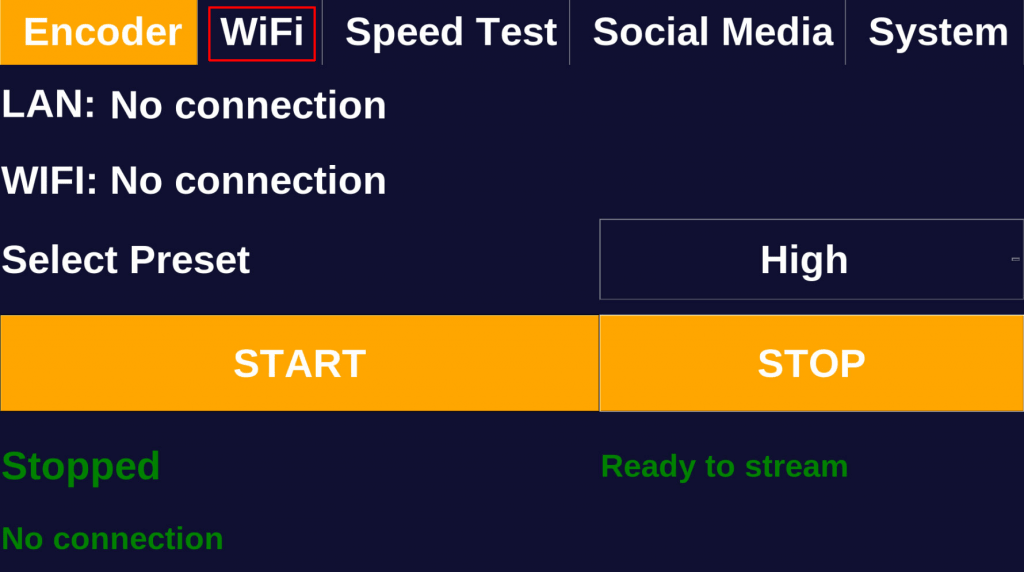
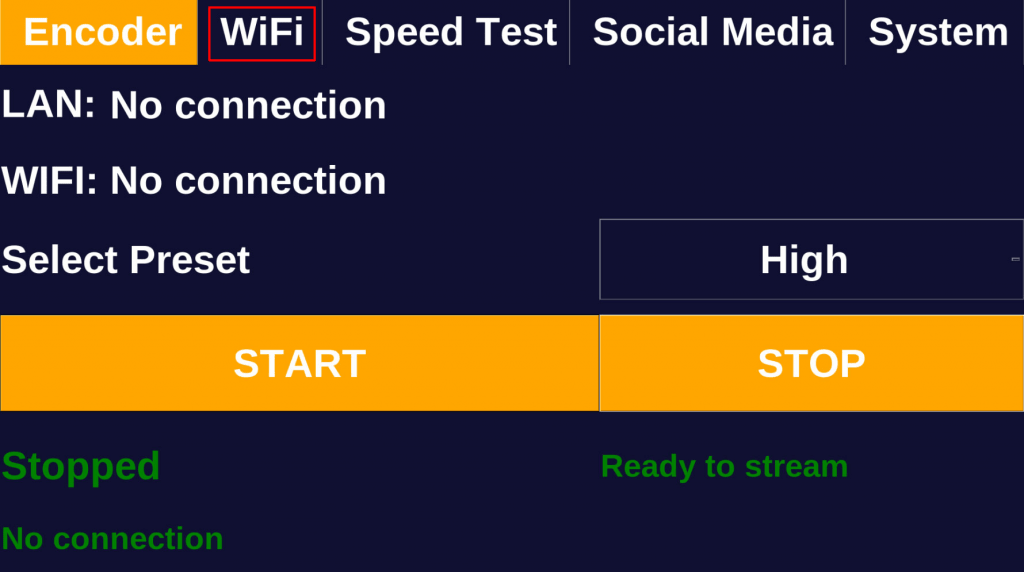
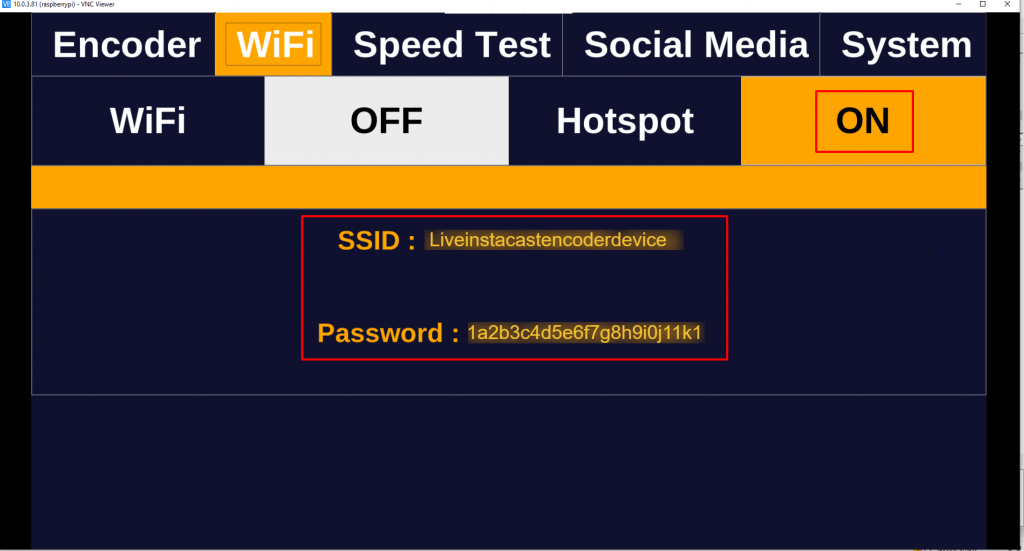
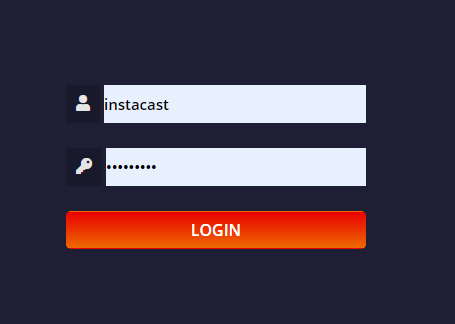
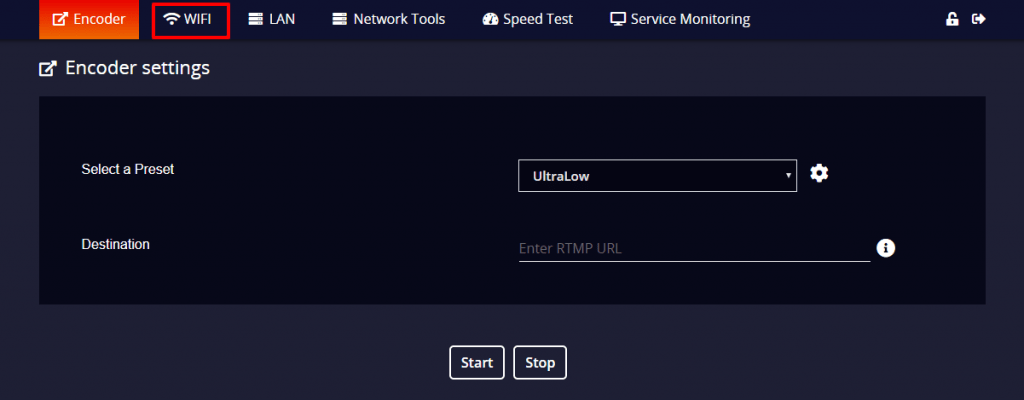

Note: From here you can also switch between the Wi-Fi devices according to your feasibility. But, you have to do this Wi-Fi connecting procedure once again whenever you are switching between the Wi-Fi networks.
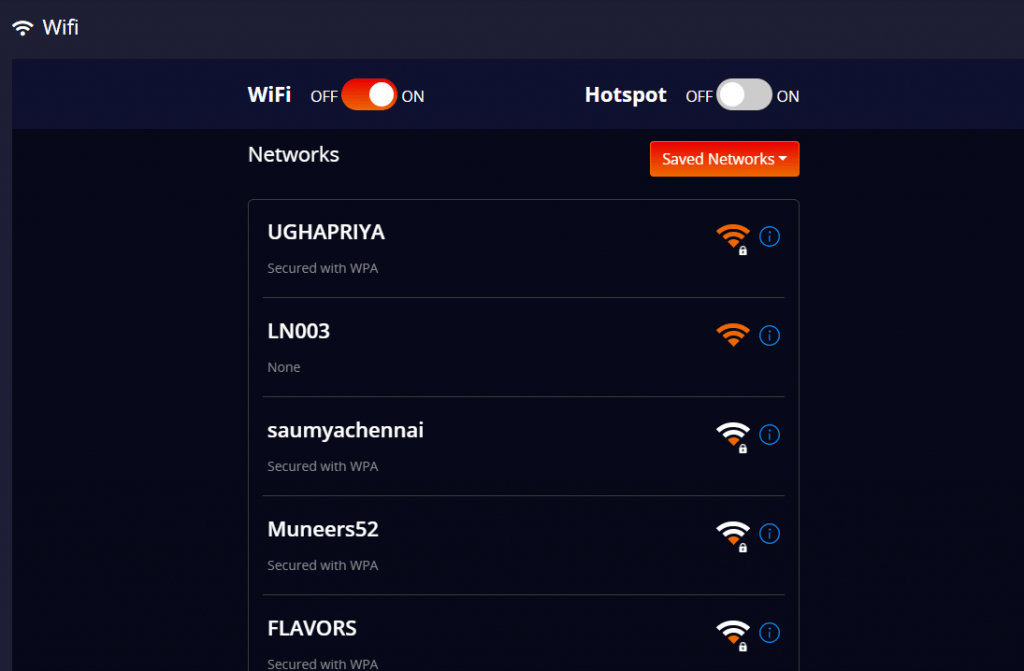
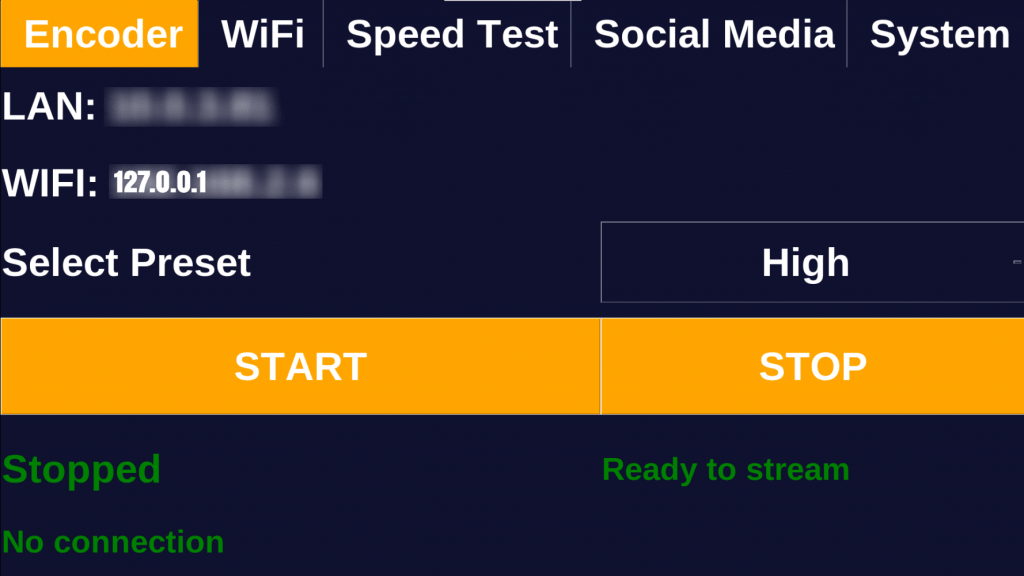
Note: Once the Wi-Fi is connected, you can use the Wi-Fi IP along with the port URL (:3978) to log in to the Encoder settings page from henceforth.
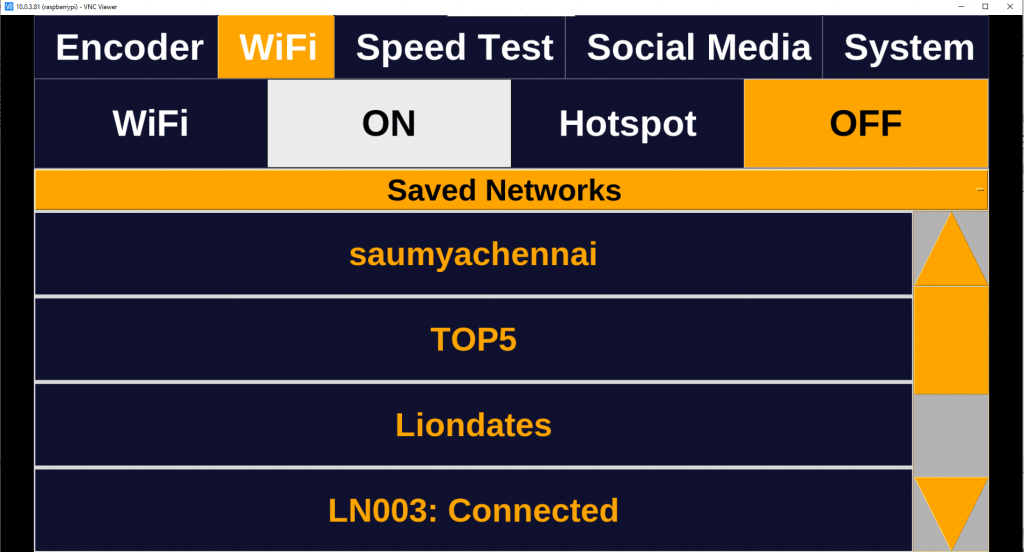
Now once after connecting the Wi-Fi, your Encoder device is all set to do the live streaming anytime from then on.