- Go to System from the navigation menu. Under the “system,” select Users & Roles.
How to Create a Sub-user on the Livebox Streaming Server?
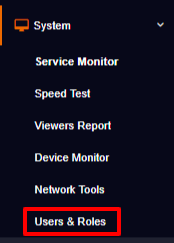
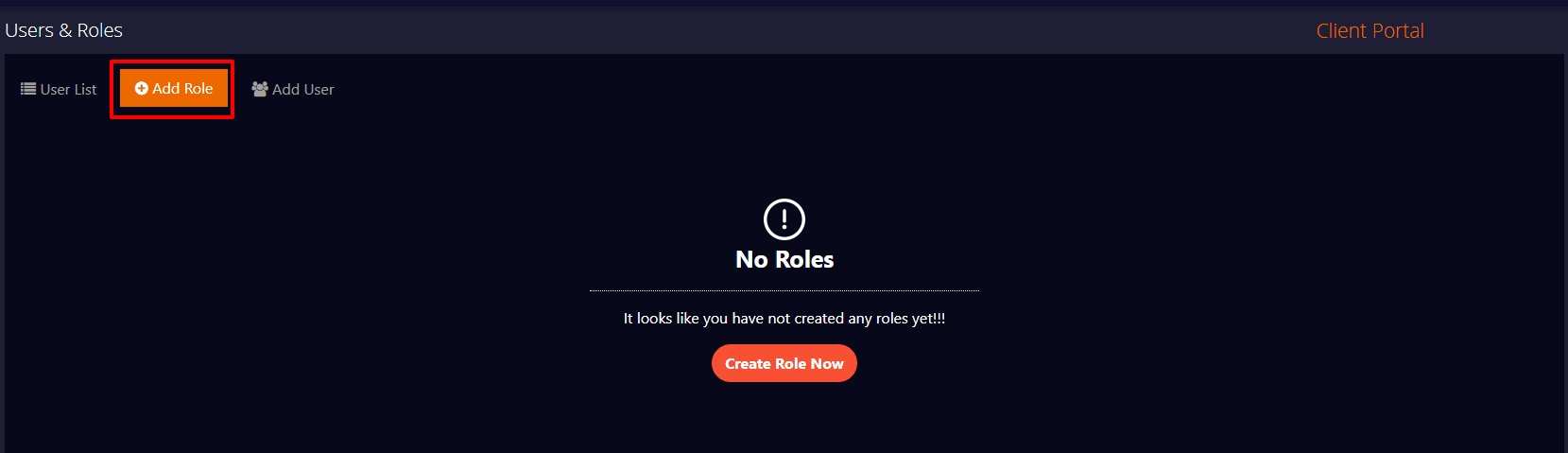
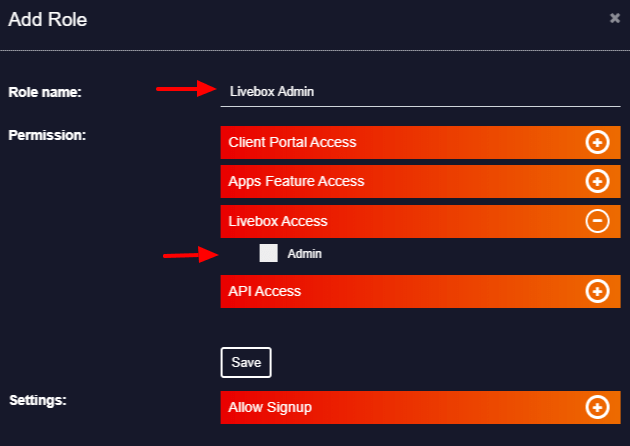
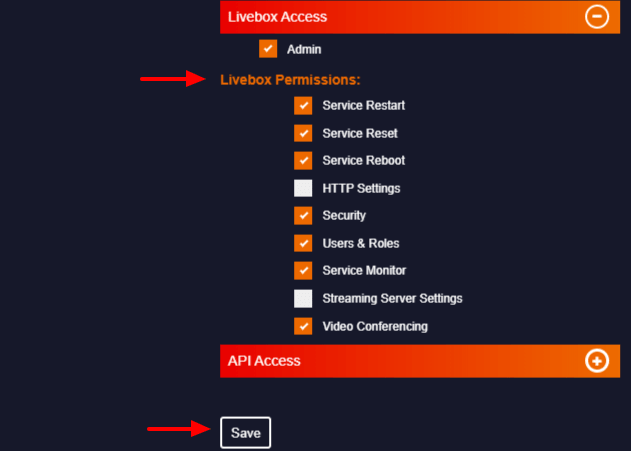
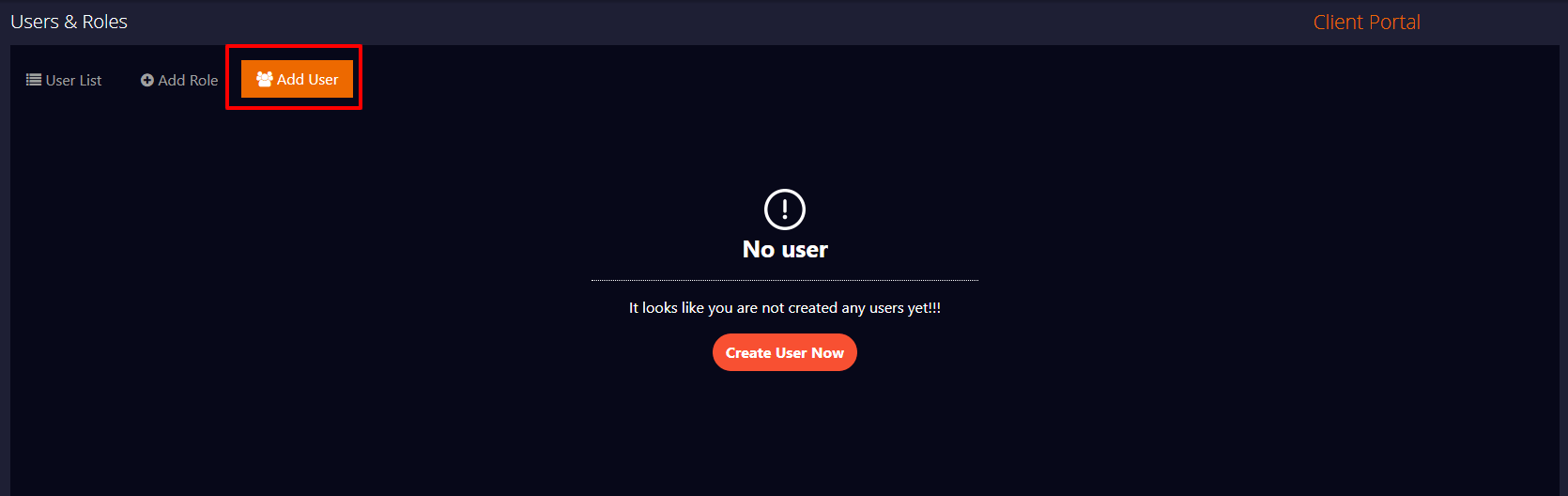
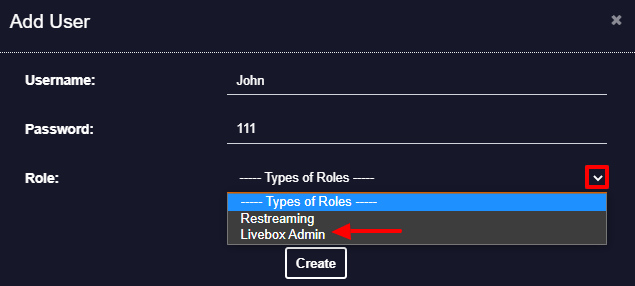
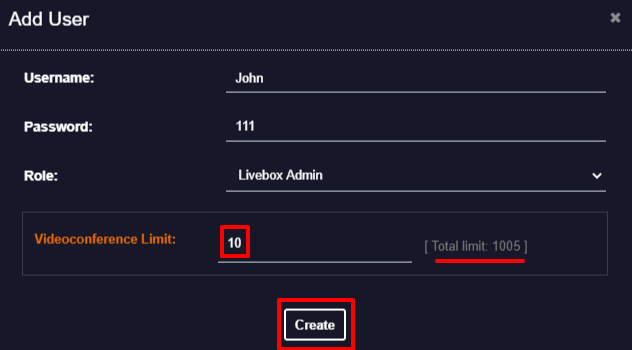
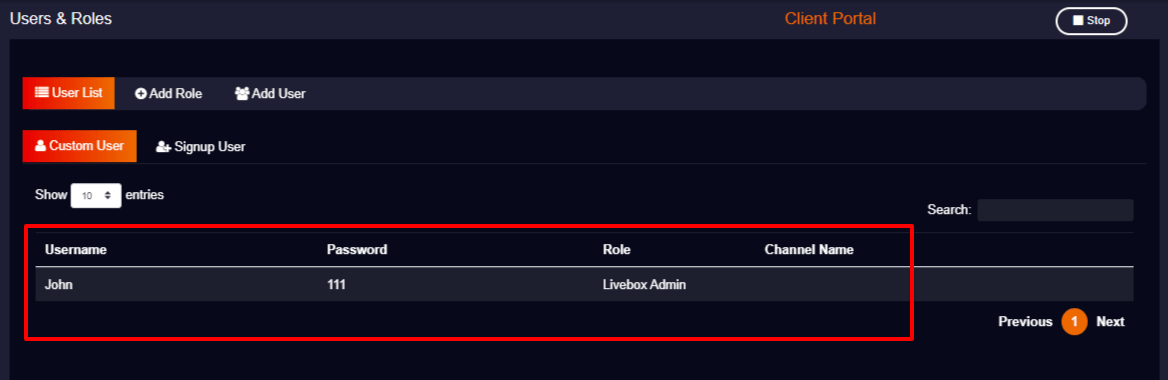
Provide the credentials to your user.