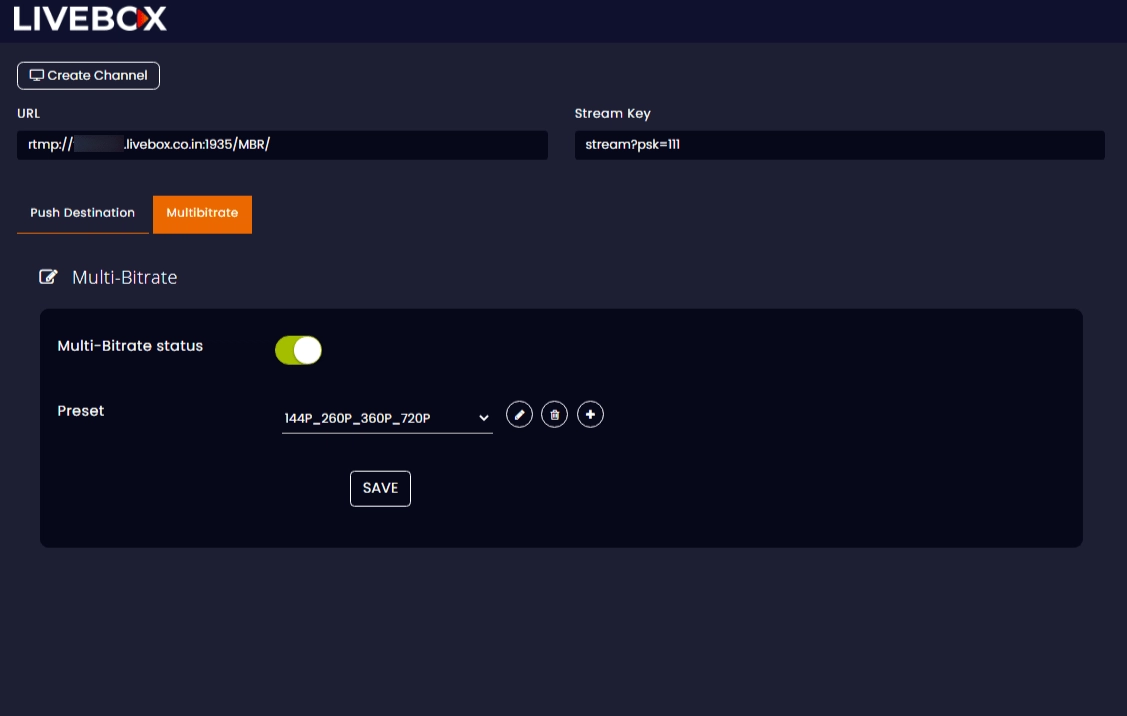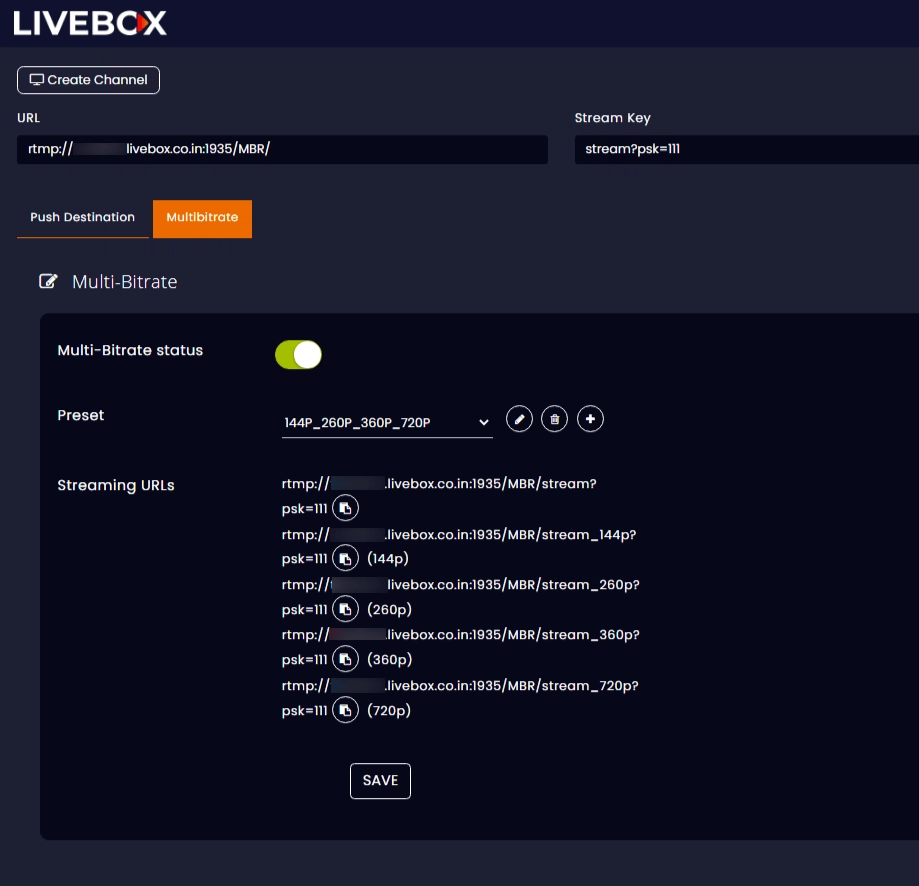- Go to User & Roles under “System” from the navigation menu.
How to add Multi-Bitrate Role for a User?
Multi-bitrate streaming is now added to the Client Portal Access.
To create a Multi-bitrate role,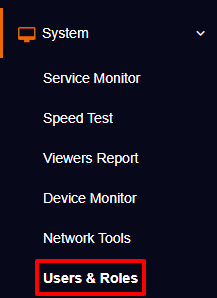
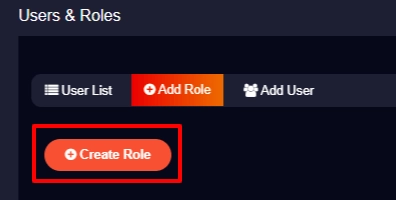
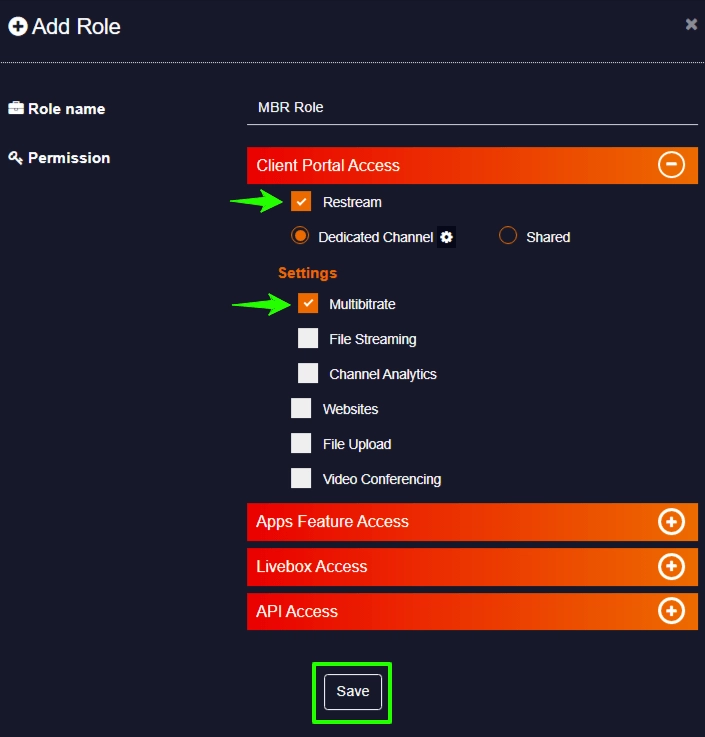
You have successfully added a multi-bitrate role. Go ahead by adding users to this role.
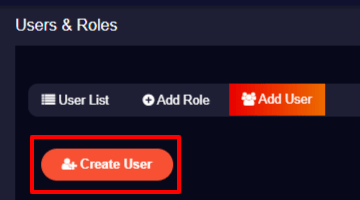
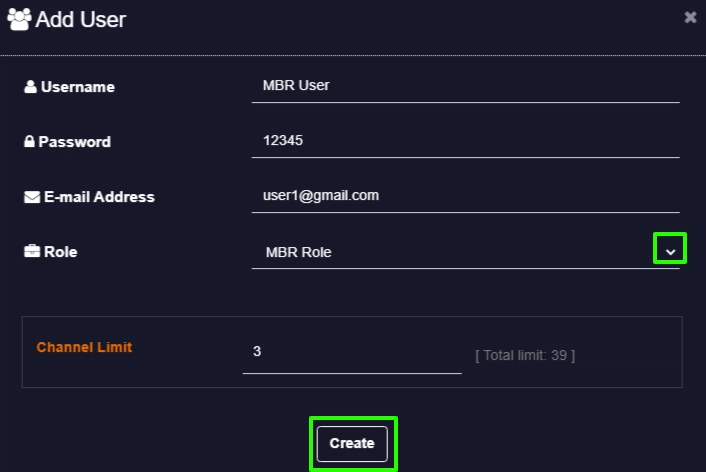
Pass the client portal link and the credentials to your user.
So when the user logins, they get a separate Multi-bitrate section, where they can carry out multi-bitrate streaming.