- Login to your Livebox Server.
- Go to Apps from the Navigation menu.
- Install the Video Conferencing app.
How to Create Multiple Video Conferencing Chatroom?
New apps are always getting added to Livebox and one of the newest is the all-new corporate video conferencing system. You can now conduct training, conferences, webinars, and business meetings within the Livebox. The following steps will provide you with clear-cut representations to conduct a video conference within the Livebox live streaming server.
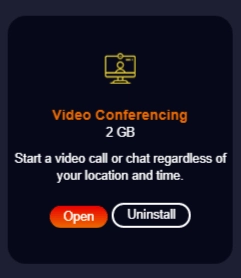
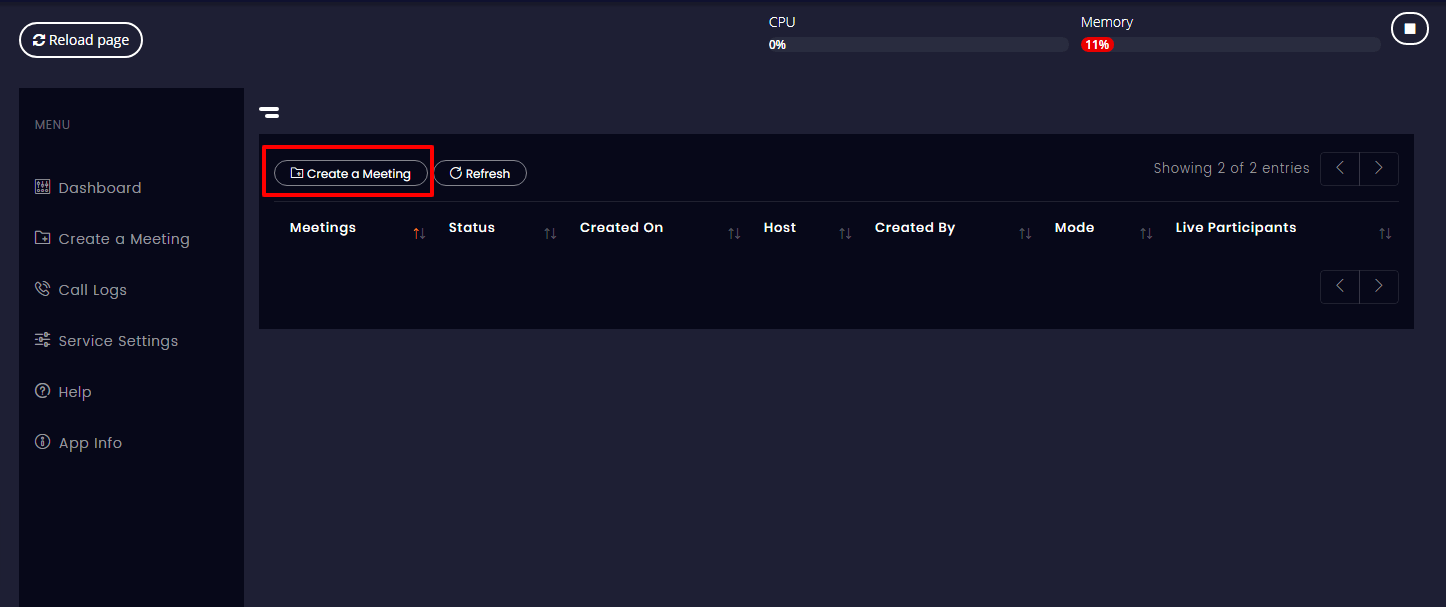
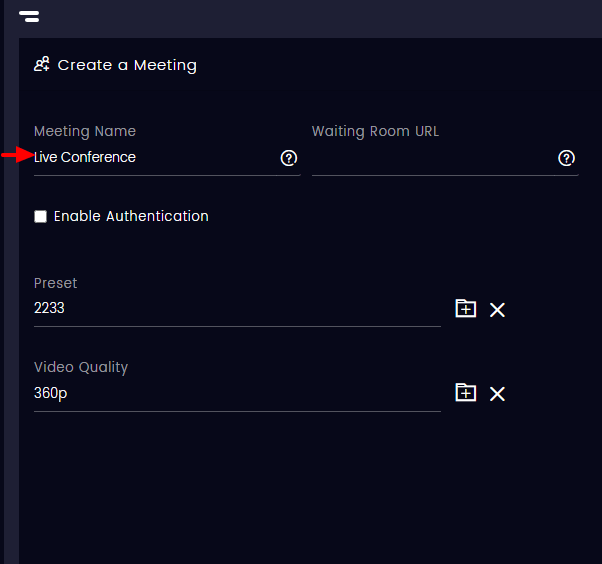
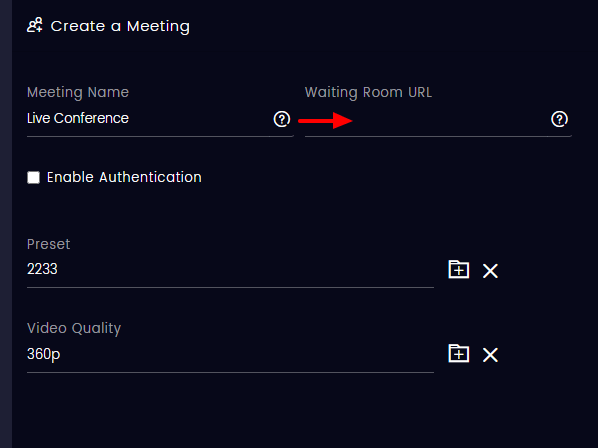
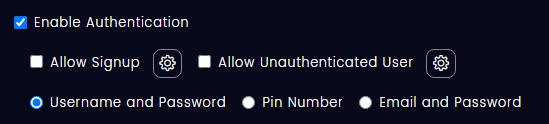
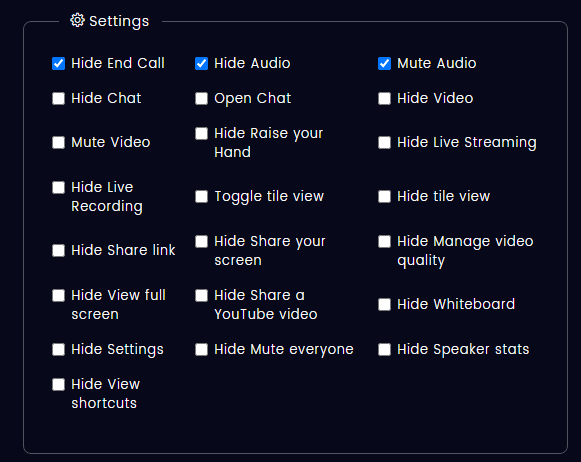
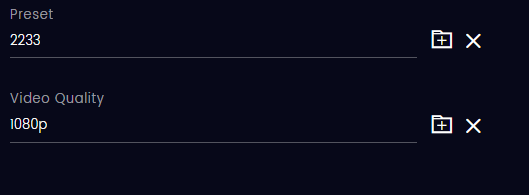
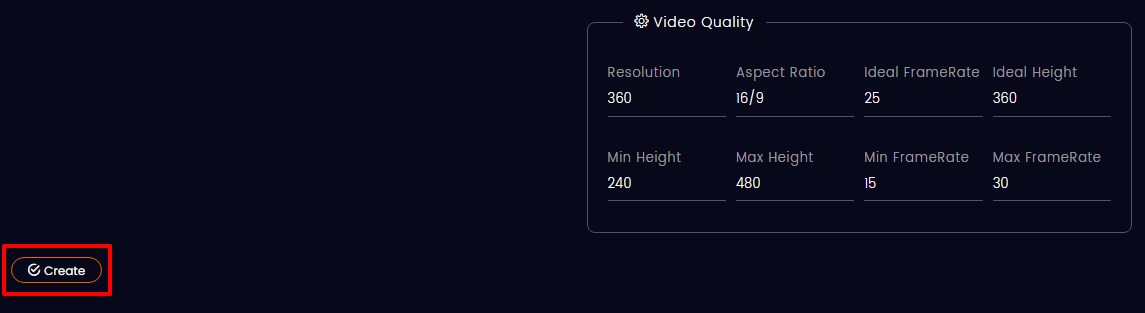
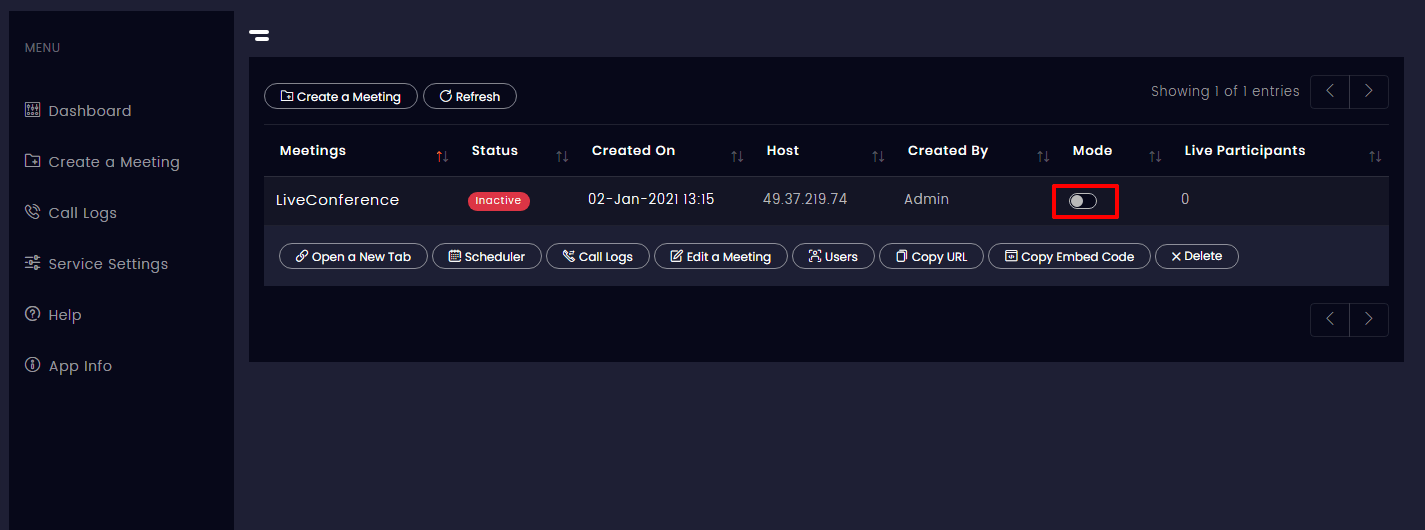
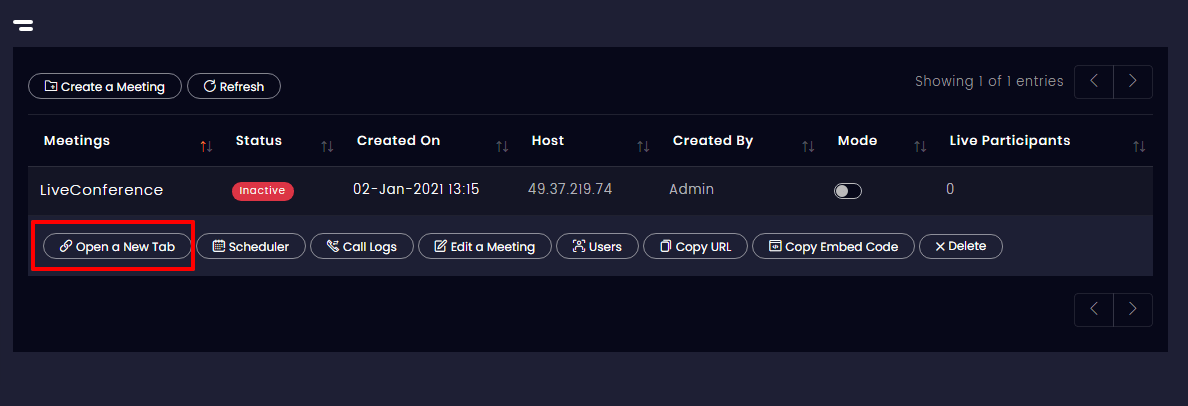
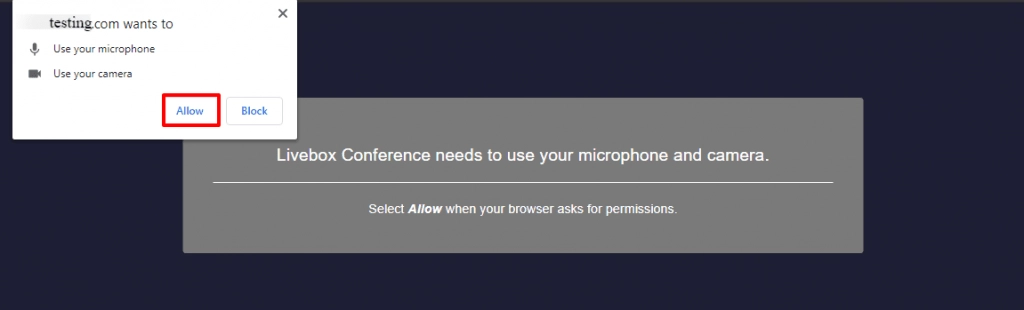
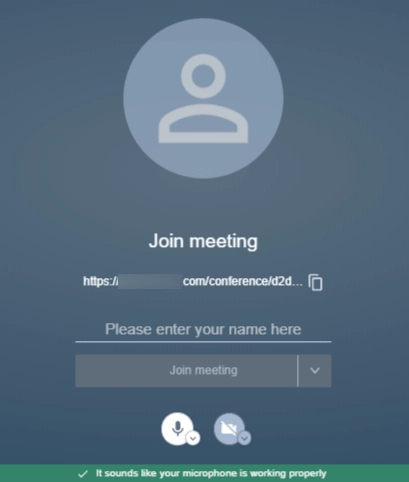
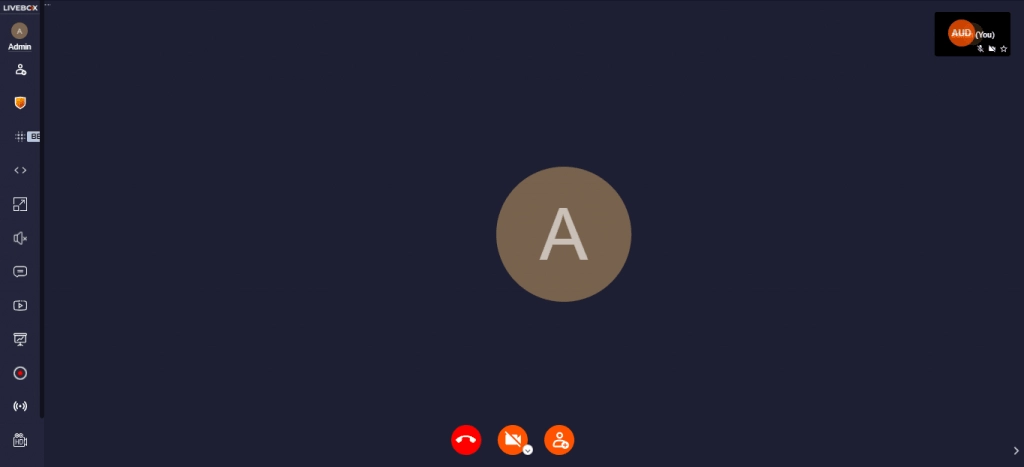
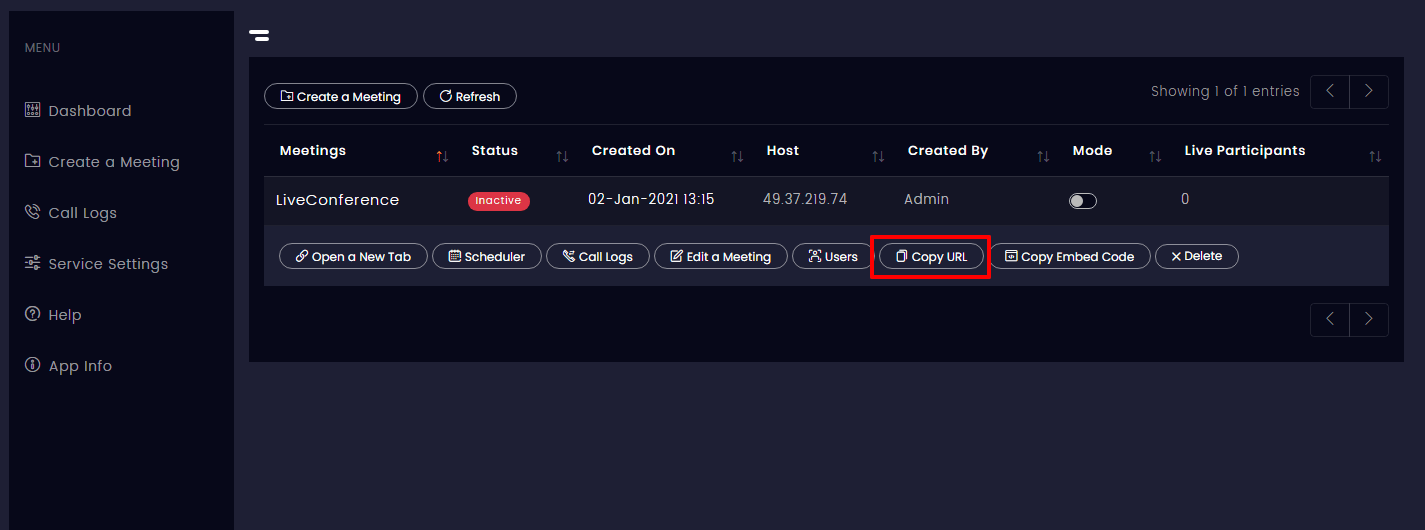
And here are the other facets of this video conferencing app,
Happy Video Conferencing!