- After selecting the Allow Sign Up option, you have to set the ‘Preset’ (i.e., The features you enable/disable for your users).
How to Enable Login Authentication Setting for the Video Conferencing App?
While creating a video conference chatroom, you have the option to enable app authentication for login purposes.
There are four different ways to enable login authentication for your app users,
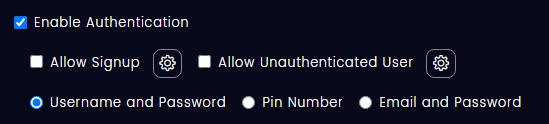
After enabling any of these options, you have to provide the conference URL link to your users so that they Sign up/Log in to use the app.
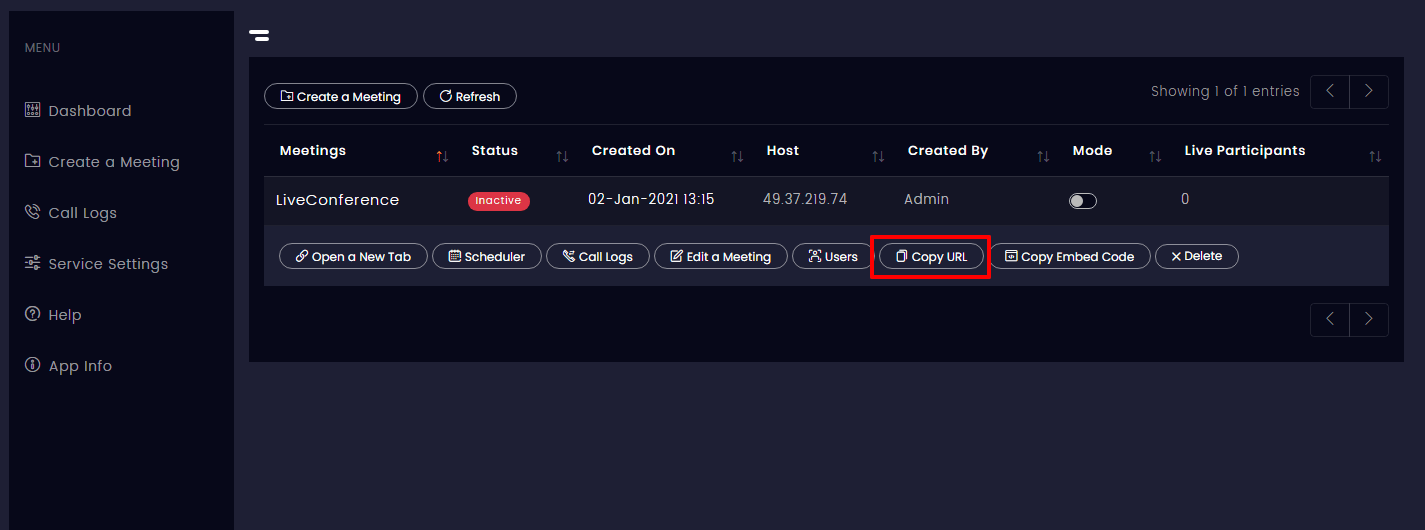
ALLOW SIGNUP
If you enable the Allow Signup option, then the user themselves can sign up to use the video conferencing app when the link is provided.

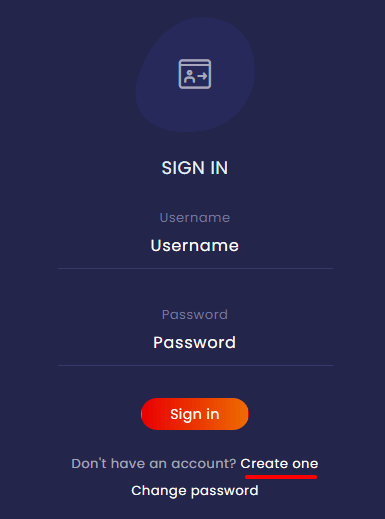
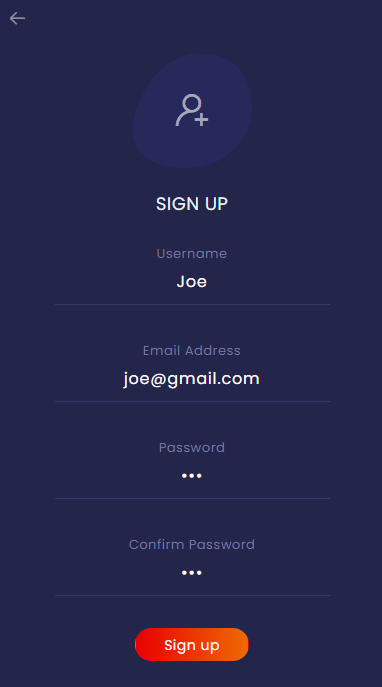
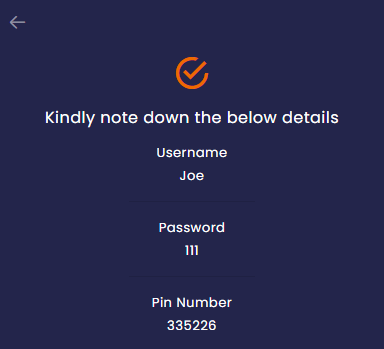

ALLOW UNAUTHENTICATED USER
This option enables users to use the app even as a guest.



USERNAME AND PASSWORD


PIN NUMBER
On enabling this option, the user can log in to the app using the provided PIN.

Note: You’ll get a PIN number while creating your user.

Email and Password


It is required for the admin to create their own user credentials. So, if you’re the admin, you can go further by creating your user details.