- Click the ‘Users’ button (this option is available only when you have enabled authentication while creating the conference).
How to Add Users for Video Conferencing App?
To create users for the conference you have created,
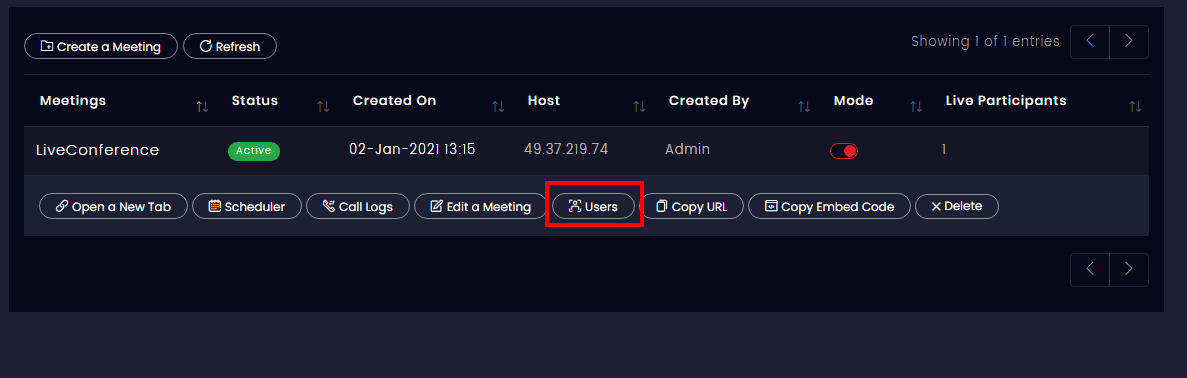
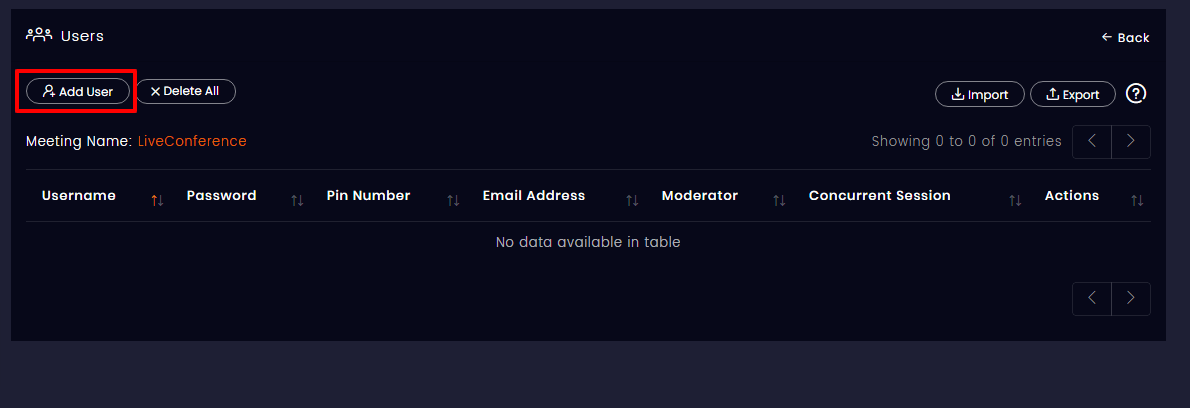
Note: To log in and to use the app, even the admin has to create their own credentials.
Enter your user details.
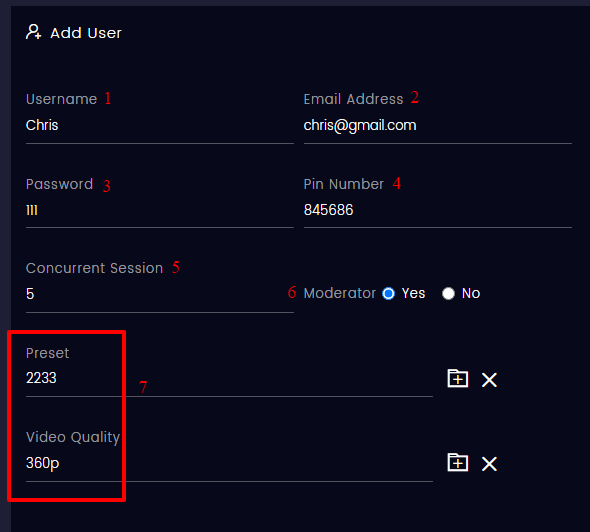
Note:
Moderator- You can enable the Moderator option if you don’t want the admin role to be passed on to the one who first logs in to the app i.e, the admin role shifts to the one who initiates/log in to the conference.
Concurrent Sessions- You can also set the number of concurrent tabs that the user can open to use the app.

And you can go further by creating your other users.