- Create your channel on Livebox and stream a source to the channel.
- Then preview the live source on the Livebox Dashboard.
How to Live Stream on Facebook through the Push Destination Option?
Multi-channel usability is one of the features that Livebox integrates as it helps in distributing content around the globe over multiple mediums efficiently. Through Livebox the users can send their live streaming videos to all media that supports RTMP sources. Facebook is one such media which is supported by Livebox to stream live videos. The following steps will provide you clear-cut representations to stream your videos in Facebook live using the Livebox streaming server.
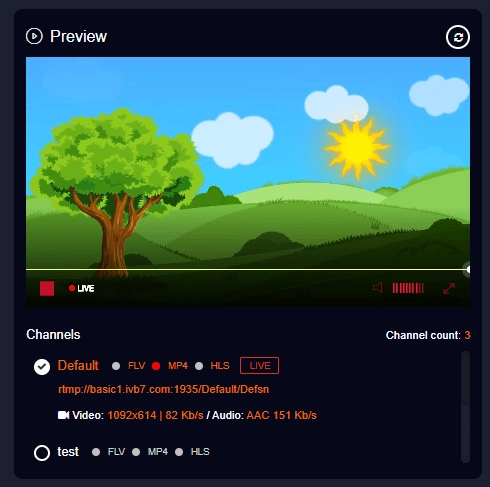
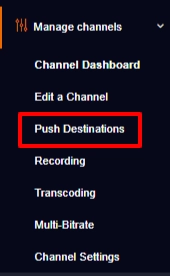
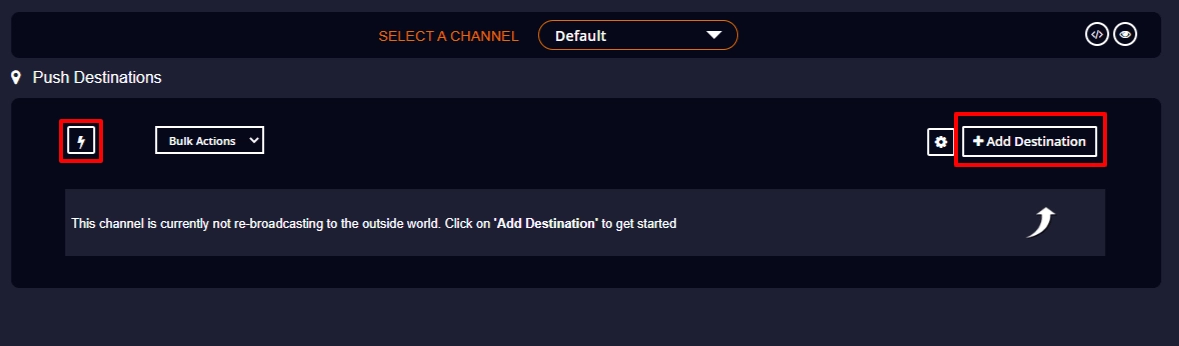
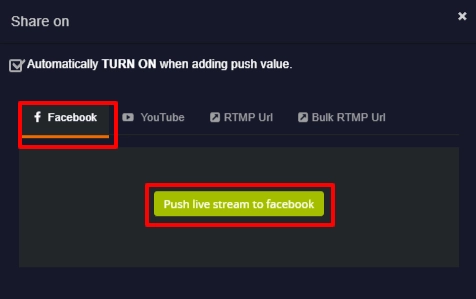
Note: If you select the option Automatically TURN ON when adding push value, the live stream will automatically begin to happen on your Facebook destination once the live streaming set-up is done. Otherwise, you have to manually turn on the push value followed by giving Go Live on Facebook live streaming settings page.
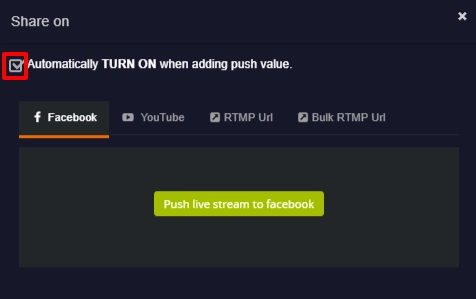
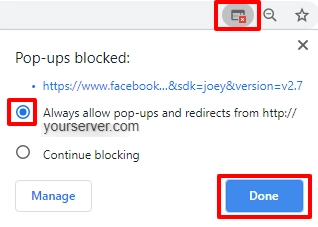
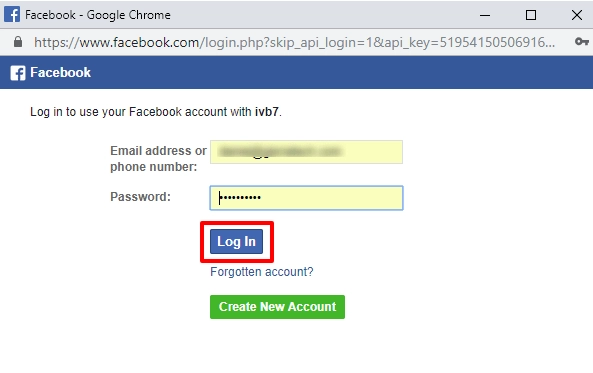
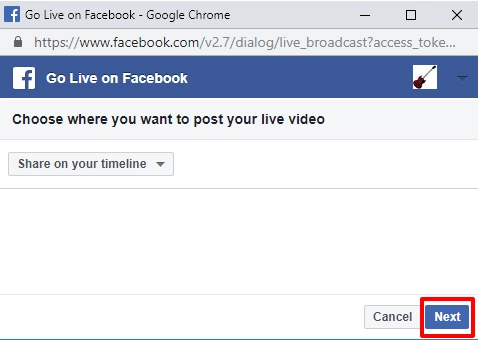
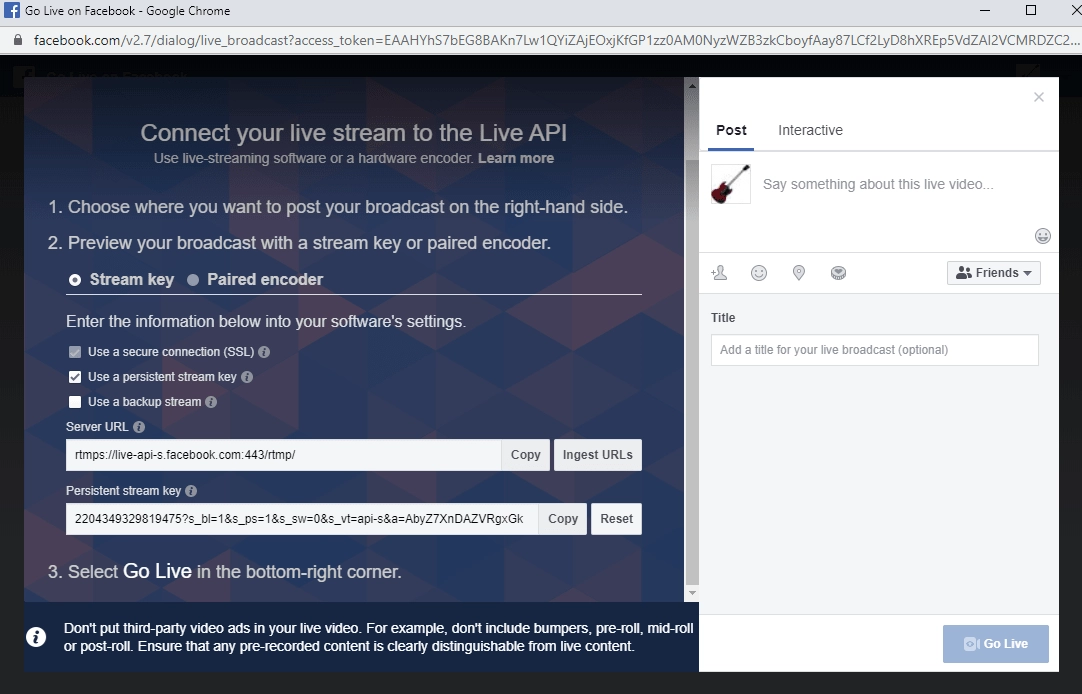
Note: If you didn’t select the Automatically TURN ON when adding push value option, then you have to Turn On the push value to start your live streaming.
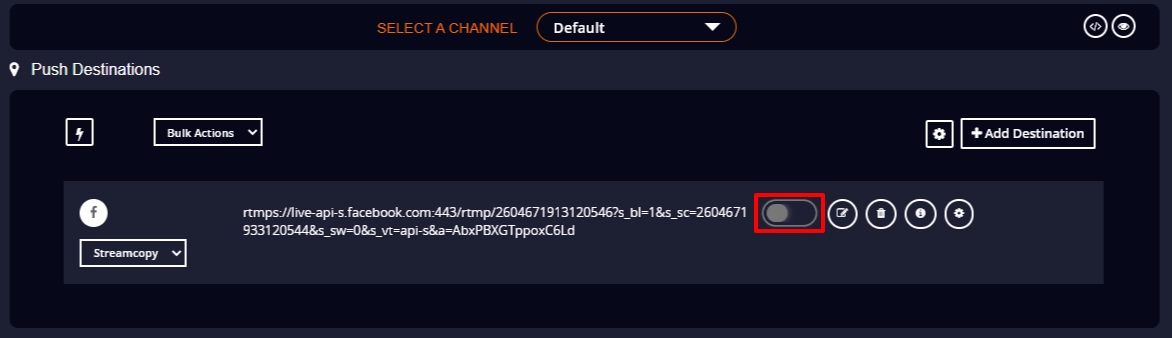
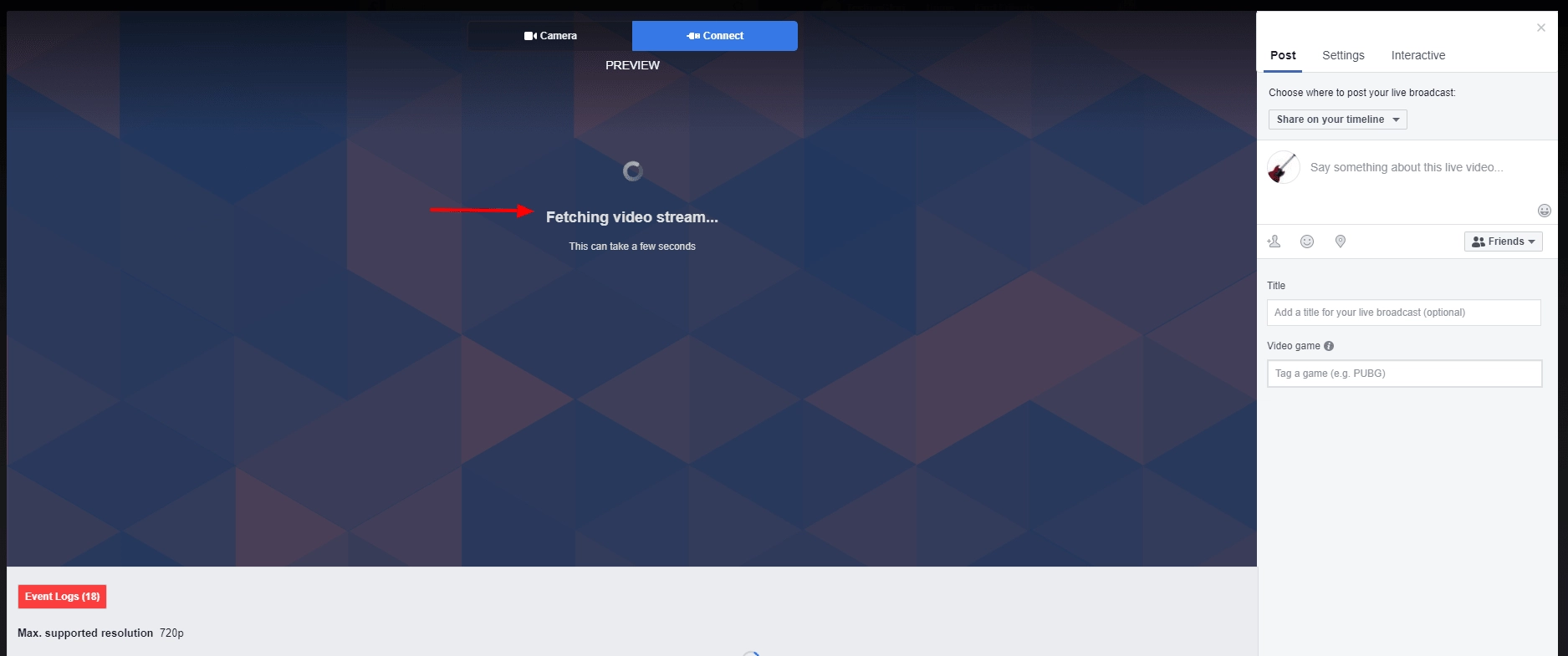
Note: Unless you click on the Go Live button, the live streaming won’t happen on your Facebook timeline.
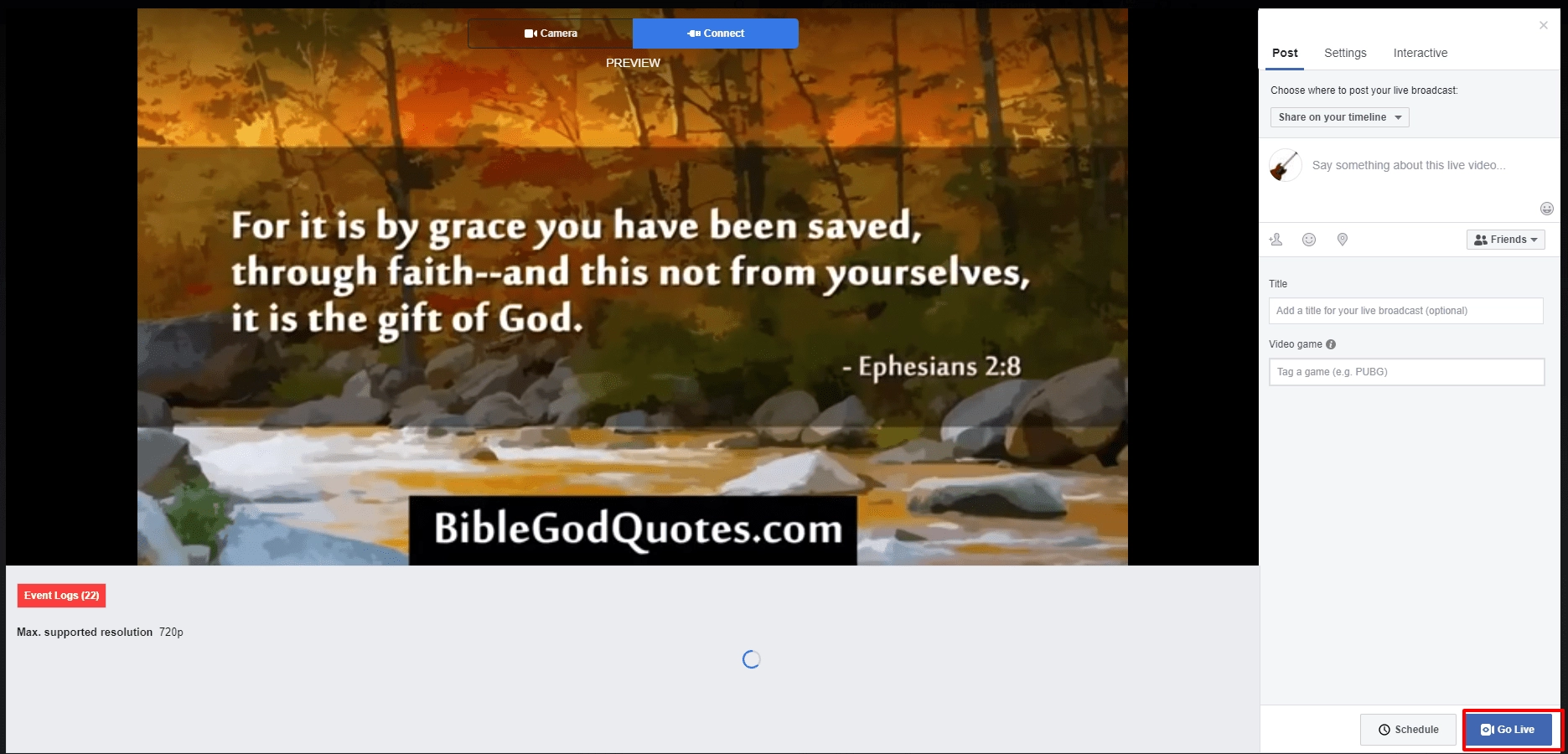
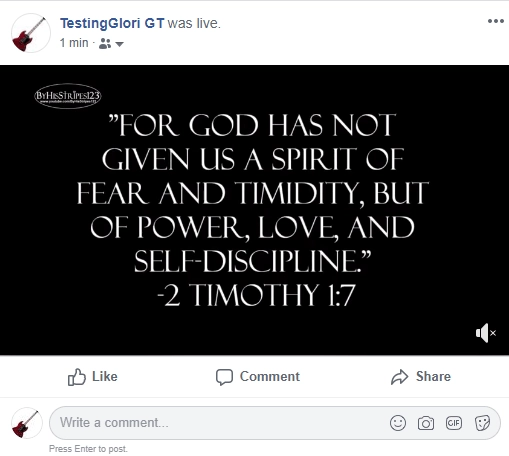
You have successfully live streamed on Facebook through push destination.