- Keep your streaming channels ready i.e., output channel and input channel.
- Now under Manage Channels, go to Transcoding.
How to Conduct Transcoding Using Wirecast as an Encoder?
Adaptive bitrate streaming (Transcoding) is available only in the higher-end versions of Livebox.
To conduct transcoding using Wirecast,
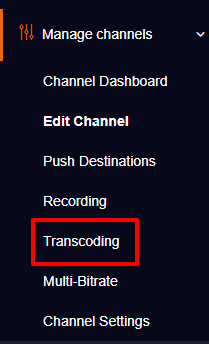

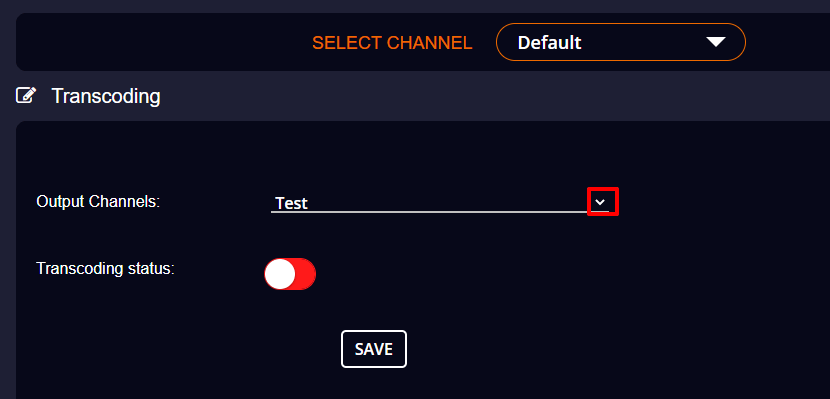
Note: Livebox will generate both Transcode Output URL and Transcode Embed Code.
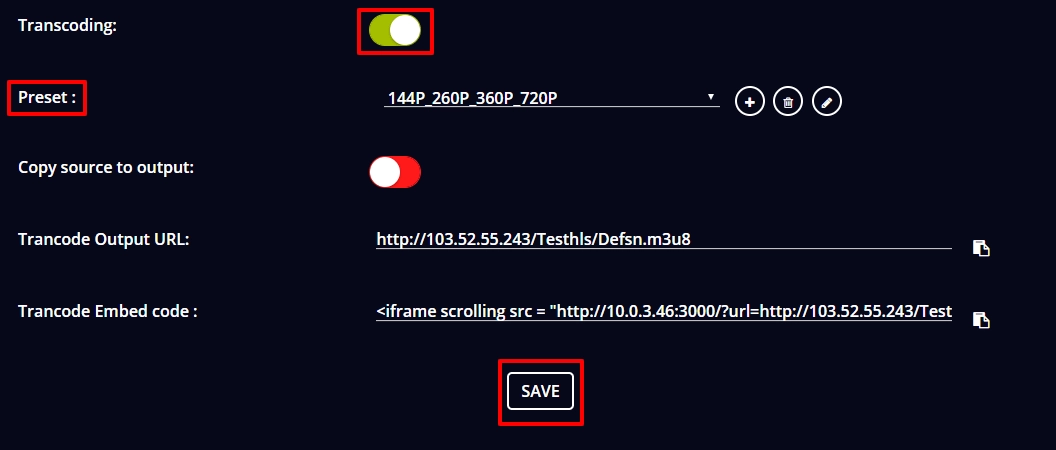
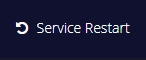
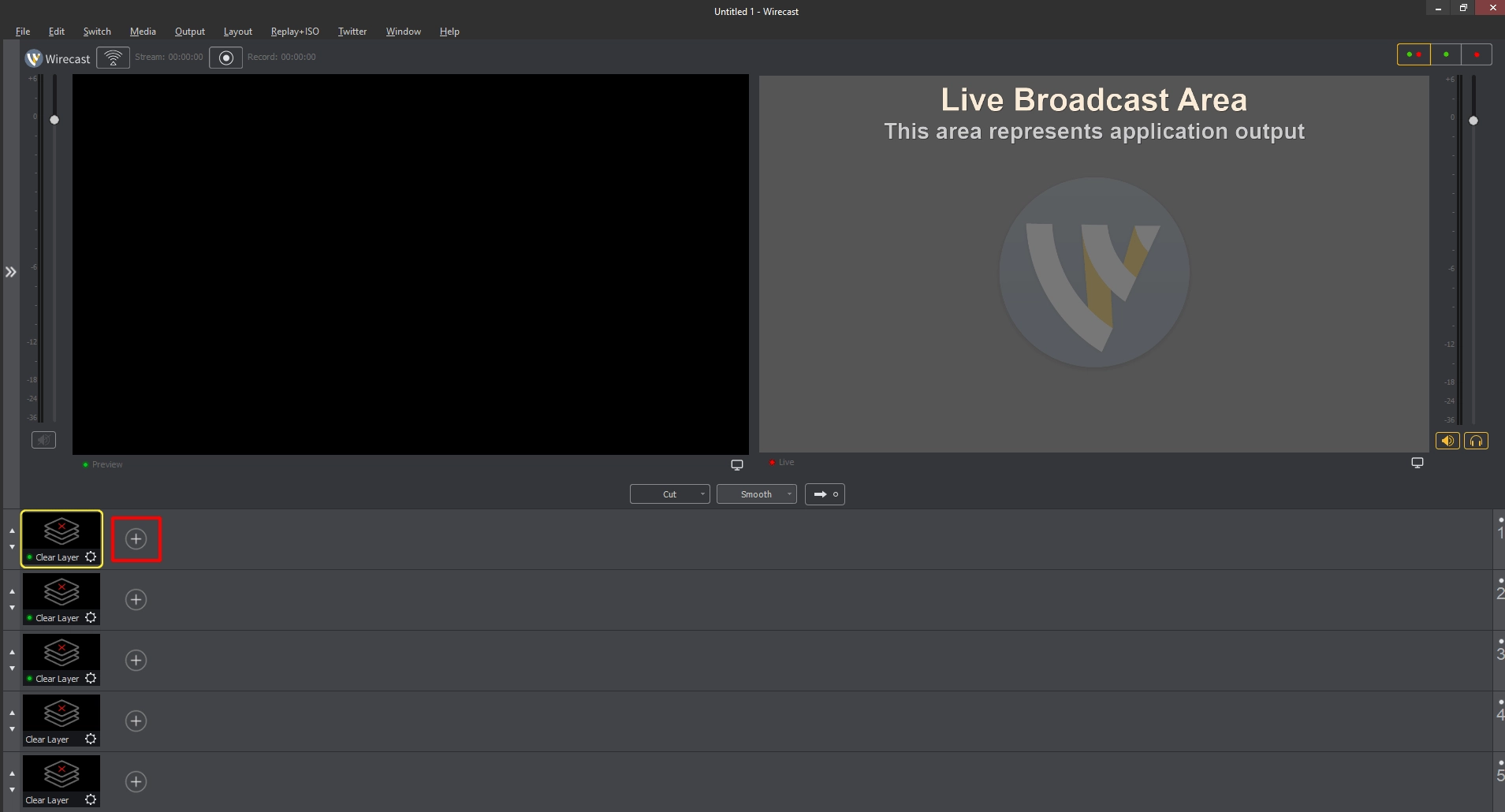
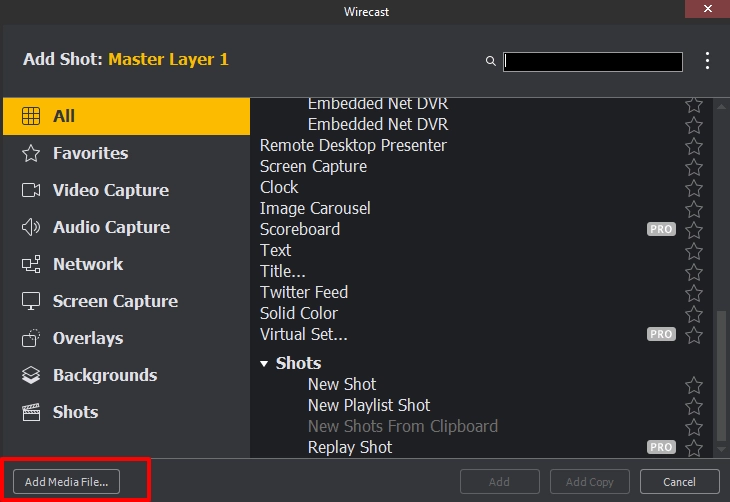
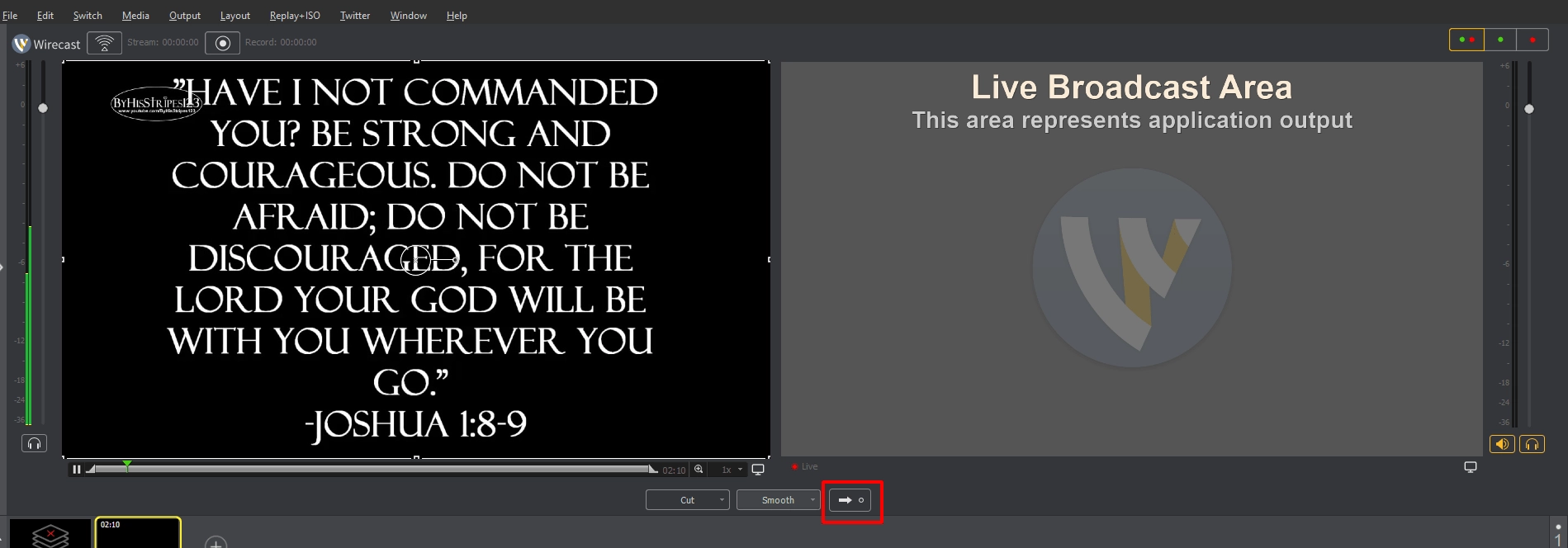
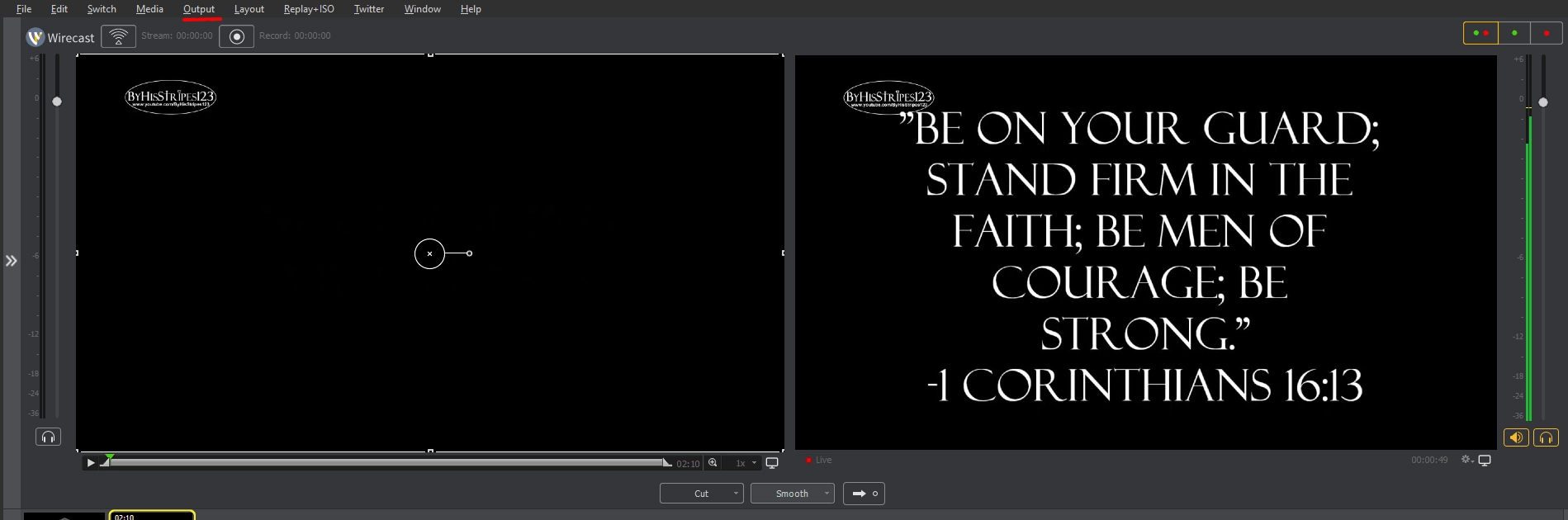
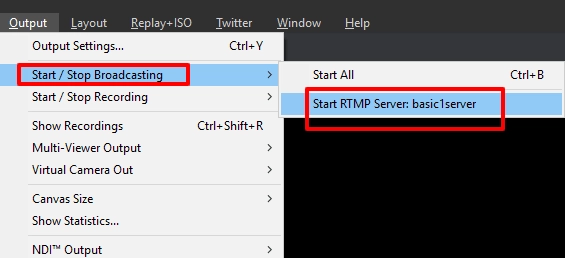
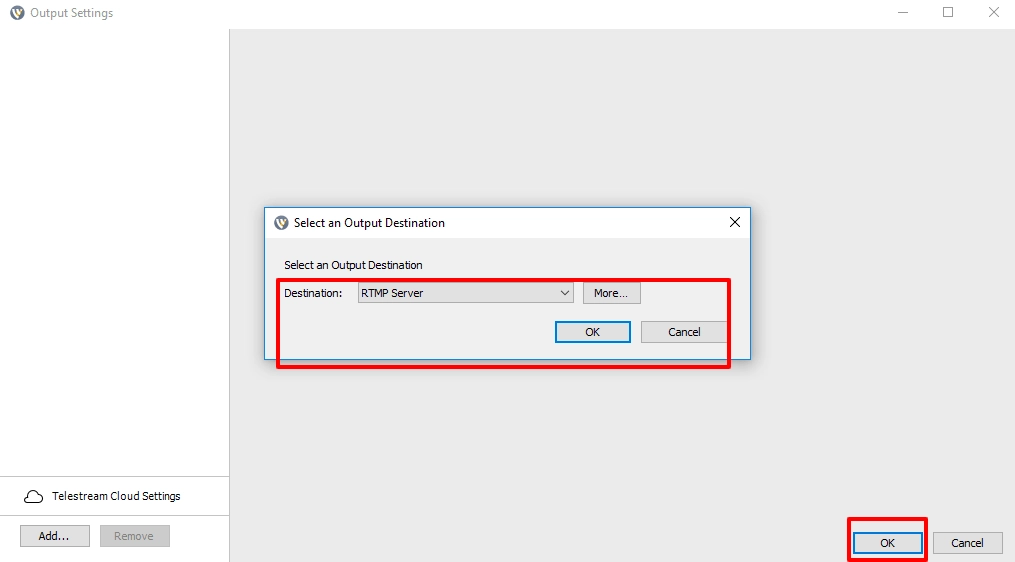

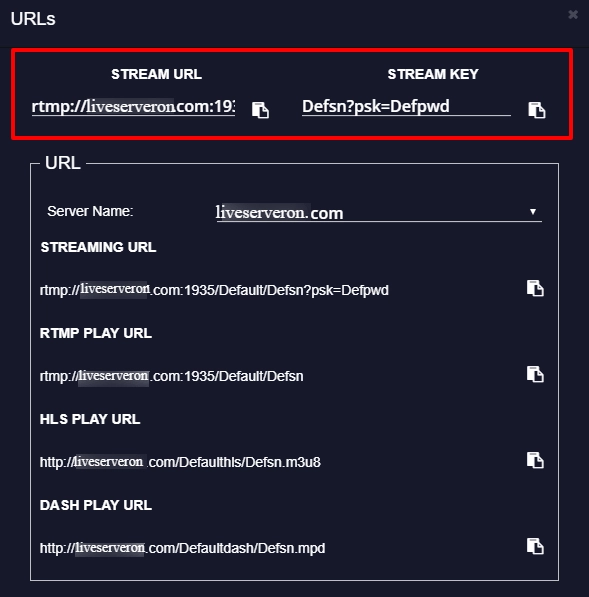
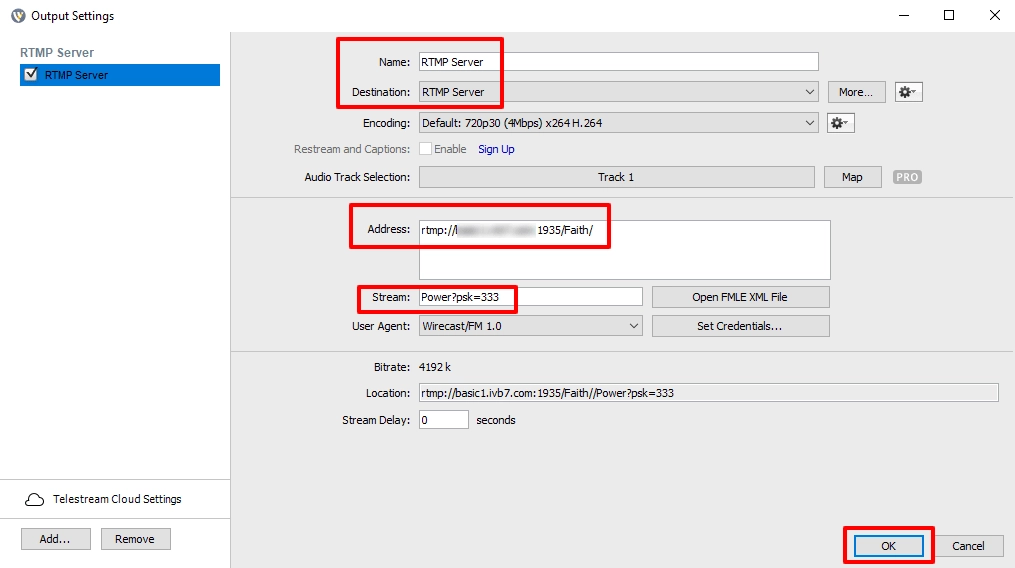

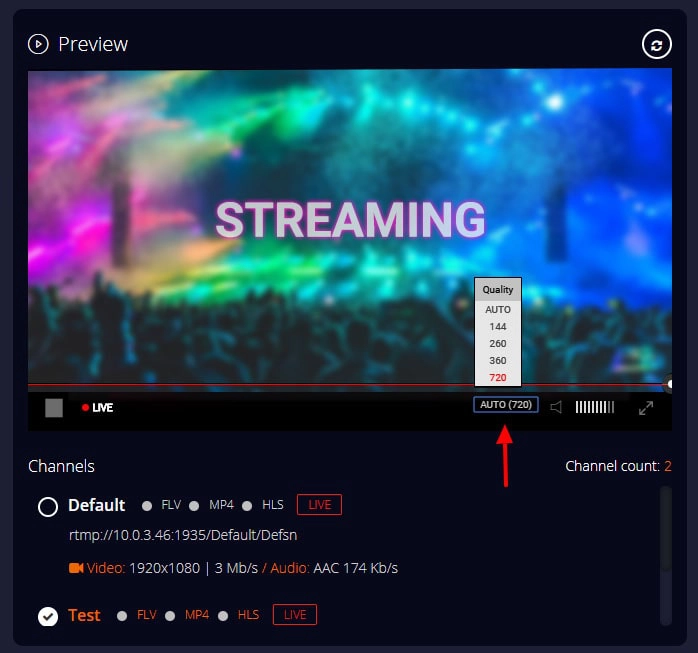
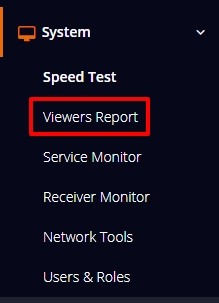
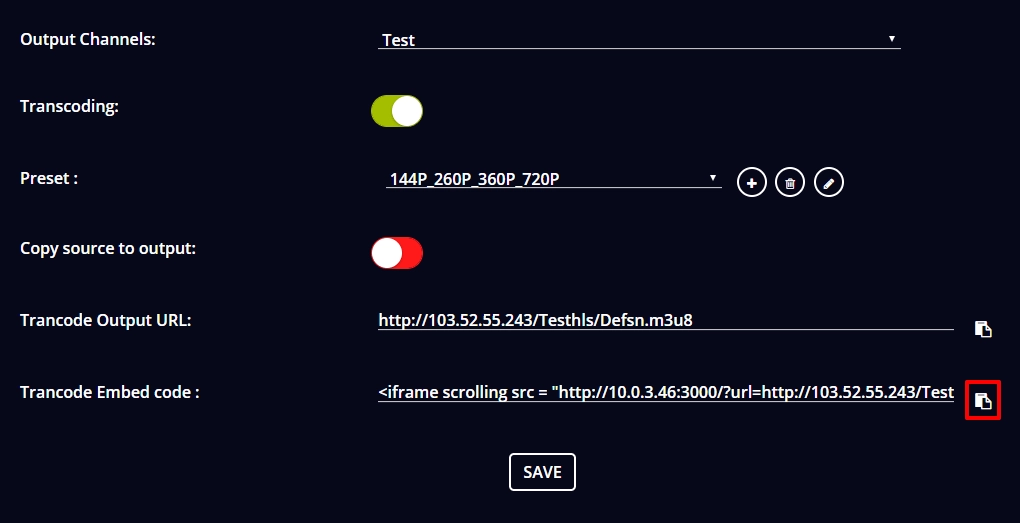
Note: Through the Transcode Embed URL, you can publish the streaming content along with the transcode video quality.
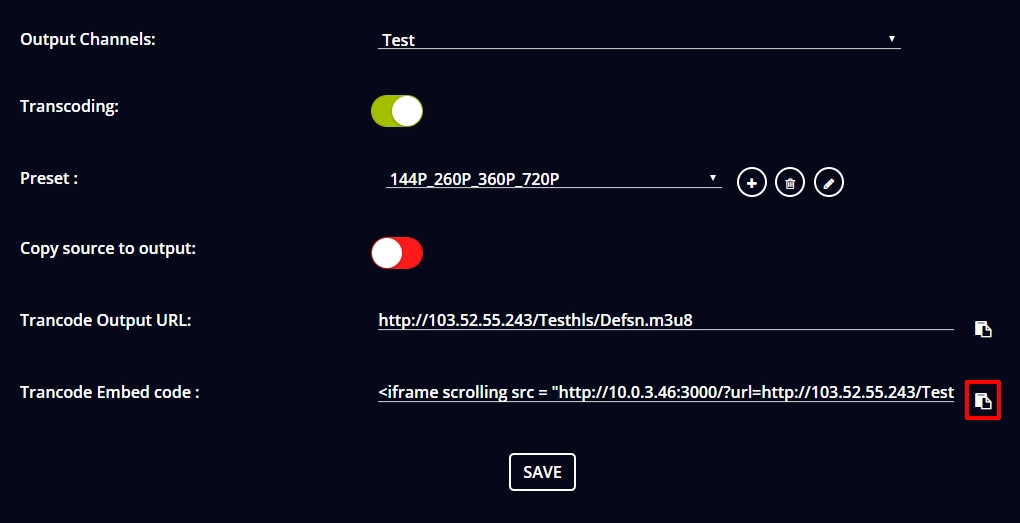
You are successful in your Transcoding streaming by using Wirecast!
Happy to help!