- Go to Livebox and create your channel.
- Now go to the Wirecast main window, and click the icon to add your source.
How to Live Stream on the Livebox Server Using Wirecast as an Encoder?
Livebox being a streaming server by itself, easily supports any other encoders or streaming servers. Wirecast is such streaming production tool which is supported by Livebox and offers smooth streaming workflow to Livebox users. Follow the below instructions to start the streaming.
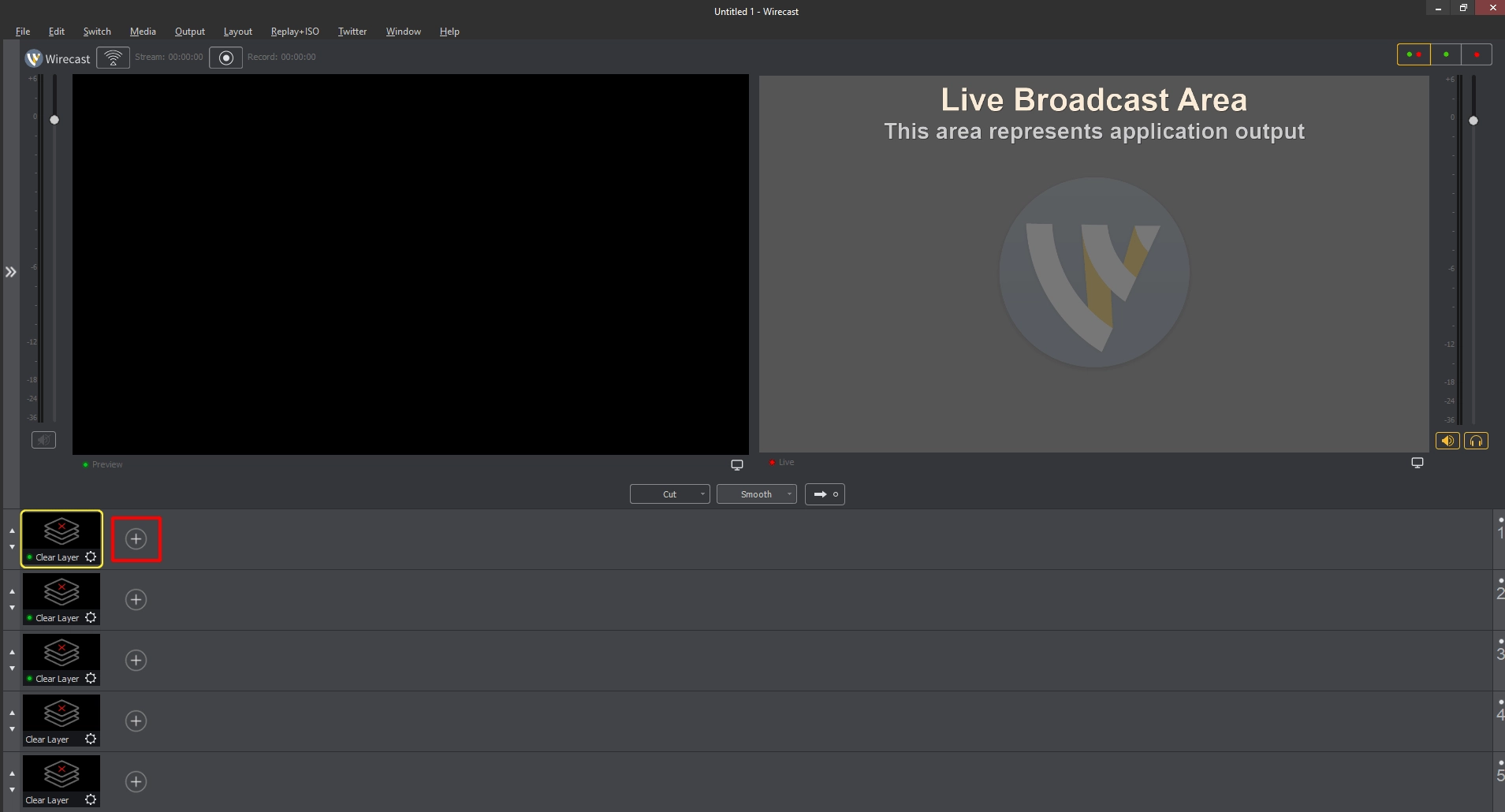
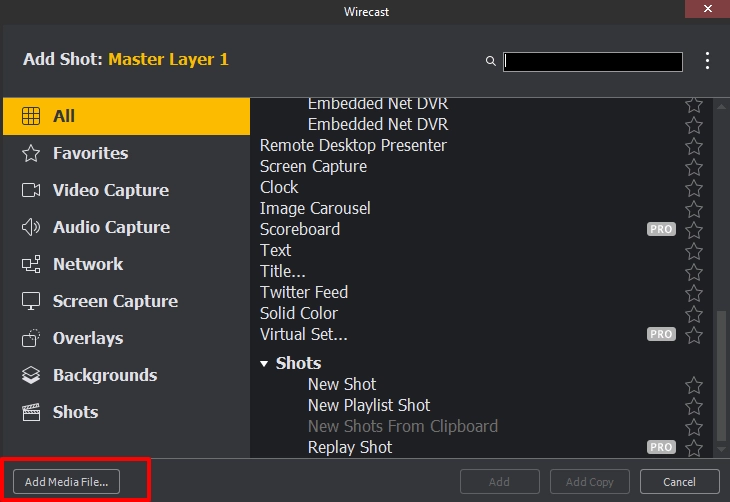
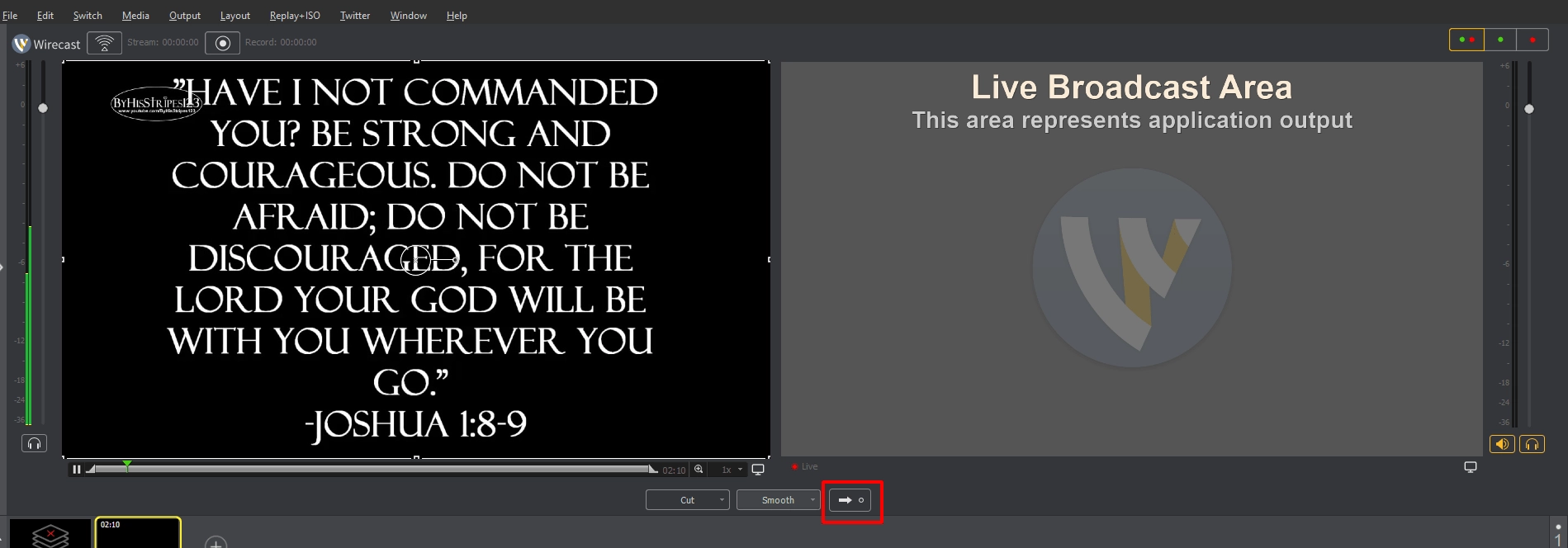
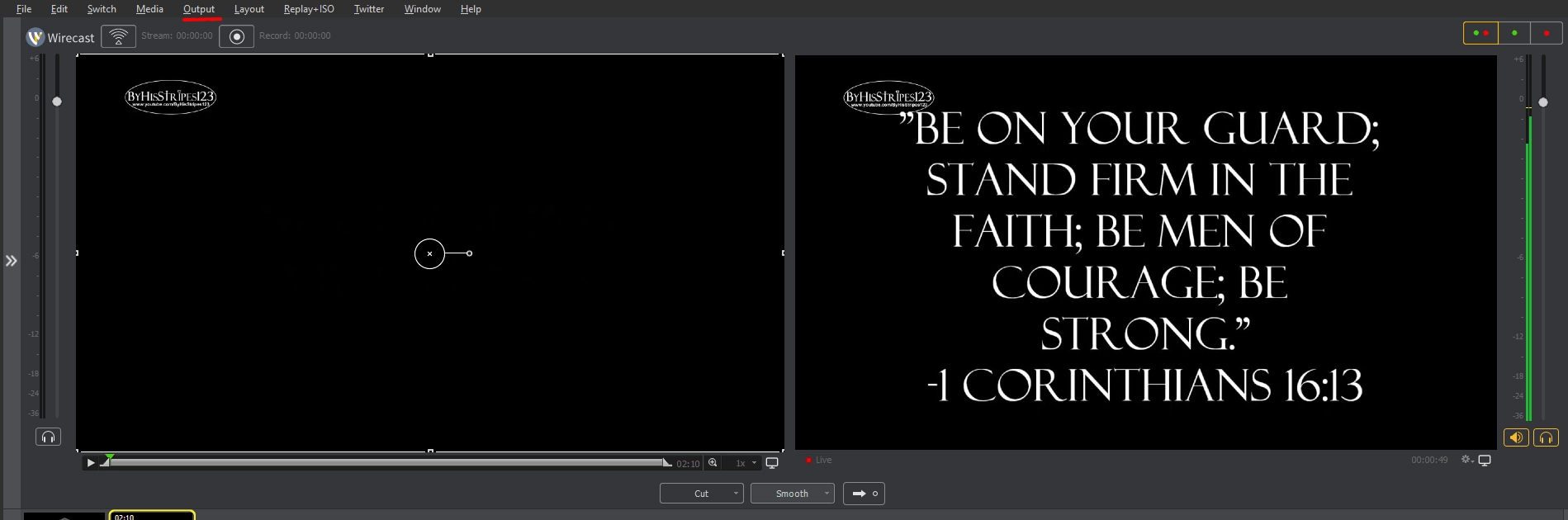
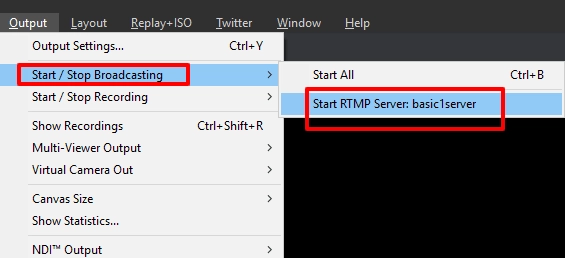
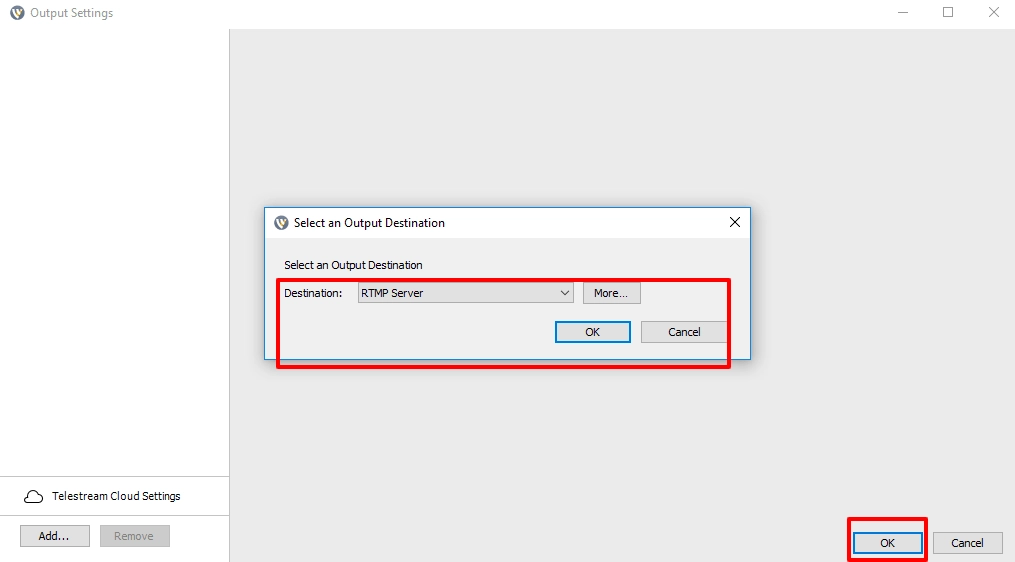
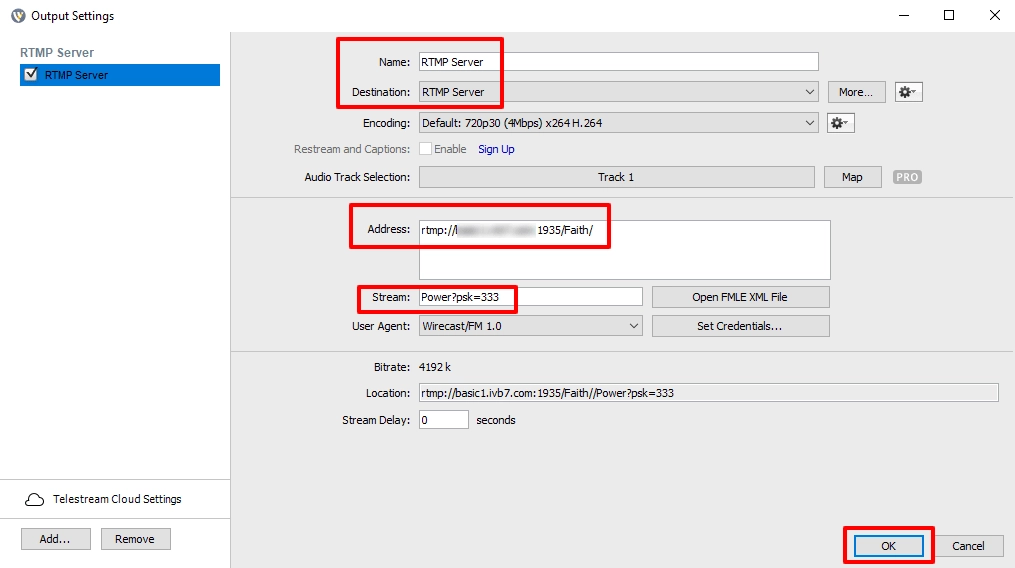

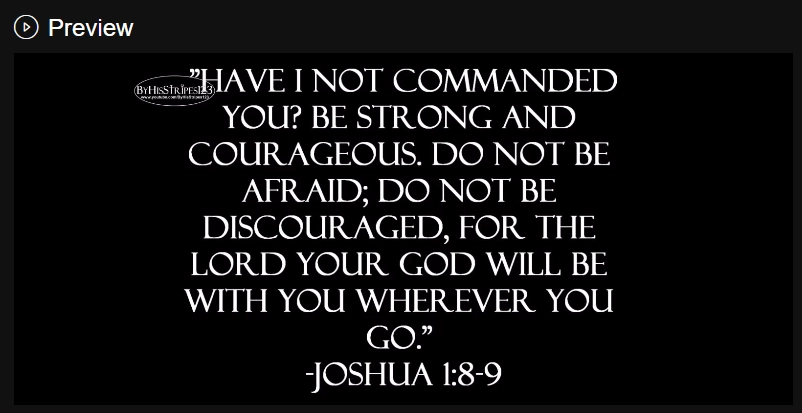
You are successful in live streaming using Wirecast.