- Go to your existing playlist and click the “Settings” icon.
On Autostream settings, you have options to change the following settings.
So, to do changes to your Autostream playlist,
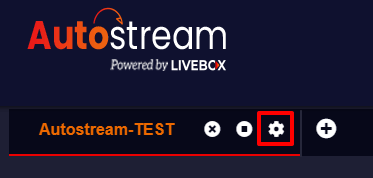
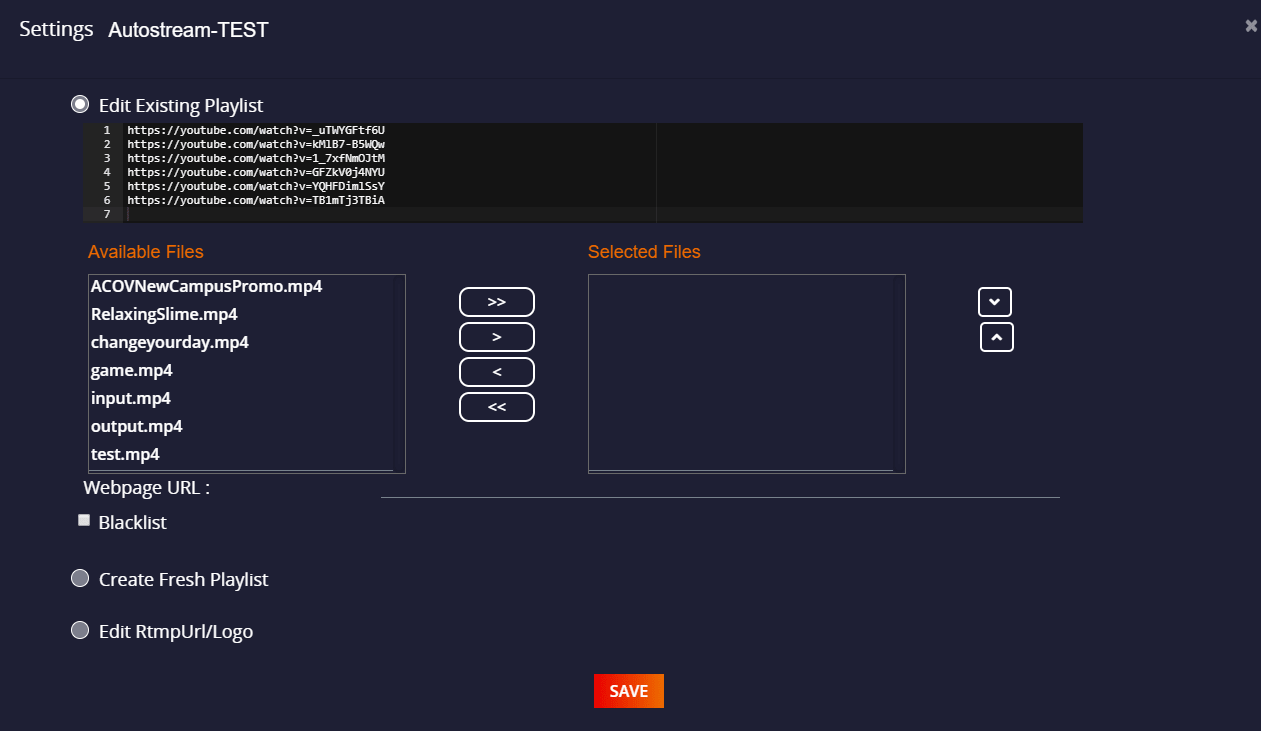

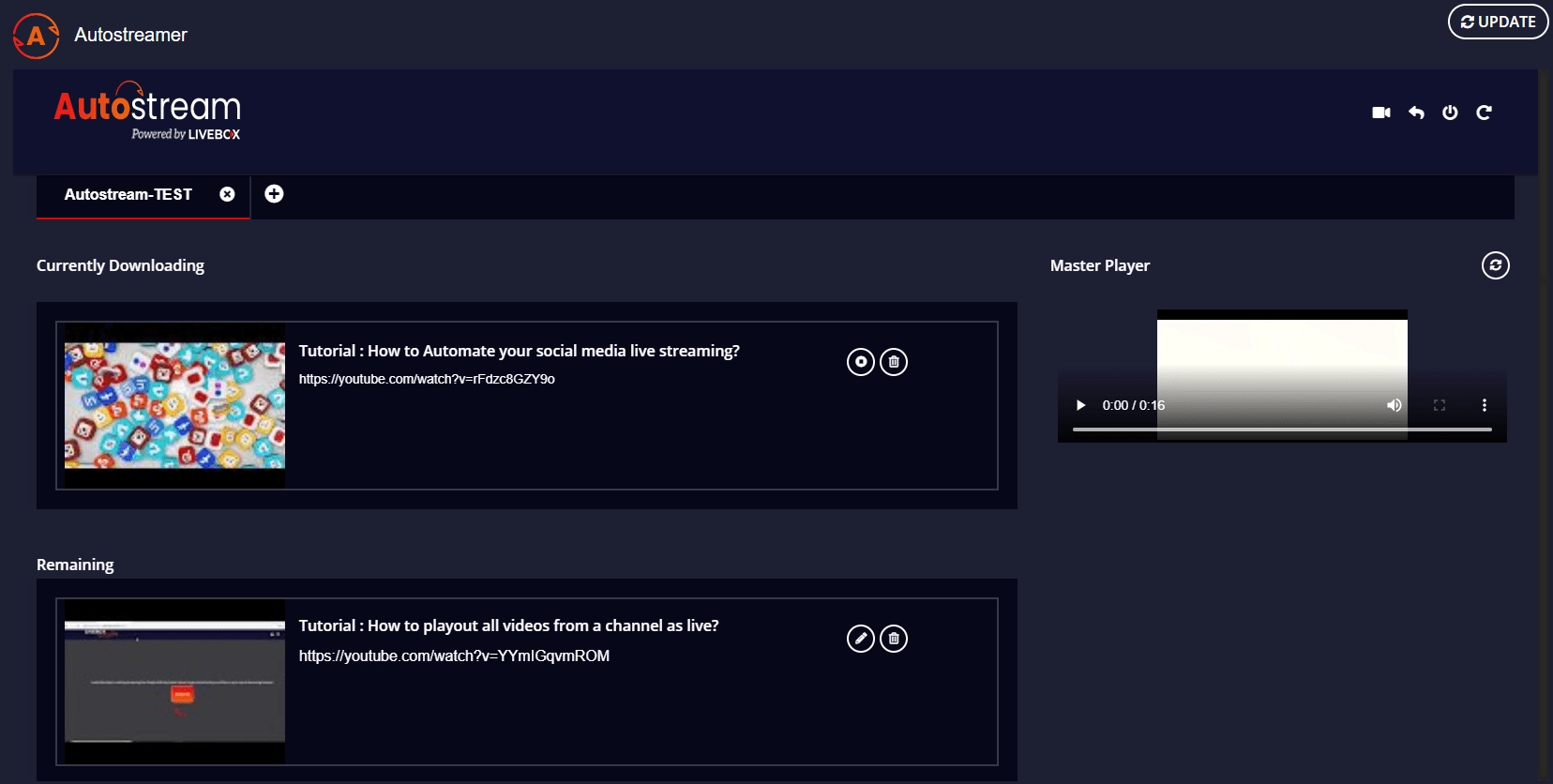

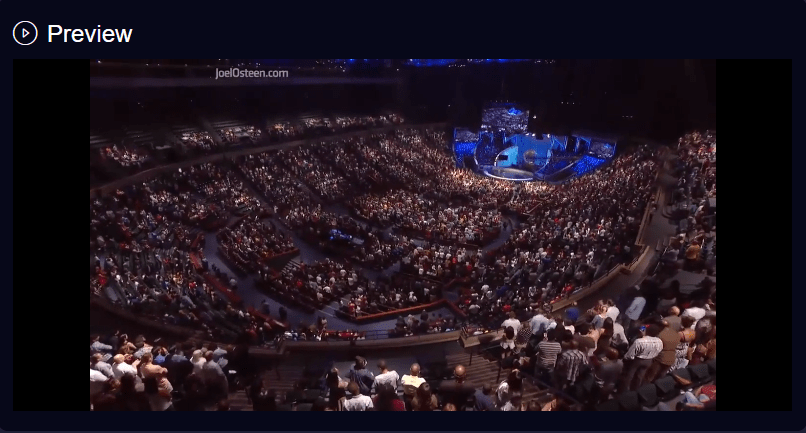
You have successfully made changes to your Livebox Playlist.