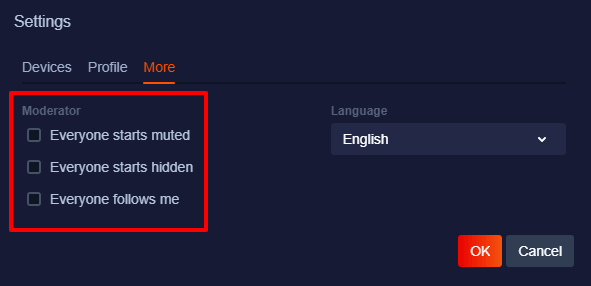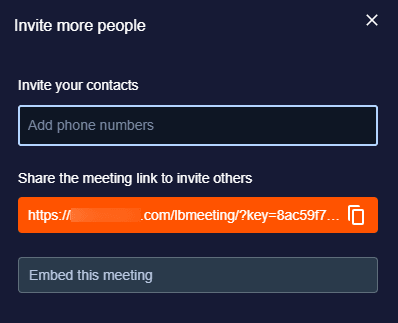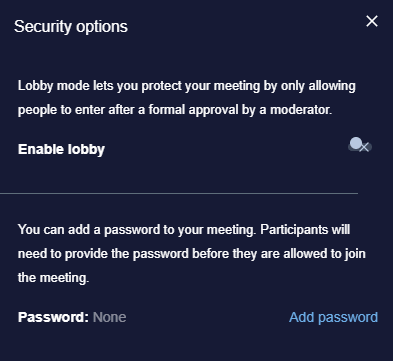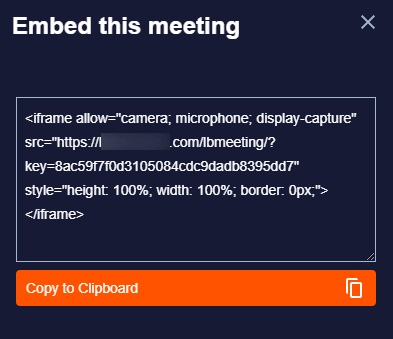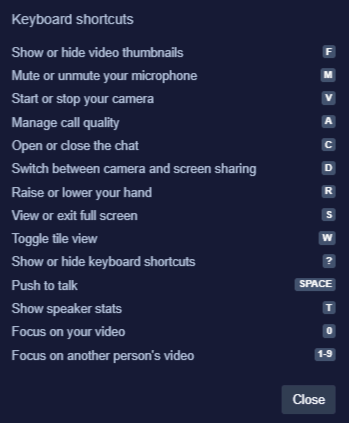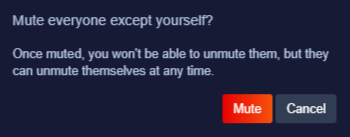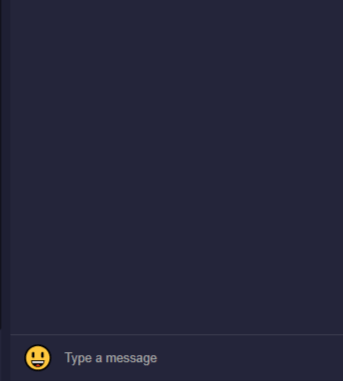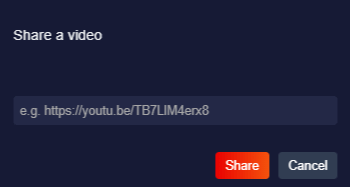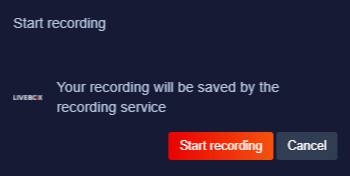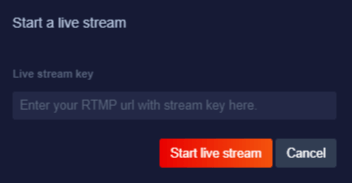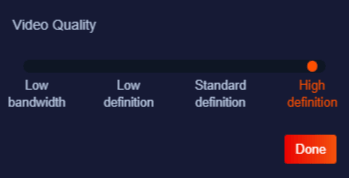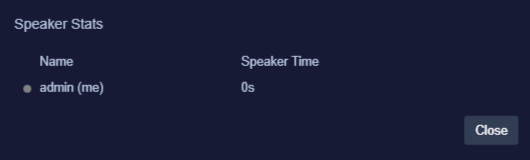- User Icon-On clicking this, the user can set their camera/audio device, change profile settings and set language.
The Livebox video conferencing chatroom has cool features to have way for an exciting conferencing experience for its users.
The features are as follows.
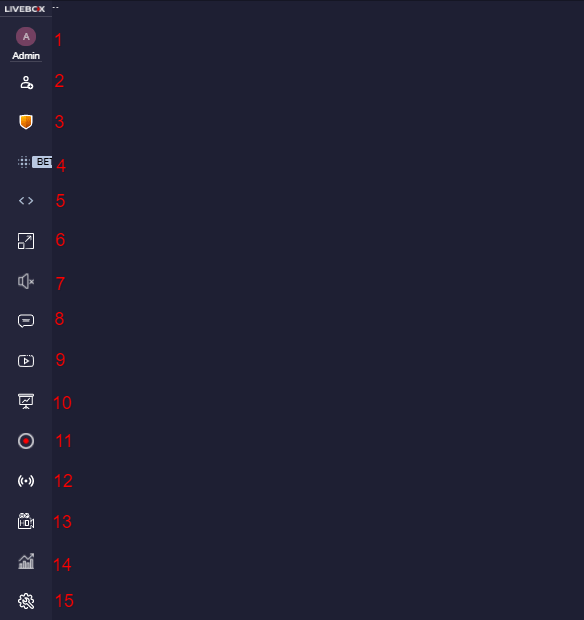
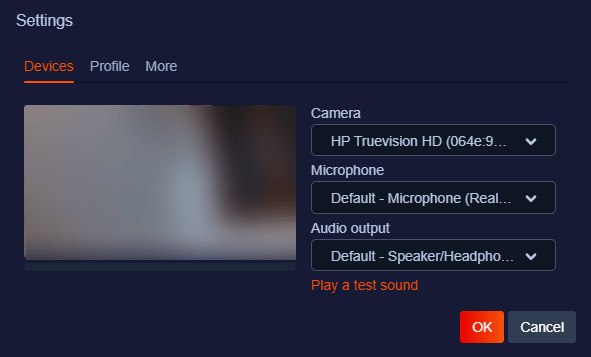
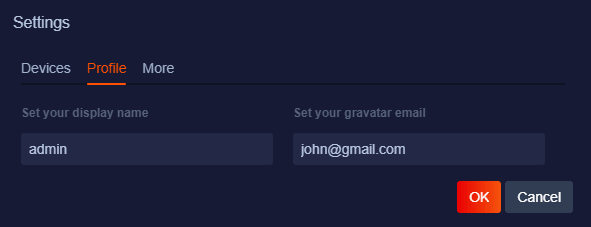
Note: The highlighted options will be visible only on the settings of the user with the Moderator function.