- Login to your Livebox TV.
- Go to “Categories” from the navigation menu.
How to create a channel in the Livebox TV?
Before you create a channel on your Livebox TV, you have to create categories to keep your channels organized. To create your categories,
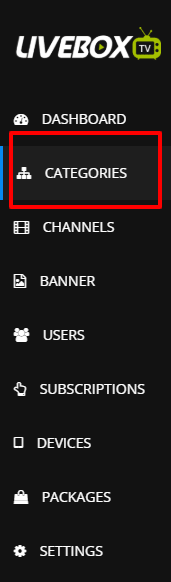
Note: In the Parent Category option you can set your category as the Root menu or Sub-category within your main category.
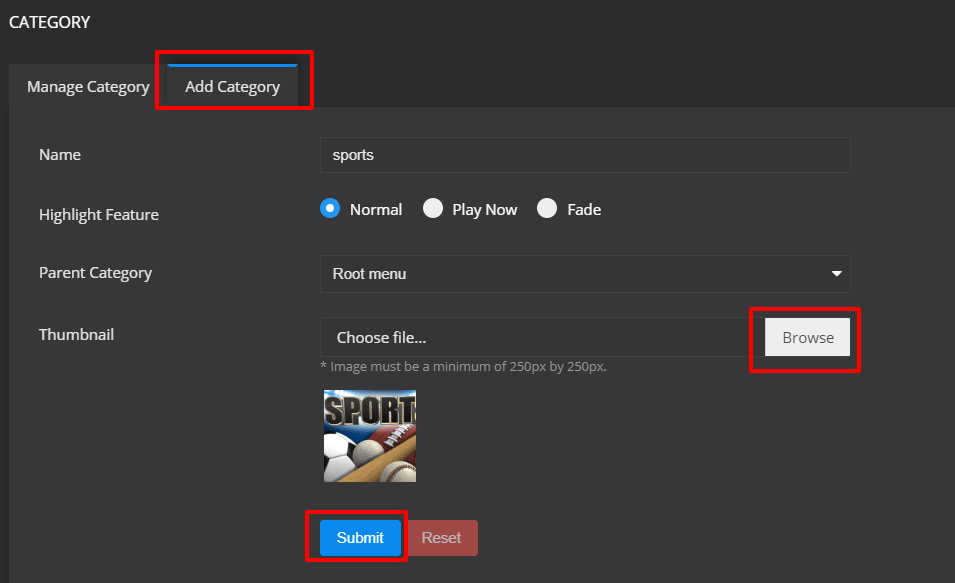
Now to create your channel,
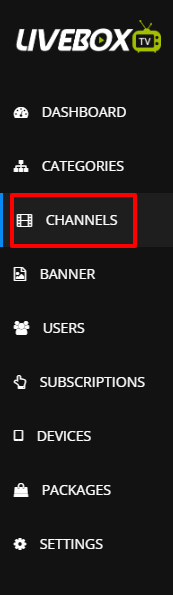
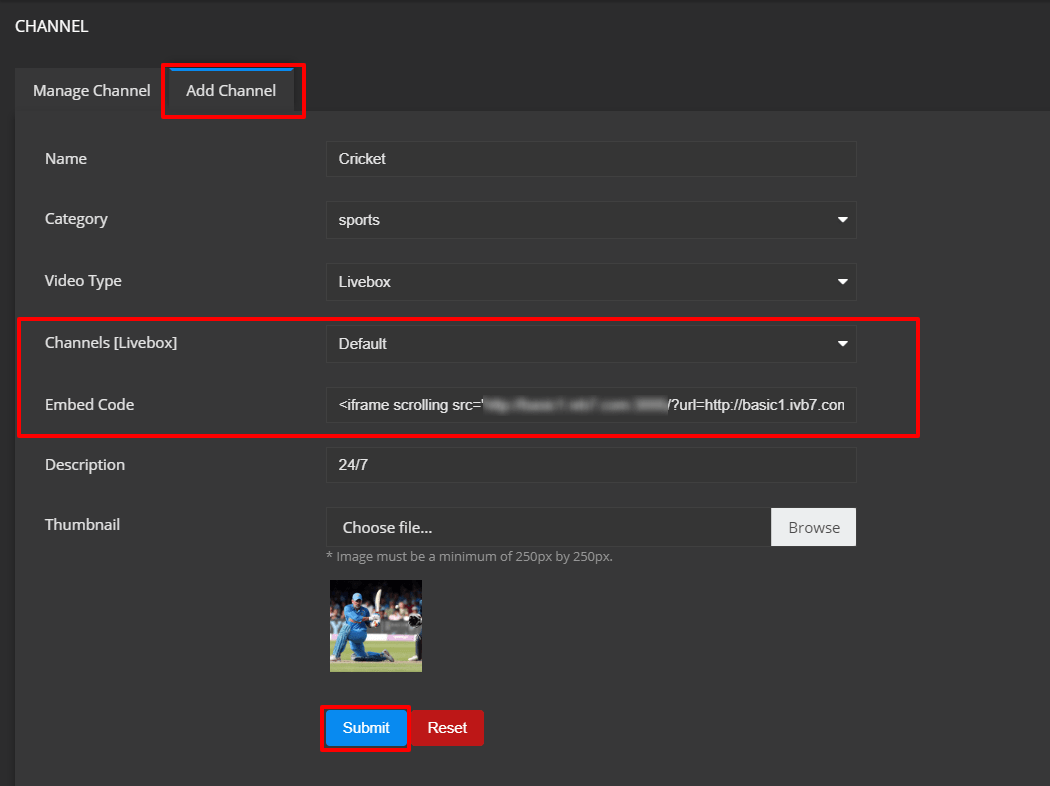
Note: You can also distribute videos from YouTube, Vimeo, and your other recordings.
To add Youtube videos to your TV channel,
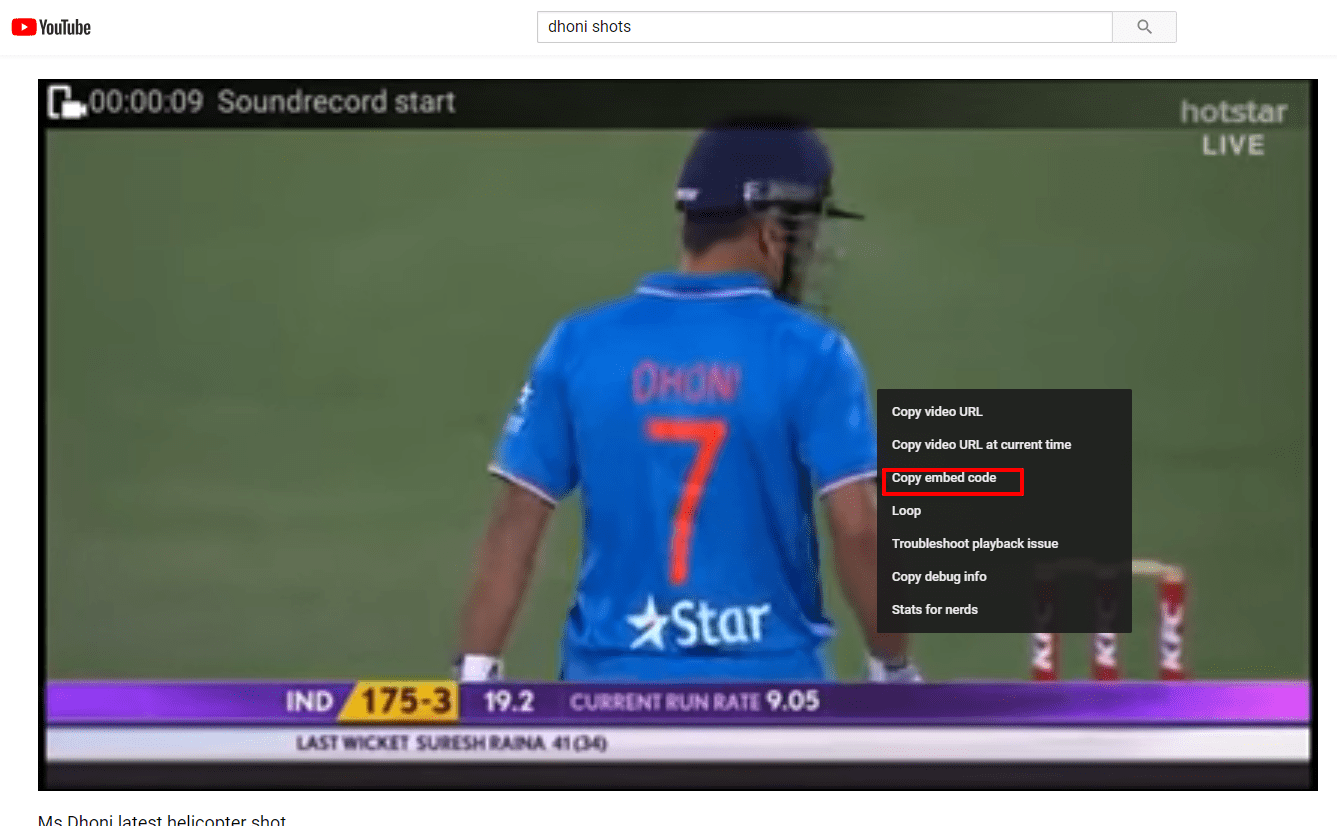
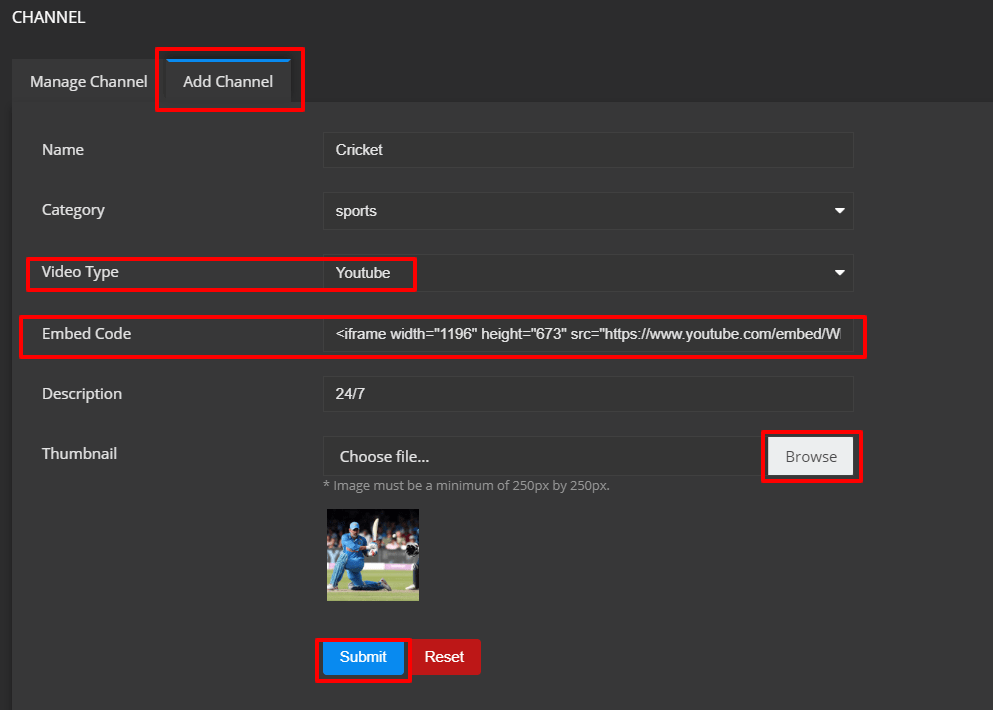
To add captured sources or recordings to your channel,
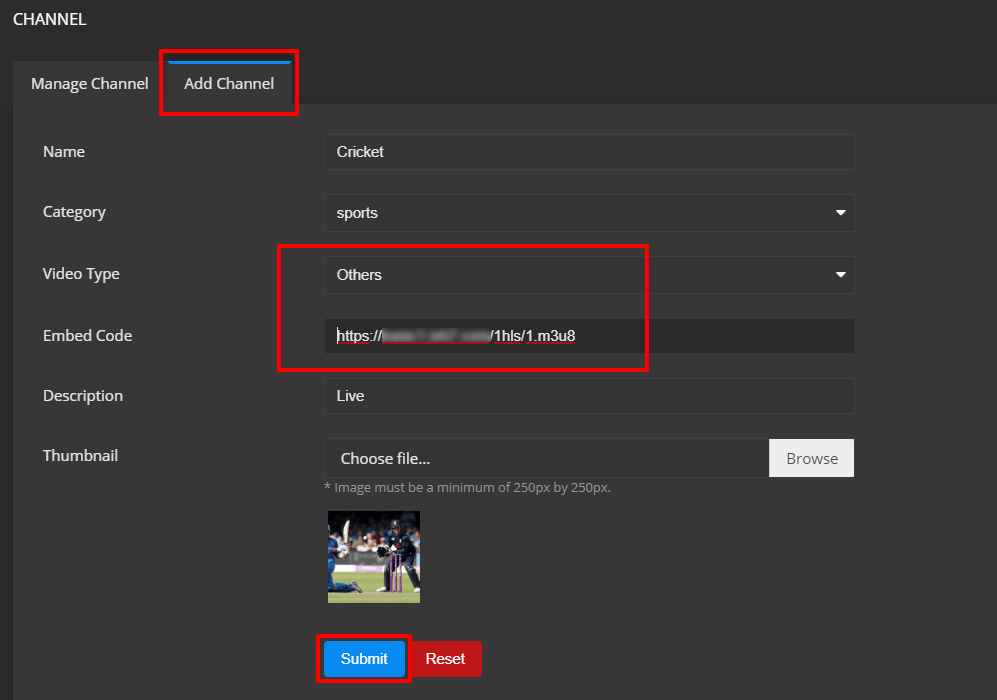
You have successfully created your channel on your Livebox TV as well as distributed your content across your channel.