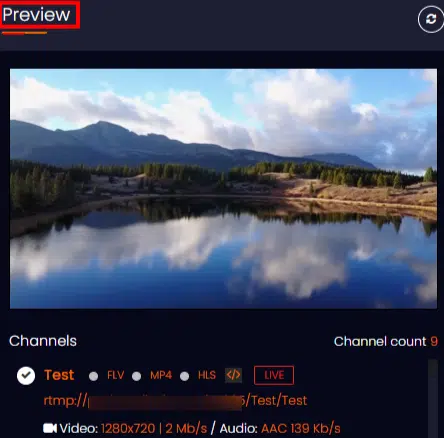- Create a channel in the Livebox server as per the procedure in the link
https://knowledgebase.livebox.co.in/start-live-stream.
- Now, stream the video on your channel on the Livebox server. You can Preview the streaming video in the Livebox Dashboard which appears as: