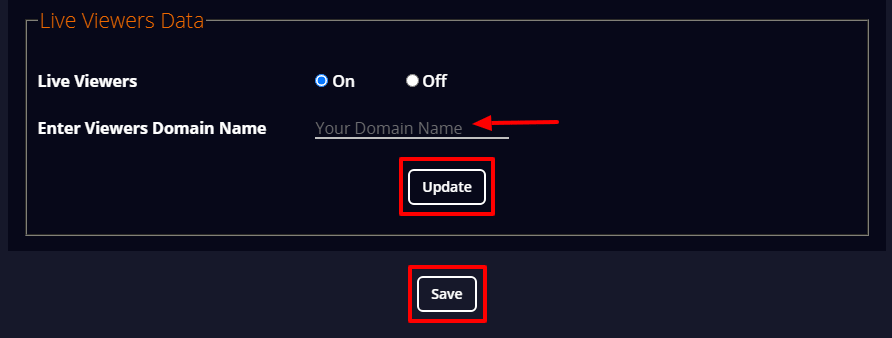How to Set up Load Balancer/Live Viewers Server?
Load Balancer
To avoid network traffic, the newest Autoscaler from Livebox helps to set up load balancers to efficiently distribute contents across a group of backend servers otherwise, known as a server farm or server pool.

So after installing your load balancer server,
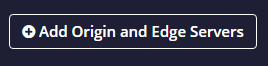
Step 1
Note: You can turn on and set up transcoding for your origin server channel according to your preference.

Step 2
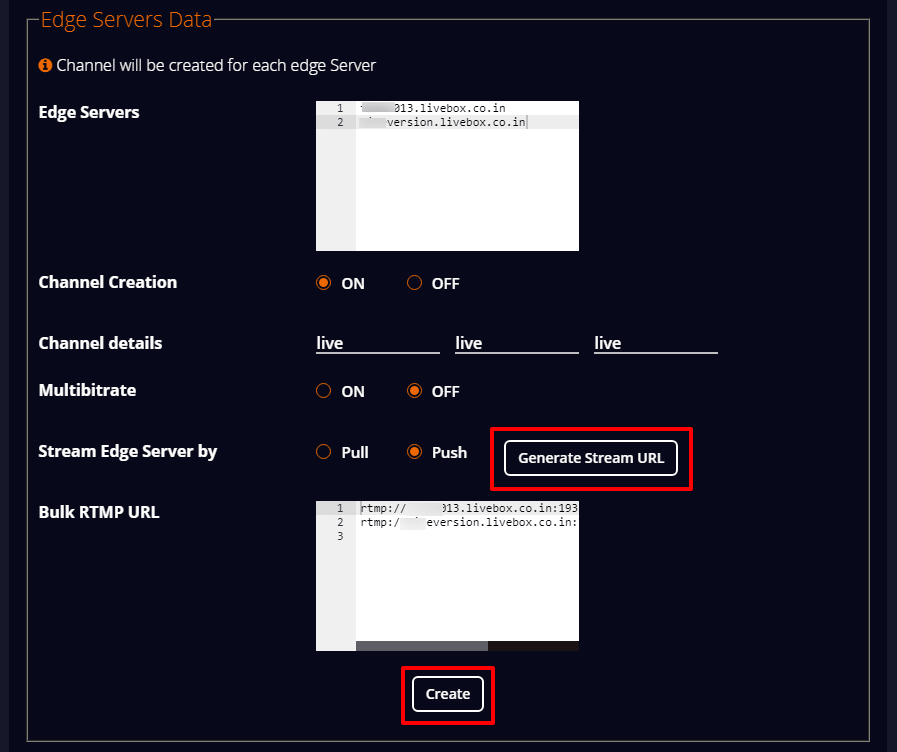
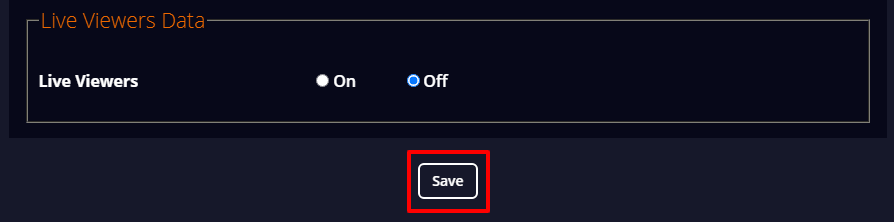
Live Viewers
To monitor the Live Viewer count of your multiple servers, you can install the Live Viewers setup provided by Livebox Autoscaler.
You’ll be setting up a common server (Live Viewers server) for all your other servers to detect the number of live viewers of your live streaming.