Step 1:
Create Sample Project using Android Studio.
Step: 2
Download the sdk from the below link,
http://[Your-Server-URL]/Android/Android-sdk.zip
Step: 3
Unzip the download file, you will get the ‘Android-sdk’ folder
Step: 4
Copy ‘Android-sdk’ folder and paste in this path (Your project file path +/android/app/)
Step: 5
Add ‘Android-sdk’ in your project build gradle file