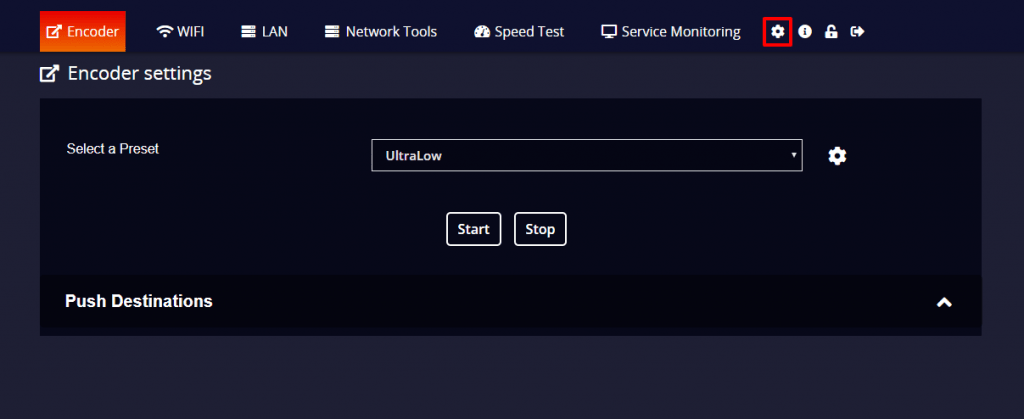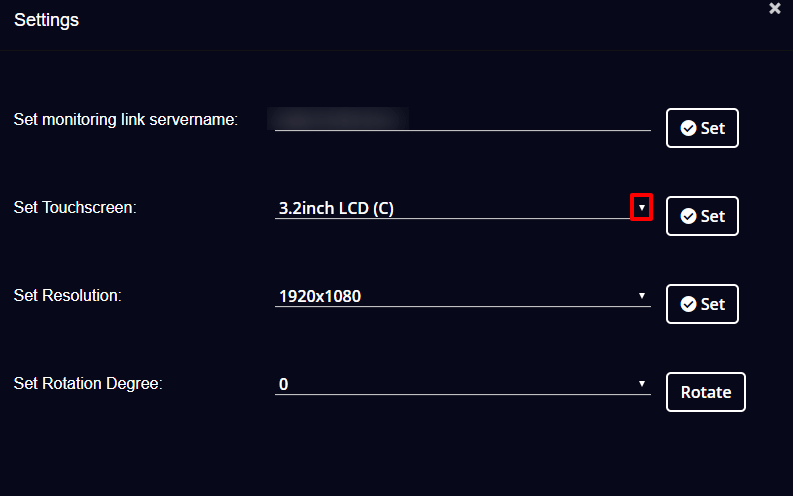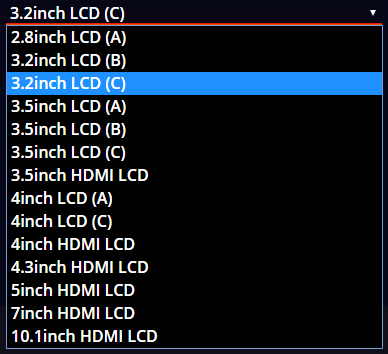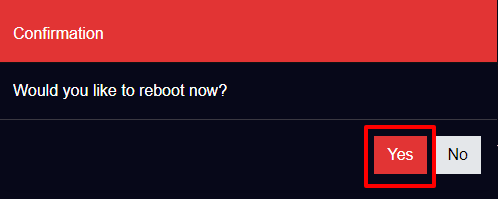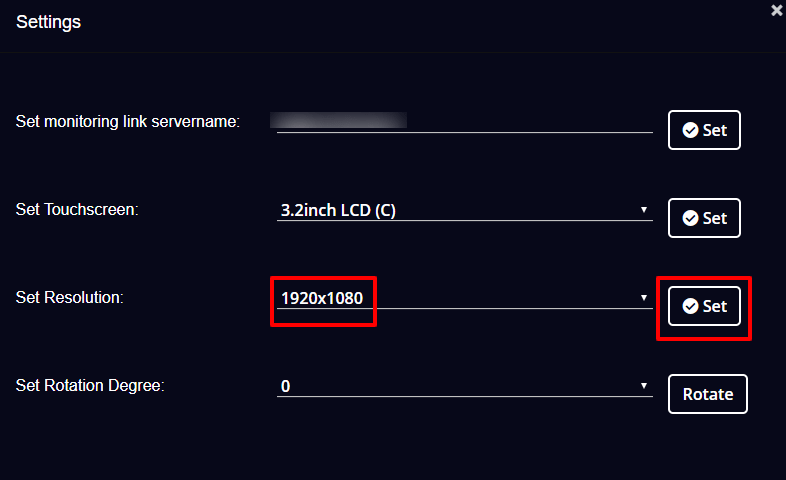- Turn on the Instacast device.
- Connect the device and your PC using the HDMI cable. ( Also make sure to use the HDMI monitor)
- Get the device IP address from your HDM1 monitor.
- Now go to any browser of your preference and log in to the device system interface using the IP address.