Podcast Streaming: Ticker
Tickers are small information that scrolls on your Video Conferencing screen. The information can be about the concept or topic of discussion and it can also be about the person who talks or gives a speech. To add tickers follow the steps below: Create User& Roles and stream your video conferencing by following the steps in the […]
Podcast Streaming: Graphics
The Podcast Streaming has additional features which makes your video conferencing to look more professional. Follow the below steps to add graphics and ticker to your video conferencing. Create User& Roles and stream your video conferencing by following the steps in the link below: […]
How to push the Podcast streaming to your Facebook page?
You can easily push your podcast streaming to your Facebook page and you are just few steps away: Create User& Roles and stream your video conferencing by following the steps in the link below: Podcast Streaming: A Video Conferencing Room You can easily push your podcast streaming to your Facebook page in no time. Click on the Go […]
How to invite participants to your Podcast Streaming?
You can invite any number of participants to your Podcast Streaming by following the steps below: Click on the Invite Guest button on the channel toolbar. An Invite Guest popup box appears with the link to your video conferencing. You can copy the link and send it to your participant. By clicking on that link your participants […]
Podcast Streaming: A Video Conferencing Room
Video Conferencing is one of the easiest and most effective methods of telecommunications. Face to Face meetings can be held at remote places. Video Conferencing in Livebox is improvised with specialised tools and features in the form of Podcast streaming. There are numerous features of individual conferencing settings for each participant, like mute, unmute and […]
Queues- Getting Started
Getting Started Are you trying to find a way to automate live streams in sequential order? Queues are the feature you are looking for in your seamless scheduled streaming. The Queue feature single-handedly encodes and live streams from your server channel, files, playlists, or other sources like UDP, HTTP, or RTMP links to the assigned […]
Change Player Skin & Message
How to Change Player Skin and Message? Change your player skin according to your brand theme with a good deal of options provided by Livebox player settings. 1. Player Skin To change the player’s skin, Under Manage Channels, go to “Channel Settings.” Then go to “Player Settings.” And select the channel to which you want to […]
Player Playlist
How to Create a Player Playlist? Livebox Player settings extended a feature to create a playlist with varied options to extract the streaming source. So to create a player playlist, Go to “Channel Settings.” Go to the “Player Settings” section. Click the “Create Playlist” button. Enter your playlist name and click the “Save” button. Note: […]
SRT Streaming
How to Conduct SRT Streaming? During unpredictable network situations, opting for SRT streaming resolves network challenges like jitter, packet loss, and bandwidth fluctuations. SRT (Secure Reliable Transport) optimizes poor streaming performance and offers High-quality low latency streaming over any network. To start the SRT streaming, Go to “Streaming Server” under “Settings” from the navigation menu. […]
Add Push Destination
How to Add Push Destinations? Set up multiple destinations and live stream simultaneously! Under Manage Channels, go to “Push Destinations.” Select the channel to which you want to add a destination. Click the “Add Destination” button. Select whichever streaming destination you want from the given options (you can also select multiple destinations). Note: On selecting “Automatically […]