- Install the Live Radio app from the Livebox App Store.
- Create your Radio Station.
How to do Broadcasting from Streamer DJ Account?
Go on the Air with the Live Radio app!
You can now connect the Live Radio app to the BUTT streaming software for real-time radio broadcasting.
(BUTT is a multi-operating system client broadcaster. The software is compatible with Linux, Mac OS X, and Windows.)
To start your live radio broadcasting,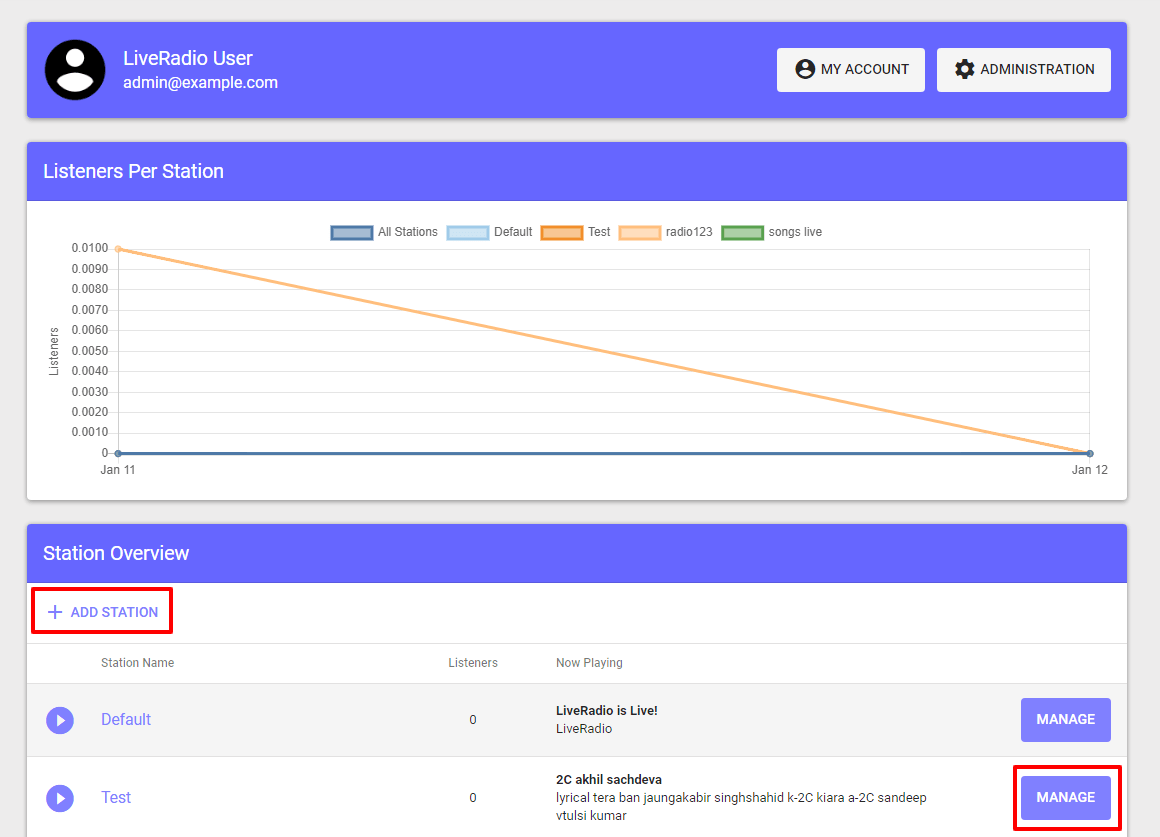
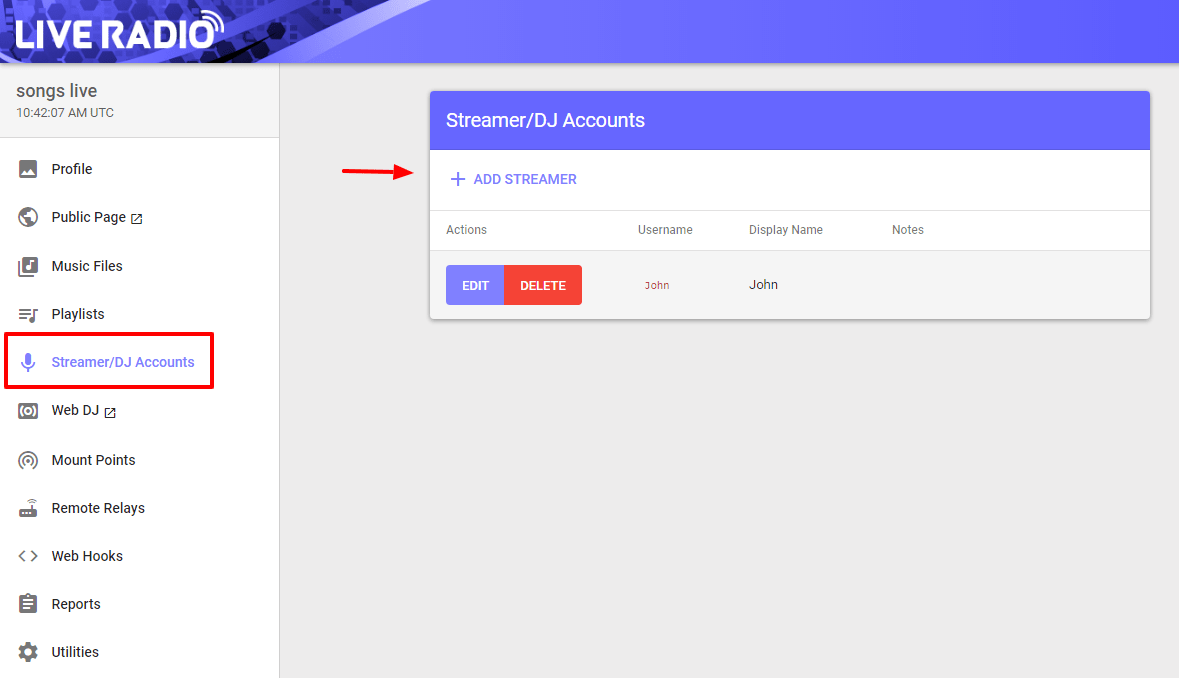
(If required you can also add a music playlist to your station.)
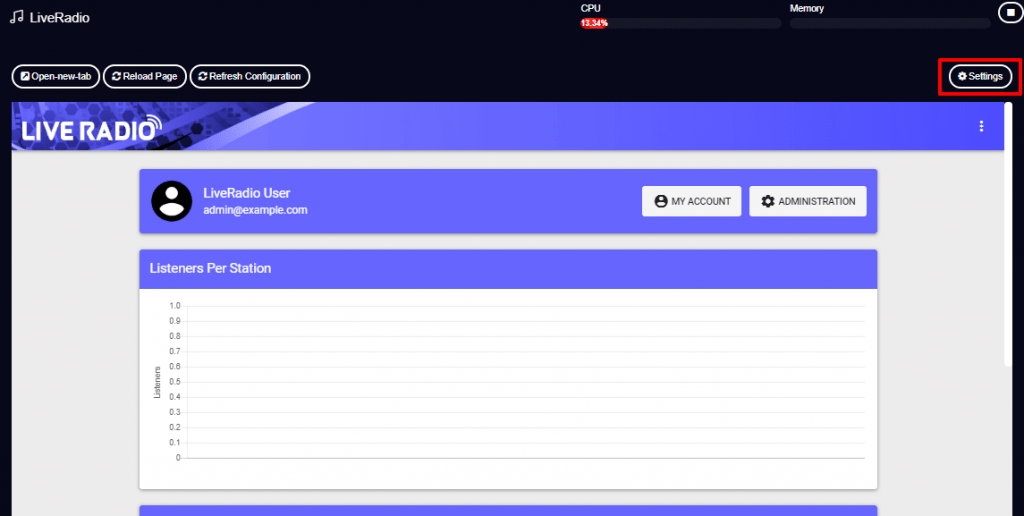
Note: You can get the port number under ‘Connection Information’ (IceCast Clients details) in Streamer/DJ Accounts menu.
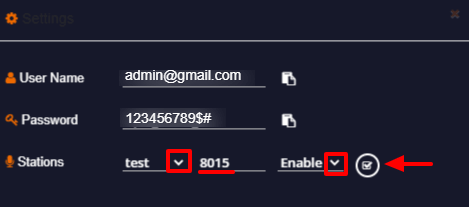

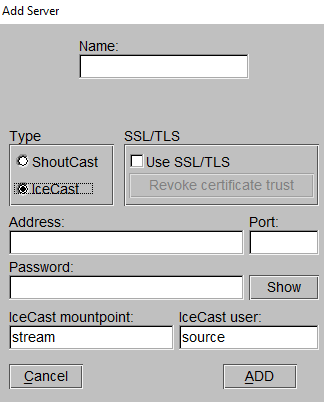
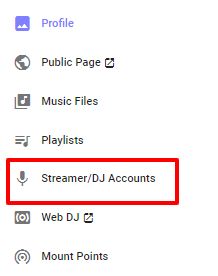
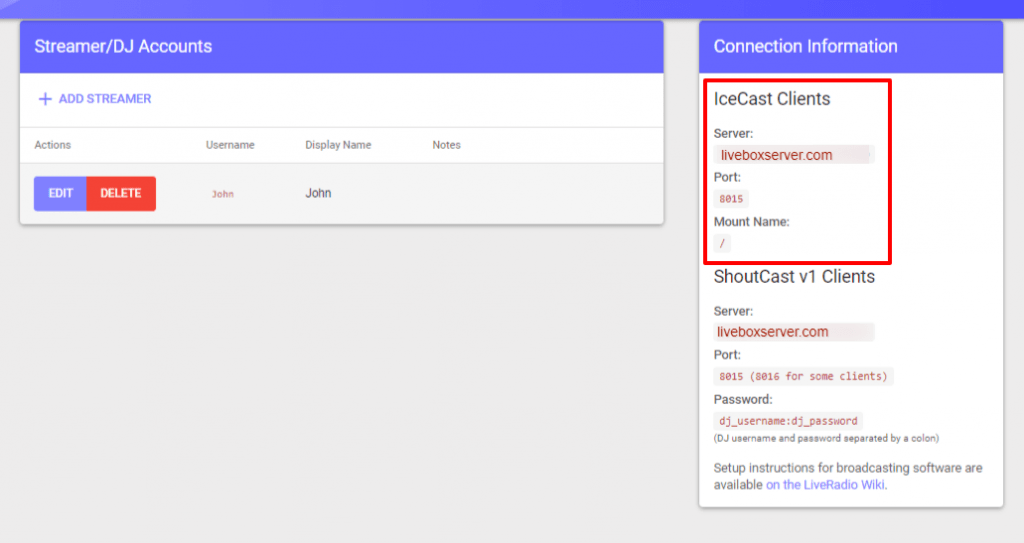
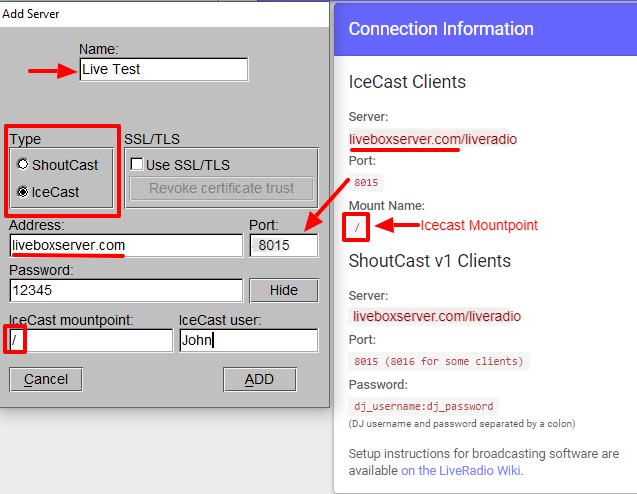
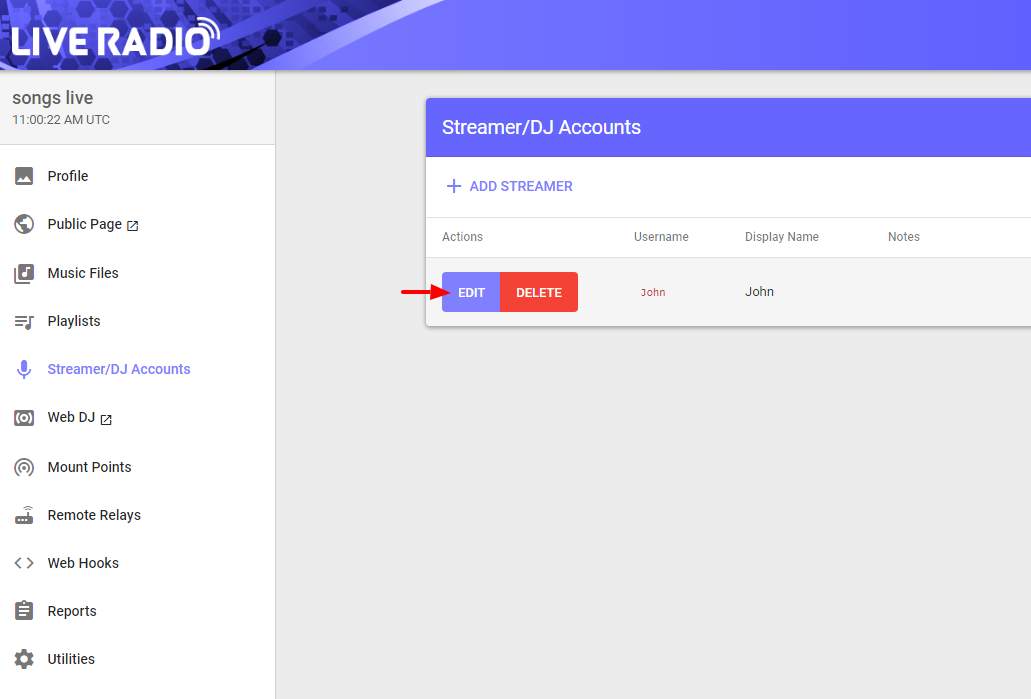
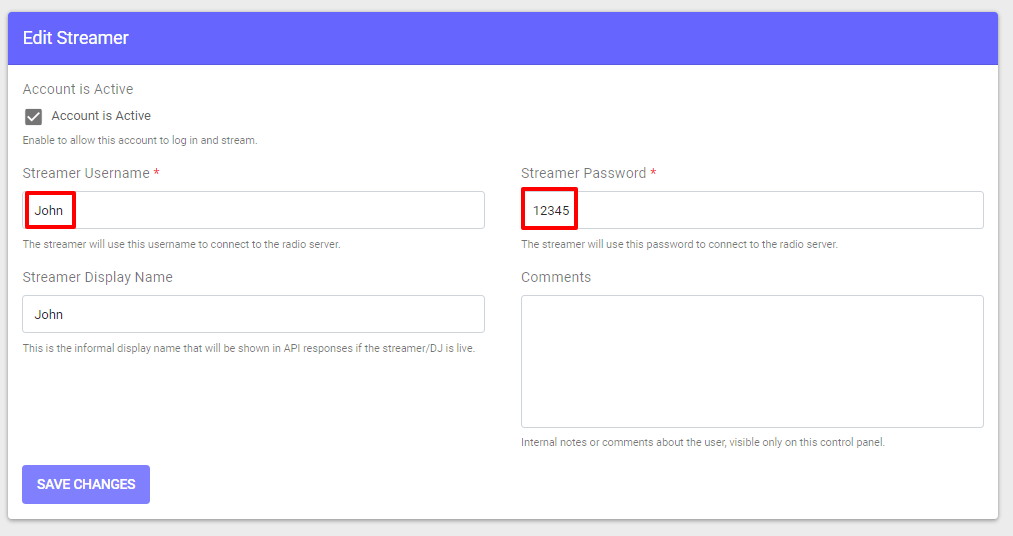
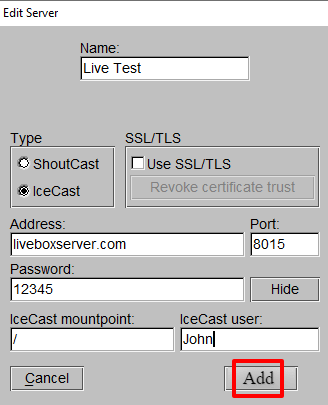
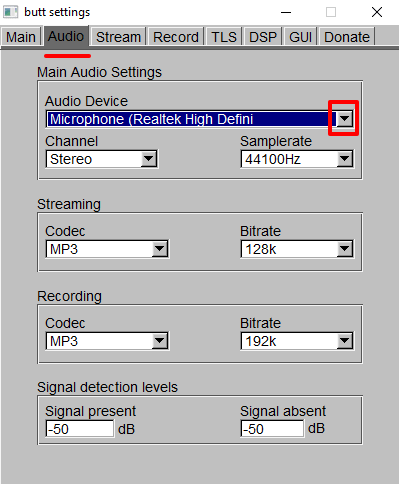
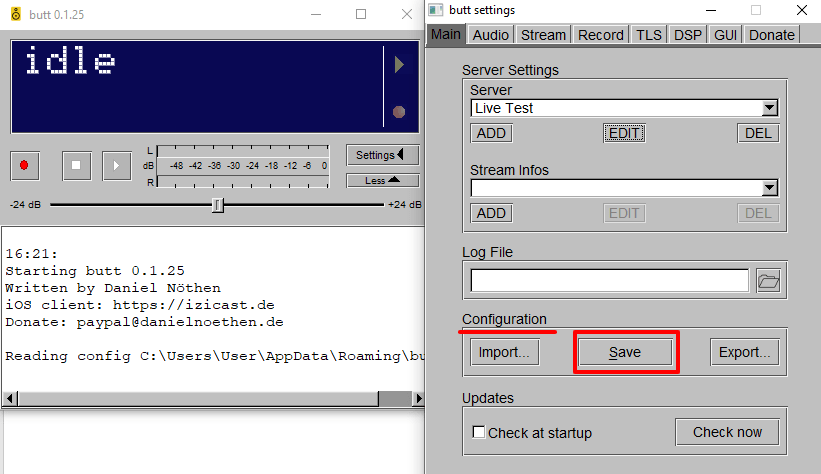
Once the information has been saved, a ‘Connection established’ message will appear along with a configuration summary. You can now go on with your radio broadcasting by clicking on ‘Play.’
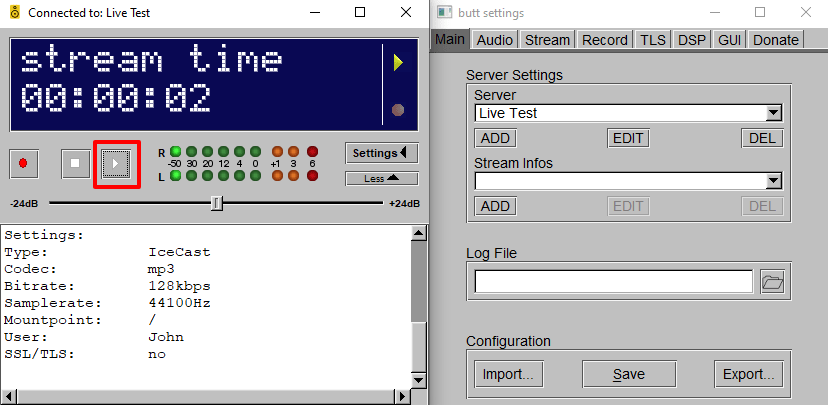
That’s it, you’re now broadcasting!
You can share your thoughts by talking over the microphone and it will go on air through the Live Radio app.
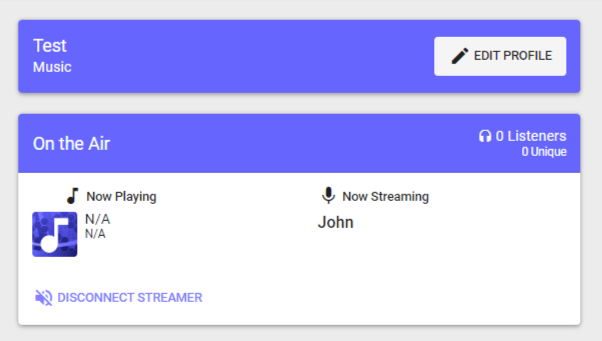
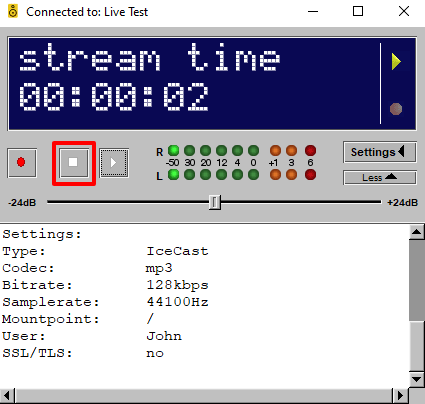
Your playlist will continue to run on your broadcasting once you stop the streaming on the BUTT software.
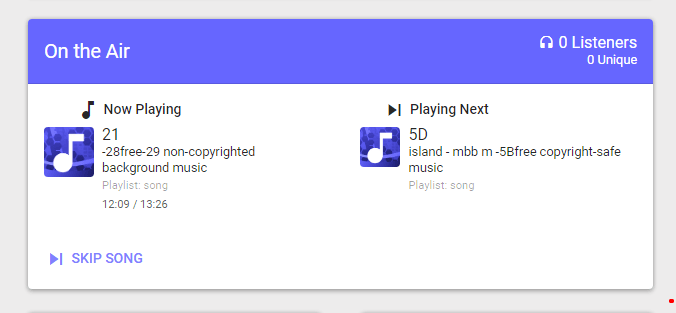
Use the start and stop button on the BUTT software to go ON/OFF the air.